Avoid paper jams – HP Deskjet F375 All-in-One Printer User Manual
Page 20
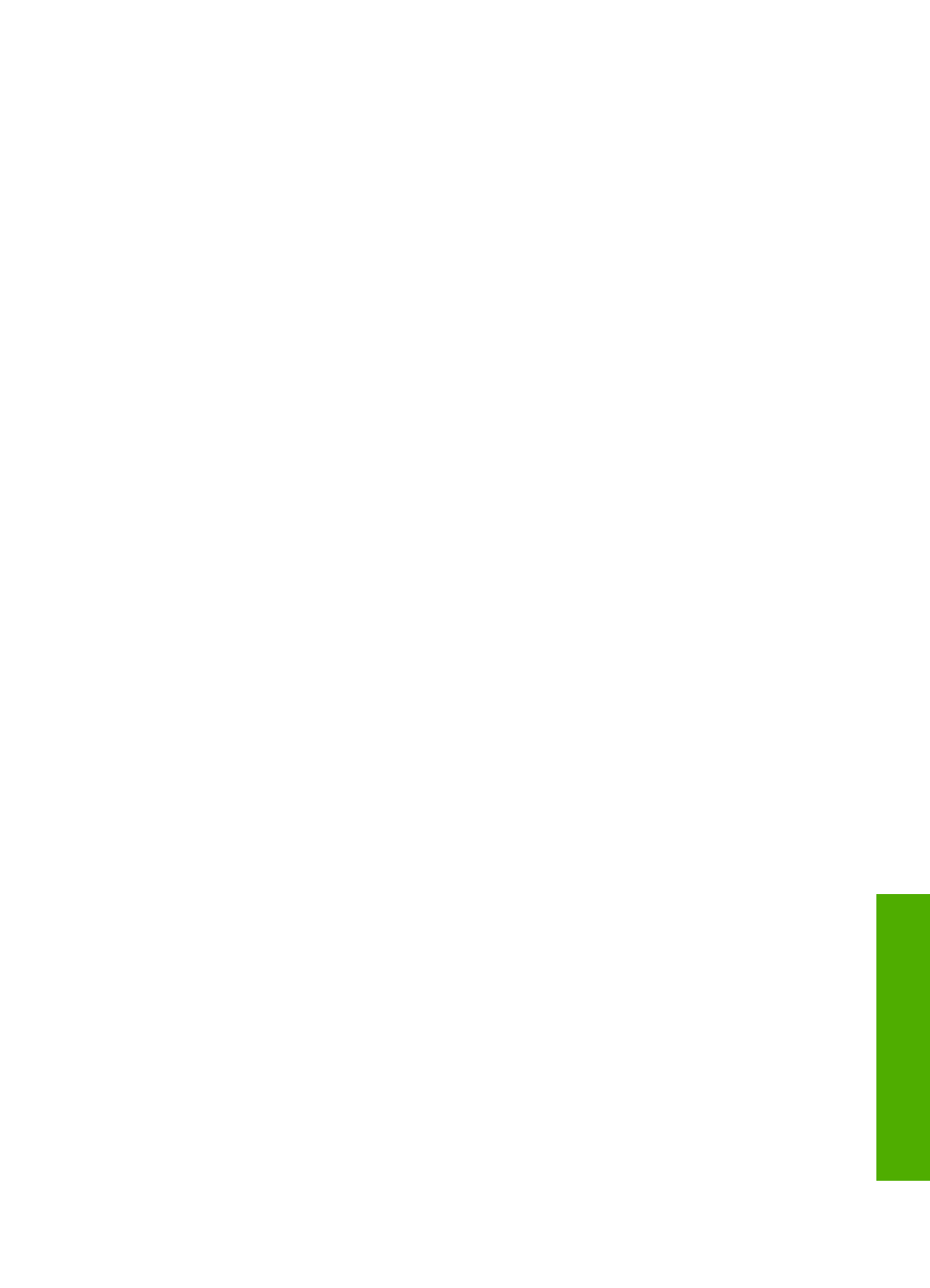
years old. Labels on older sheets might peel off when the paper is pulled through
the HP All-in-One, causing subsequent paper jams.
2.
Fan the stack of labels to make sure none of the pages are sticking together.
3.
Place a stack of label sheets on top of full-size plain paper in the input tray, label
side down. Do not insert labels one sheet at a time.
For best results, set the paper type and paper size before copying or printing.
Avoid paper jams
To help avoid paper jams, follow these guidelines.
●
Remove printed papers from the output tray frequently.
●
Prevent curled or wrinkled paper by storing all unused paper flat in a resealable
bag.
●
Ensure that paper loaded in the input tray lays flat and the edges are not bent or
torn.
●
Do not combine different paper types and paper sizes in the input tray; the entire
stack of paper in the input tray must be the same size and type.
●
Adjust the paper-width guide in the input tray to fit snugly against all paper. Make
sure the paper-width guide does not bend the paper in the input tray.
●
Do not force paper too far forward in the input tray.
●
Use paper types that are recommended for the HP All-in-One.
User Guide
17
Load
originals
and
load
paper
