Maintain the hp all-in-one, Clean the hp all-in-one, Clean the exterior – HP Deskjet F375 All-in-One Printer User Manual
Page 28: Clean the glass
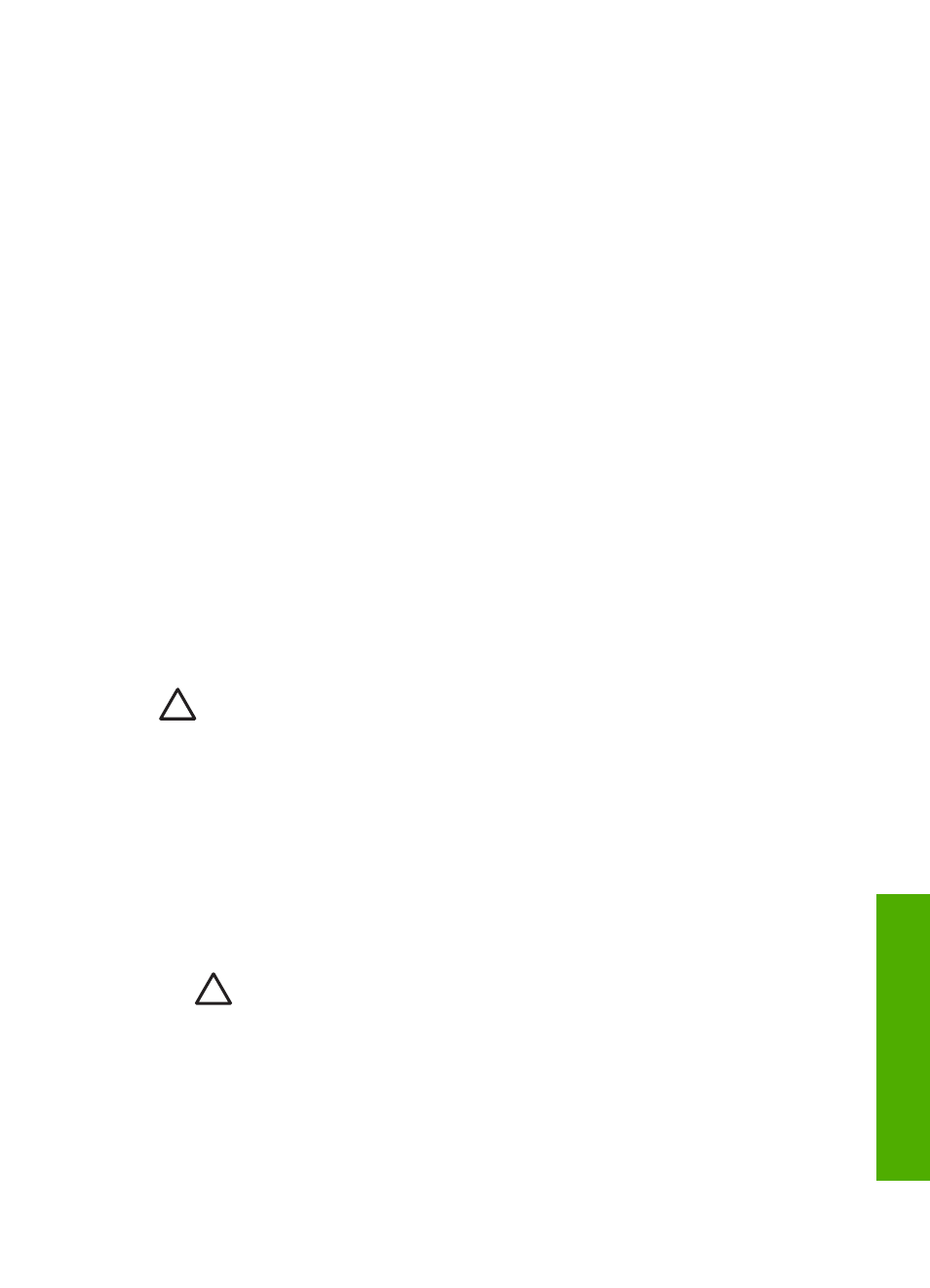
8
Maintain the HP All-in-One
The HP All-in-One requires little maintenance. Sometimes you might want to clean the
glass and lid backing to remove surface dust and ensure that your copies and scans
remain clear. You will also need to replace, align, or clean your print cartridges from
time to time. This section provides instructions for keeping the HP All-in-One in top
working condition. Perform these simple maintenance procedures as necessary.
●
●
●
Clean the HP All-in-One
To ensure that your copies and scans remain clear, you might need to clean the glass
and lid backing. You might also want to dust the exterior of the HP All-in-One.
●
●
●
Clean the exterior
Use a soft cloth or slightly moistened sponge to wipe dust, smudges, and stains off
the case. The interior of the HP All-in-One does not require cleaning. Keep fluids
away from the control panel and the interior of the HP All-in-One.
Caution
To avoid damage to the exterior of the HP All-in-One, do not use
alcohol or alcohol-based cleaning products.
Clean the glass
Glass that is dirty from fingerprints, smudges, hair, and dust on the main glass surface
slows down performance and affects the accuracy of some features.
To clean the glass
1.
Turn off the HP All-in-One, unplug the power cord, and raise the lid.
2.
Clean the glass with a soft cloth or sponge slightly moistened with a nonabrasive
glass cleaner.
Caution
Do not use abrasives, acetone, benzene, or carbon
tetrachloride on the glass, since they can damage it. Do not place or spray
liquid directly on the glass. The liquid might seep under the glass and
damage the device.
3.
Dry the glass with a chamois or cellulose sponge to prevent spotting.
4.
Plug in the power cord, and then turn on the HP All-in-One.
User Guide
25
Maintain the
HP All-in-One
