Clean the lid backing, Print a self-test report – HP Deskjet F375 All-in-One Printer User Manual
Page 29
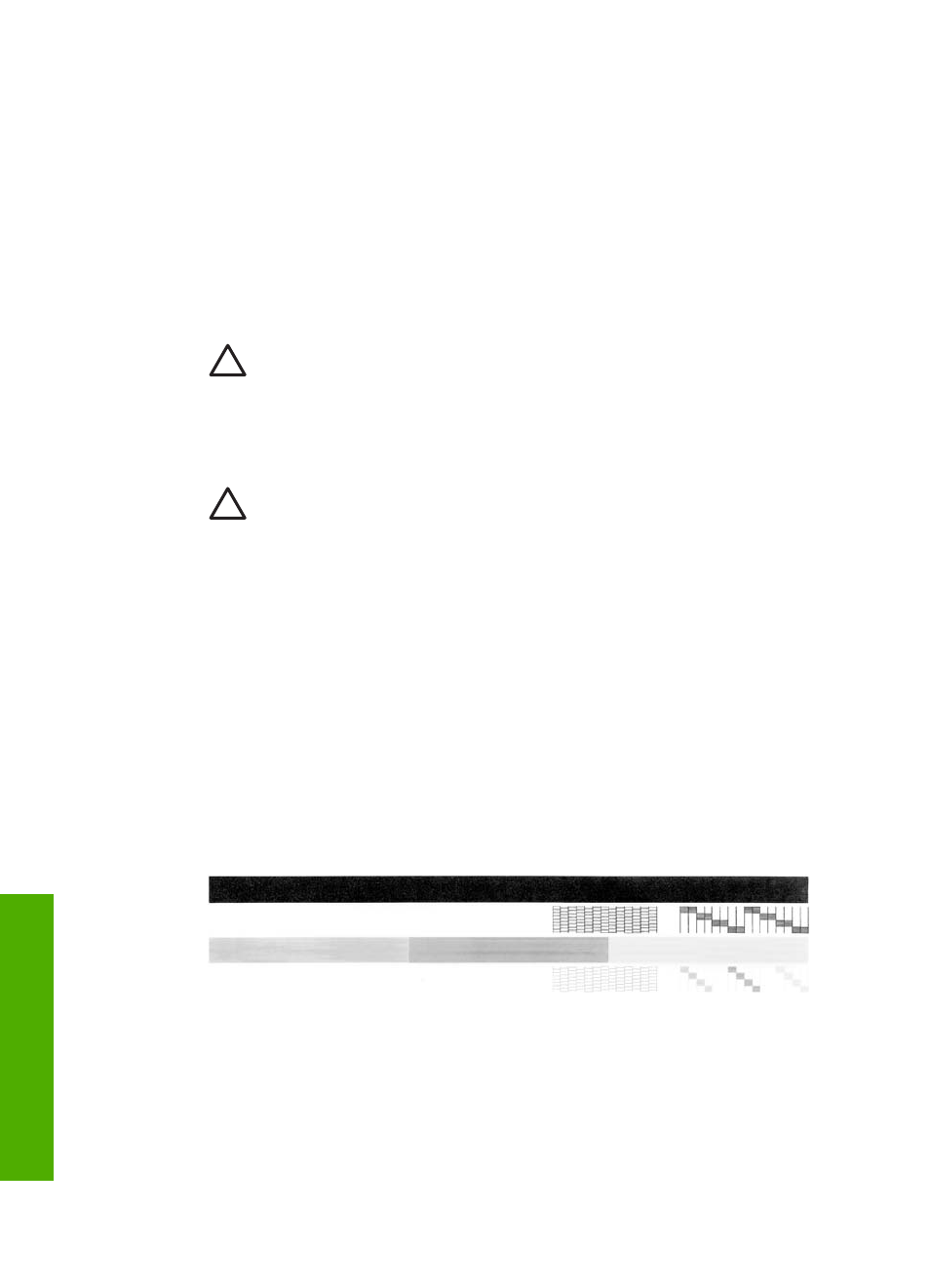
Clean the lid backing
Minor debris can accumulate on the white document backing located underneath the
lid of the HP All-in-One.
To clean the lid backing
1.
Turn off the HP All-in-One, unplug the power cord, and raise the lid.
2.
Clean the white document backing with a soft cloth or sponge slightly moistened
with a mild soap and warm water.
Wash the backing gently to loosen debris. Do not scrub the backing.
3.
Dry the backing with a chamois or soft cloth.
Caution
Do not use paper-based wipes, as these might scratch the
backing.
4.
If further cleaning is needed, repeat the previous steps using isopropyl (rubbing)
alcohol, and wipe the backing thoroughly with a damp cloth to remove any
residual alcohol.
Caution
Be careful not to spill alcohol on the glass or exterior of the
HP All-in-One, as this might damage the device.
5.
Plug in the power cord, and then turn on the HP All-in-One.
Print a self-test report
If you are experiencing problems with printing, print a self-test report before you
replace the print cartridges. This report provides useful information on several aspects
of your device, including your print cartridges.
To print a self-test report
1.
Load letter or A4 unused plain white paper into the input tray.
2.
Press and hold the
Cancel
button and then press the
Start Copy Color
button.
The HP All-in-One prints a self-test report, which might indicate the source of the
printing problem. A sample of the ink test area of the report is shown below.
3.
Make sure the test patterns show a complete grid and the thick color lines are
complete.
–
If more than a few lines in a pattern are broken, this might indicate a problem
with the nozzles. You might need to clean the print cartridges.
–
If the black line is missing, faded, streaked, or shows lines, this might
indicate a problem with the black print cartridge in the right slot.
–
If any of the color lines are missing, faded, streaked, or show lines, this might
indicate a problem with the tri-color print cartridge in the left slot.
Chapter 8
26
HP Deskjet F300 All-in-One series
Maintain the
HP All-in-One
