Load 10 x 15 cm (4 x 6 inch) photo paper – HP Deskjet F375 All-in-One Printer User Manual
Page 17
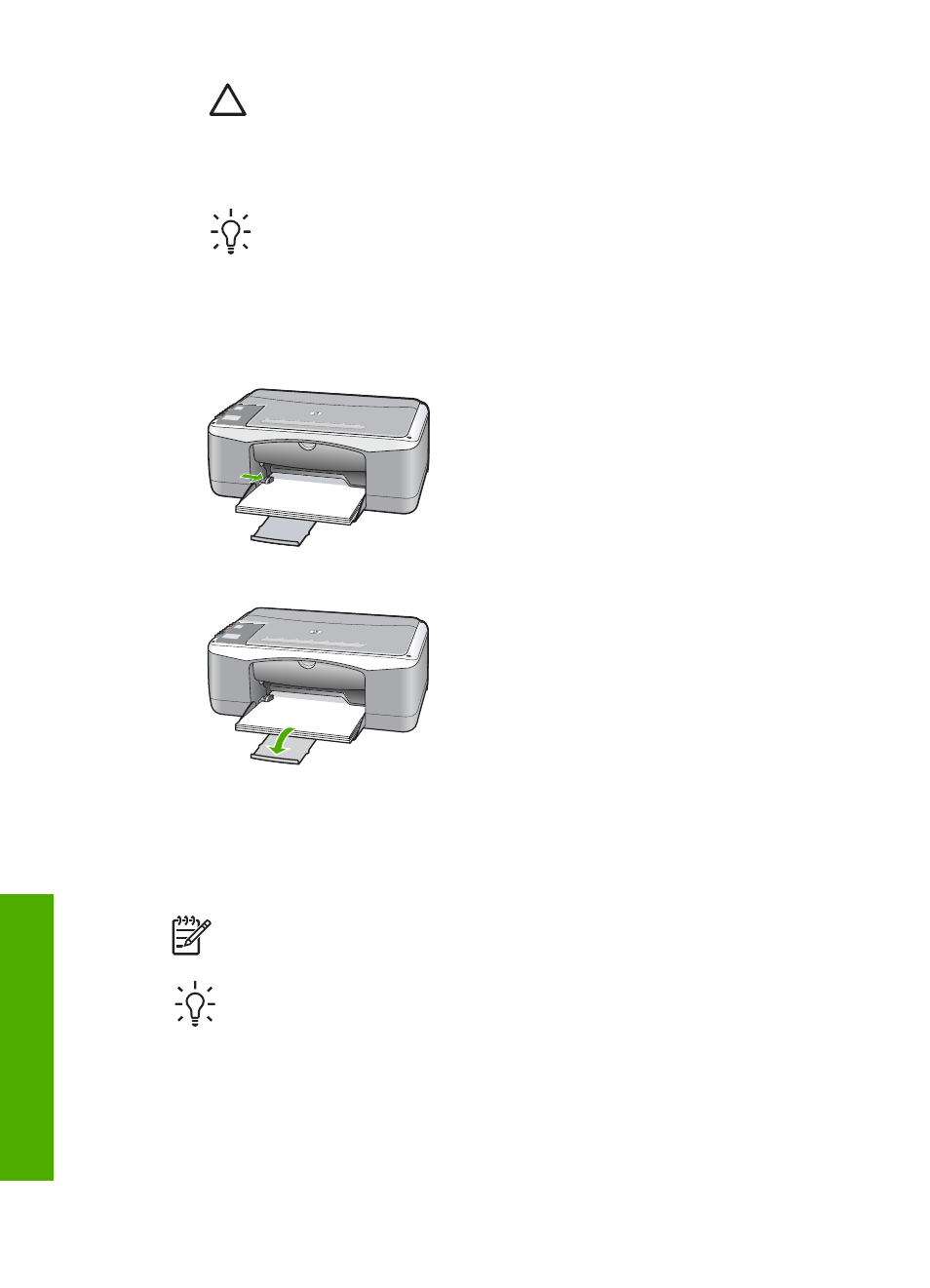
Caution
Make sure that the HP All-in-One is idle and silent when you
load paper into the input tray. If the HP All-in-One is servicing the print
cartridges or otherwise engaged in a task, the paper stop inside the
device might not be in place. You could push the paper too far forward,
causing the HP All-in-One to eject blank pages.
Tip
If you are using letterhead, insert the top of the page first with the
print side down. For more help on loading full-size paper and letterhead,
refer to the diagram engraved in the base of the input tray.
4.
Slide the paper-width guide inward until it stops at the edge of the paper.
Do not overload the input tray; make sure the stack of paper fits within the input
tray and is no higher than the top of the paper-width guide.
5.
Flip the tray extender up toward you.
Load 10 x 15 cm (4 x 6 inch) photo paper
You can load 10 x 15 cm (4 x 6 inch) photo paper into the input tray of the HP All-in-
One. For the best results, use 10 x 15 cm (4 x 6 inch) HP Premium Plus Photo Paper
or HP Premium Photo Paper with tab.
Note
For borderless printing, the HP All-in-One only supports printing 10 x 15
cm (4 x 6 inch) paper with tab.
Tip
To help prevent rips, wrinkles, and curled or bent edges, store all paper
flat in a resealable bag. If the paper is not stored properly, extreme changes in
temperature and humidity might result in curled paper that does not work well
in the HP All-in-One.
Chapter 4
14
HP Deskjet F300 All-in-One series
Load
originals
and
load
paper
