Fibre channel settings (fc san settings) screen – HP Virtual Connect 1.10Gb-F Ethernet Module for c-Class BladeSystem User Manual
Page 137
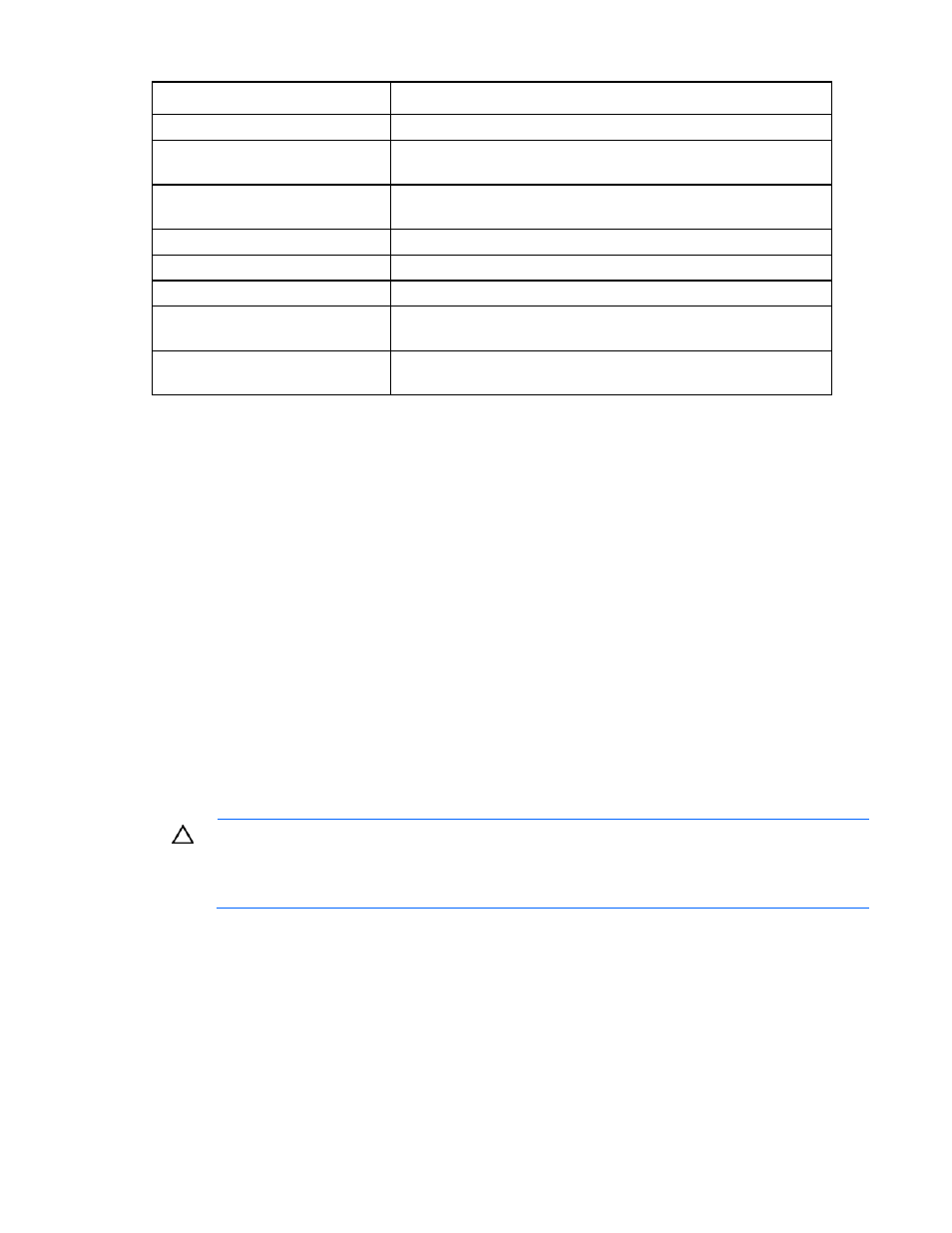
Storage management 137
Task Description
Modify a fabric name
Type a name in the Fabric Name field. Do not use spaces.
Set the uplink port speed
Click the drop-down arrow in the Configured Speed field and select a
speed.
Select the login distribution (on page
Click Advanced, and then select static or dynamic login distribution.
Add an uplink port
Click Add Port.
Delete an uplink port
Click X in the line of the uplink port to delete.
Clear current changes without saving Click Clear.
Save changes and remain on this
screen
Click Apply.
Clear the current, unsaved changes
and return to the home page
Click Cancel.
Fibre Channel Settings (FC SAN Settings) screen
Use this screen to assign World Wide Names.
Each server blade FC HBA mezzanine card ships with factory default port and node WWNs for each FC
HBA port. Each WWN is a 64-bit number that uniquely identifies the FC HBA port/node to other devices
on the network. While the hardware ships with default WWNs, Virtual Connect has the ability to assign
WWNs that will override the factory default WWNs while the server remains in that Virtual Connect
enclosure. When configured to assign WWNs, Virtual Connect securely manages the WWNs by
accessing the physical FC HBA through the enclosure Onboard Administrator and the iLO interfaces on
the individual server blades.
When assigning WWNs to a FC HBA port, Virtual Connect will assign both a port WWN and a node
WWN. Because the port WWN is typically used for configuring fabric zoning, it is the WWN displayed
throughout the Virtual Connect user interface. The assigned node WWN is always the same as the port
WWN incremented by one.
Configuring Virtual Connect to assign WWNs in server blades maintains a consistent storage identity
(WWN) even when the underlying server hardware is changed. This method allows server blades to be
replaced without affecting the external Fibre Channel SAN administration.
CAUTION:
To avoid storage networking issues and potential loss of data associated with
duplicate WWNs on a FC SAN fabric, plan carefully when allowing Virtual Connect to assign
server blade WWNs so that the configured range of WWNs is used only once within the
environment.
There are two ways to access this screen:
•
Click WWN Settings under Fibre Channel Settings in the left window of the homepage.
