2 installing and removing hp 3par host explorer, Installing and verifying, Installing on microsoft windows server systems – HP 3PAR Host Explorer Software User Manual
Page 8
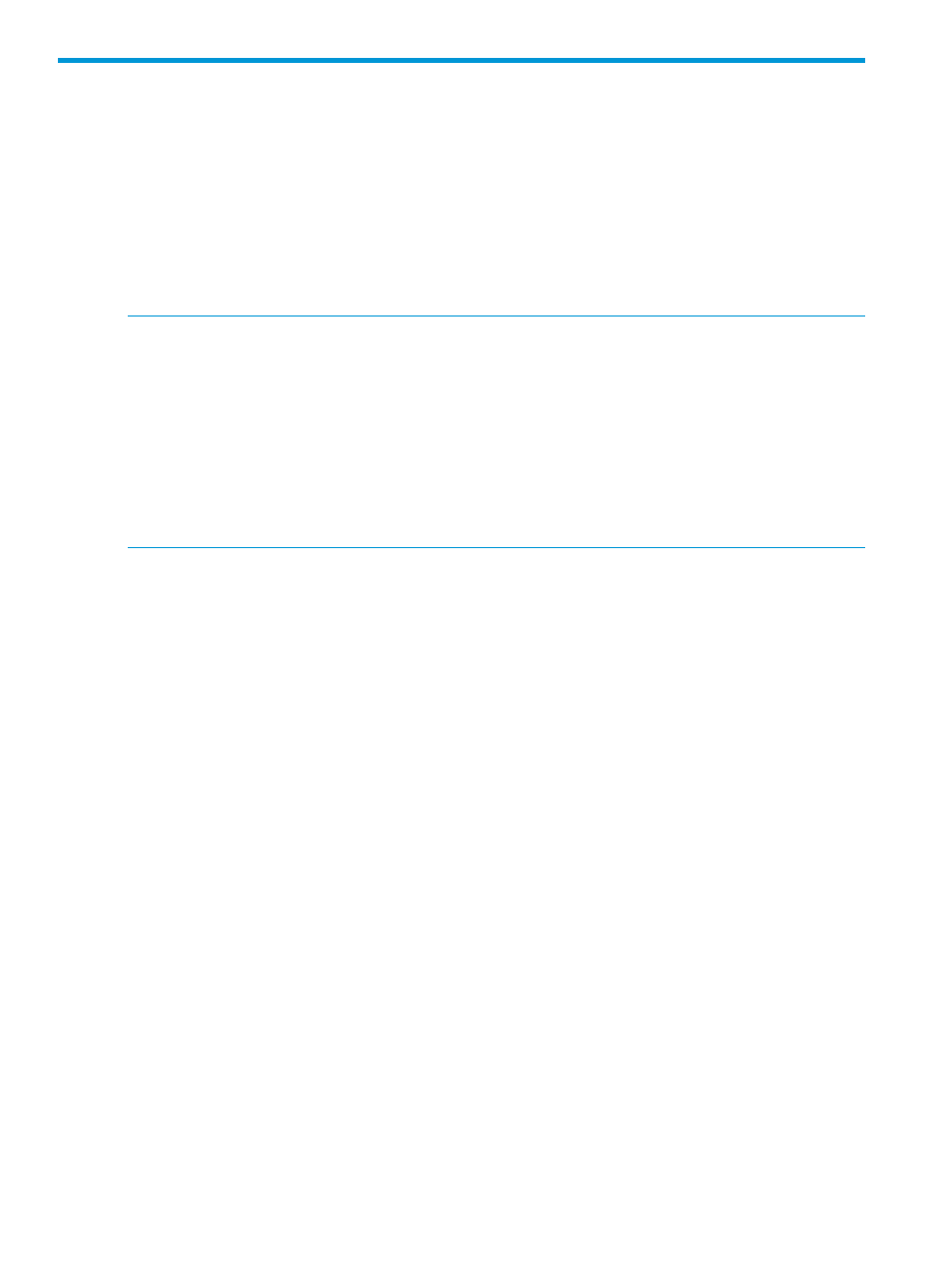
2 Installing and removing HP 3PAR Host Explorer
This chapter describes how to install, verify, and remove the agent on the following platforms:
•
Microsoft Windows Server 2003, 2008 (32-bit and 64-bit), and 2012 (64-bit)
•
Linux systems running RHEL 4 update 6 or later; RHEL 5 and RHEL 6, SLES 10, and SLES 11
•
SPARC and x86 systems running Solaris 10, and 11
•
HP-UX Systems running 11i V3
The guide also describes how to install, verify, and remove the HP 3PAR Host Explorer for VMware
on Microsoft Windows Server 2008 (32-bit, and 64-bit), and 2012 (64-bit).
NOTE:
In order for the HP 3PAR StoreServ Storage system to dynamically discover host devices,
you must follow specific configuration instructions for the host operating system and HBA. See the
HP 3PAR Implementation Guides for recommended practices and detailed configuration information
about using your specific host devices with the storage system.
NOTE:
Each host connected to the HP 3PAR StoreServ Storage system must use a host persona
with the SCSI Enclosure Services LUN (SESLun) enabled, or the Host Explorer agent cannot
communicate with the HP 3PAR StoreServ Storage system. If you upgraded from a version of the
HP 3PAR OS released before 2.3.1, you must convert your legacy personas to new host personas.
For information about configuring host personas, see the HP 3PAR Command Line Interface
Administrator’s Manual or the HP 3PAR Management Console Online Help.
Installing and verifying
This section describes how to install and verify installation of the HP 3PAR Host Explorer agent on
the following systems. You must have the HP 3PAR Host Explorer
version) to install the HP 3PAR Host Explorer.
Installing on Microsoft Windows Server systems
To install the Host Explorer agent on a Microsoft Windows Server 2003, 2008, and 2012 system:
1.
Log into the host as a System Administrator.
2.
Insert the HP 3PAR Host Explorer CD into the CD-ROM drive.
3.
Open the Windows Explorer window.
4.
Select Start > All Programs > Accessories > Windows Explorer.
5.
Double-click the CD-ROM drive to expand the files.
6.
Double-click the appropriate file:
•
For Windows Server 2003 and 2008:
For x86-32 bit platforms:
HostExplorer-windows-
◦
◦
For x86-64 bit platforms:
HostExplorer-windows-
•
For Windows Server 2012:
◦
For x86-64 bit platforms:
HostExplorer-win2k12-
Verifying the installation on Microsoft Windows Server
To verify the installation for the Microsoft Windows Server 2003, 2008, and 2012 system:
8
Installing and removing HP 3PAR Host Explorer
