Configuring vcenter, Vcenter configuration – HP 3PAR Host Explorer Software User Manual
Page 19
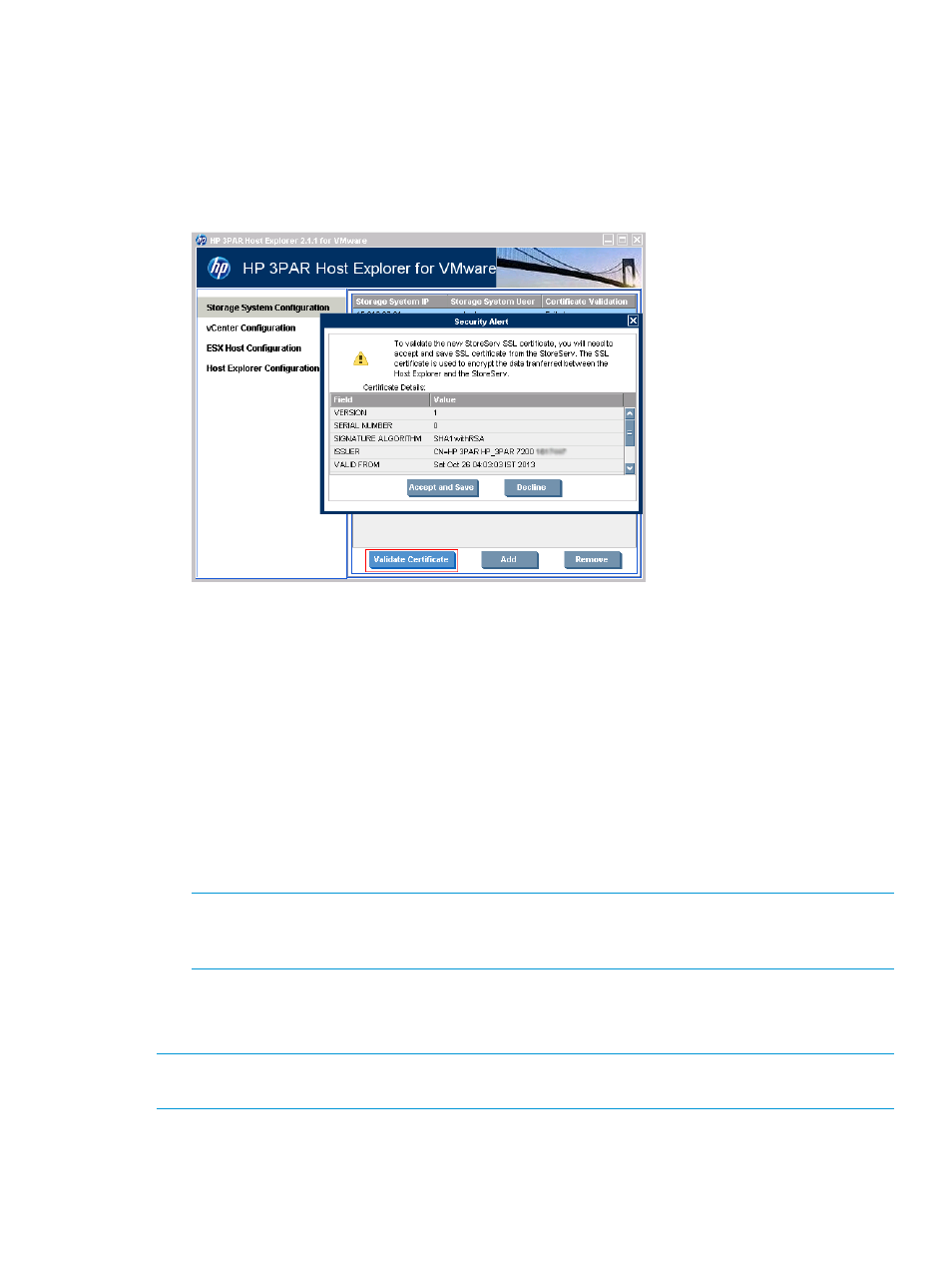
Validate Storage System Certificate
Storage System's Certificate Validation status can be:
•
Success: If the Storage System SSL certificate is successfully validated by the user.
•
Failed: If the Storage System SSL certificate is changed, and the push operation is performed
by the user after that, or if the previous Storage System SSL certificate validation was rejected.
Figure 6 Validate Certificate
•
Expired: If the Storage System SSL certificate is expired, and the push operation is performed
by the user after that, or if Storage System SSL certificate validation was attempted after its
expiry.
Storage System's SSL Certificate Validation is required in the following scenarios:
•
To validate the new SSL certificate, when the Storage System's Certificate Validation status is
Failed or Success.
•
To validate the new valid SSL certificate after it was created on the Storage System, when the
Storage System's Certificate Validation status is Expired.
To validate a Storage System’s SSL certificate:
•
Select the row containing the entry, then click the Validate Certificate button.
•
The new Storage System SSL certificate is displayed to the user for validation.
NOTE:
If the Storage System SSL certificate has expired and a valid SSL certificate is not
created on the Storage System, validation will fail and Certificate Validation status will remain
at Expired. In this case, the SSL certificate will not be displayed to the user.
•
Click the Accept and Save button to accept the SSL certificate, or click Decline to reject it. If
Accept and Save is clicked, then the Certificate Validation status of the storage system changes
to Success. Else, it changes to Failed status.
NOTE:
Ensure that the date and time on the Host Explorer for VMware installed Windows host
is up-to-date.
Configuring vCenter
The vCenter Configuration option appears as shown in
Using Host Explorer for VMware GUI
19
