Installation on hp-ux systems, Verifying the installation on hp-ux systems, Install jdk – HP 3PAR Host Explorer Software User Manual
Page 10: Set up java_home, Install jdk set up java_home
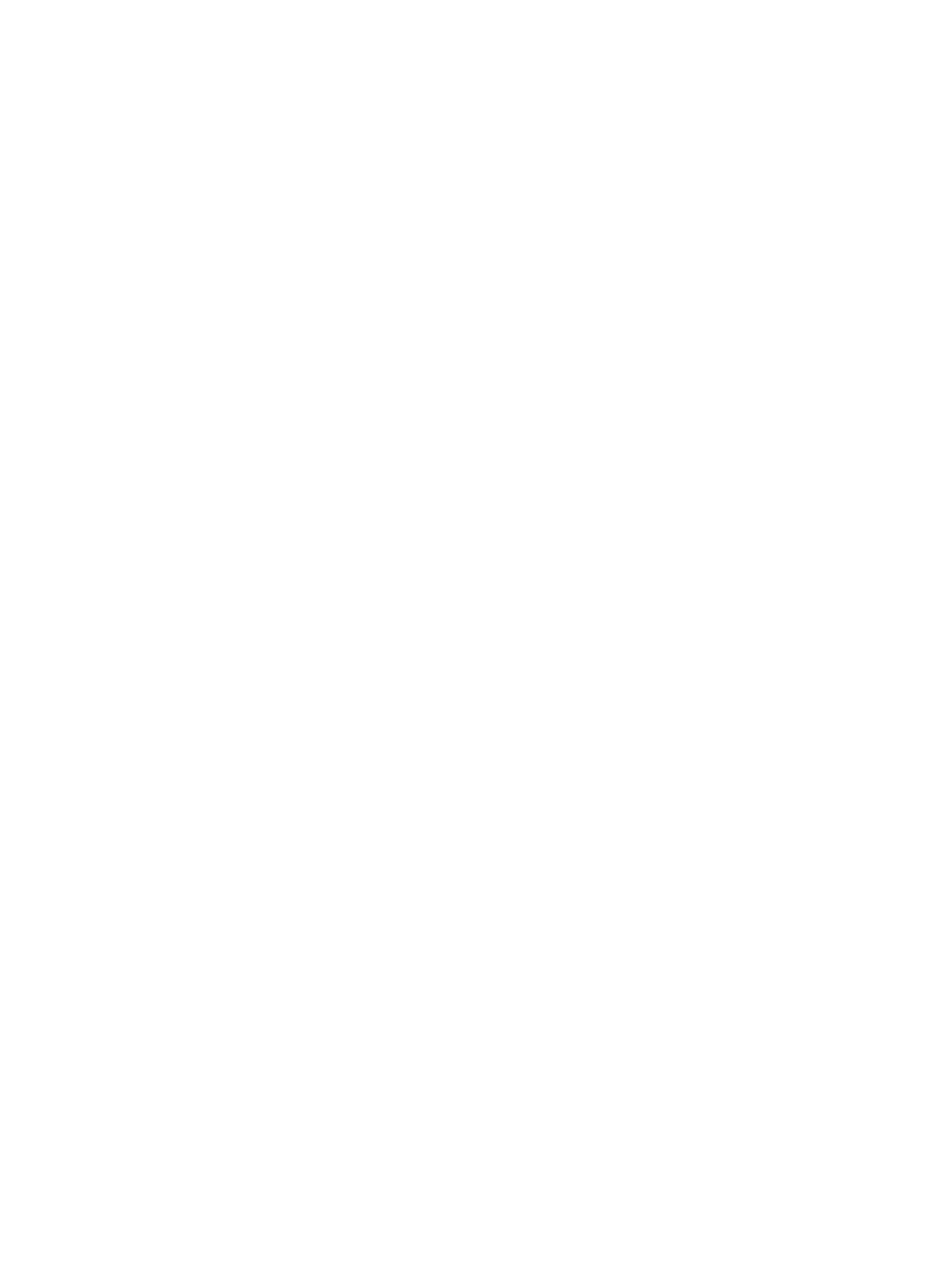
1.
Log on as the System Administrator.
2.
Issue the following command:
# pkginfo -l HostExplorer
Installation on HP-UX Systems
To install the Host Explorer agent on HP-UX Systems:
1.
Log in as the root user.
2.
Insert the HP 3PAR Host Explorer CD into a CD-ROM drive.
3.
Change to the CD-ROM drive.
4.
Issue the following command:
swinstall -s HostExplorer-HPUX_11.31.IA-
Verifying the installation on HP-UX Systems
Verify the installation for the HP-UX Systems:
1.
Log on as the System Administrator.
2.
Issue the following command:
swlist | grep HostExplorer
Prerequisites of Host Explorer for VMware on Microsoft Windows Server systems
Install JDK
Install JDK (Java Development Kit) on the same server machine that has Host Explorer for VMWare
installed. The supported Java version is JDK 1.6 update 32 or higher.
Set up JAVA_HOME
After installing JDK in Windows, you must set the JAVA_HOME environment variable to point to
the Java installation directory.
1.
Locate the JDK Installation Directory
If you are aware of the installation path for the Java Runtime Environment, proceed to Step
2. Otherwise, find the installation path as specified below:
If you have not changed the installation path for the Java Runtime Environment during
installation, then locate the directory under C:\Program Files\Java. Using the Explorer,
open the directory.
One or more subdirectories will reside inside the path, such as C:\Program Files\Java\
jdk6
.
2.
Set the JAVA_HOME variable.
After verifying the Java installation path:
a.
Right-click the My Computer icon on your desktop, and select Properties.
b.
Click Advanced tab.
c.
Click the Environment Variables button.
d.
Under System Variables, click New.
e.
Enter the variable name: JAVA_HOME.
f.
Enter the variable value as the installation path for the Java Development Kit.
g.
If the Java installation directory has space in its path name, you can use the shortened
path name (e.g. C:\Progra~1\Java\jdk6) in the environment variable.
10
Installing and removing HP 3PAR Host Explorer
