Removing hp 3par host explorer agent – HP 3PAR Host Explorer Software User Manual
Page 11
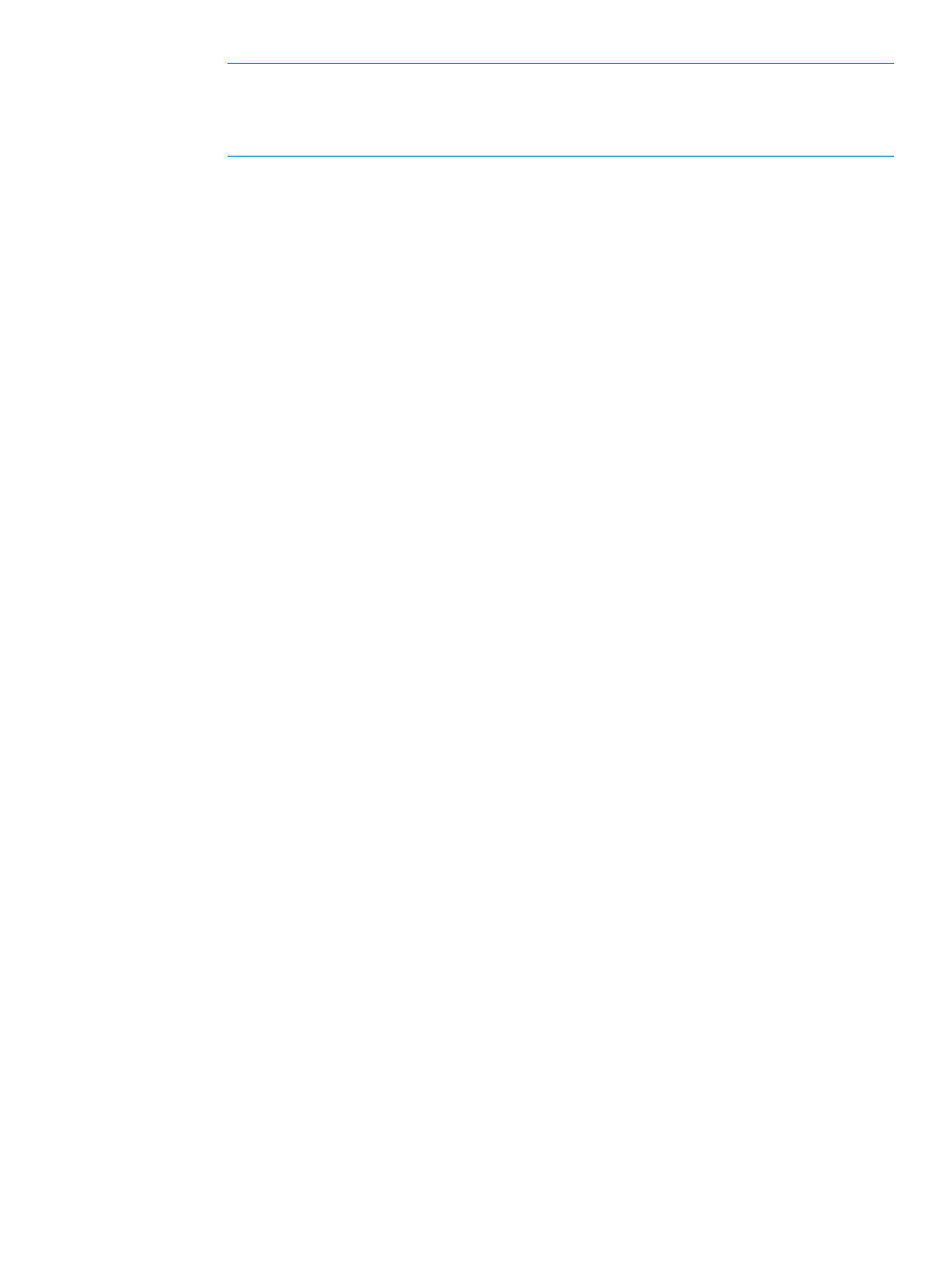
NOTE:
For Windows users on 64-bit systems:
•
Progra~1 = 'Program Files'
•
Progra~2 = 'Program Files(x86)'
h.
Click OK.
i.
Click Apply Changes.
Close if any existing command windows are open before you have made these changes, and
open a new command window. You cannot reload the environment variables from an active
command prompt.
Installing Host Explorer for VMware on Microsoft Windows Server systems
To install the Host Explorer for VMware on a Microsoft Windows Server 2008 and 2012 system:
1.
Log into the host as a System Administrator.
2.
Insert the HP 3PAR Host Explorer CD into the CD-ROM drive.
3.
Open the Windows Explorer window.
4.
Select Start > All Programs > Accessories > Windows Explorer.
5.
Double-click the CD-ROM drive to expand the files.
6.
Double-click the appropriate file:
•
For x86-32-bit platforms: HostExplorer-VMware-
•
For x86-64-bit platforms: HostExplorer-VMware-
Verifying the installation of Host Explorer for VMware on Microsoft Windows Server
To verify the installation of Host Explorer for VMware on a Microsoft Windows Server 2008 and
2012 system:
1.
Log in as a System Administrator.
2.
Select Start > Control Panel > Add/Remove Programs.
Result: The Add/Remove Programs window appears.
3.
Verify HP 3PAR Host Explorer for VMware appears under the Currently installed programs
column.
Removing HP 3PAR Host Explorer agent
This section describes how to remove the HP 3PAR Host Explorer agent on:
•
Microsoft Windows Server 2003, 2008 (32-bit and 64-bit), and 2012 (64-bit)
•
Linux systems running RHEL 4 update 6 or later; RHEL 5 and RHEL 6, SLES 10, and SLES 11
•
SPARC and x86 systems running Solaris 10, and 11
•
HP-UX Systems running 11i V3
The guide also describes how to remove the HP 3PAR Host Explorer for VMware on Microsoft
Windows Server 2008 (32-bit, and 64-bit), and 2012 (64-bit).
Removing the Host Explorer agent from Microsoft Windows Server
To remove the Host Explorer agent from a Microsoft Windows Server 2003, 2008, and 2012
system:
1.
Log on as the System Administrator.
2.
Select Start > Settings > Control Panel > Add/Remove Programs.
Result: The Add/Remove Programs window appears.
Removing HP 3PAR Host Explorer agent
11
