If the printer still does not print, Paper jams and other paper problems, Paper jams – HP Deskjet 5740 Color Inkjet Printer User Manual
Page 72
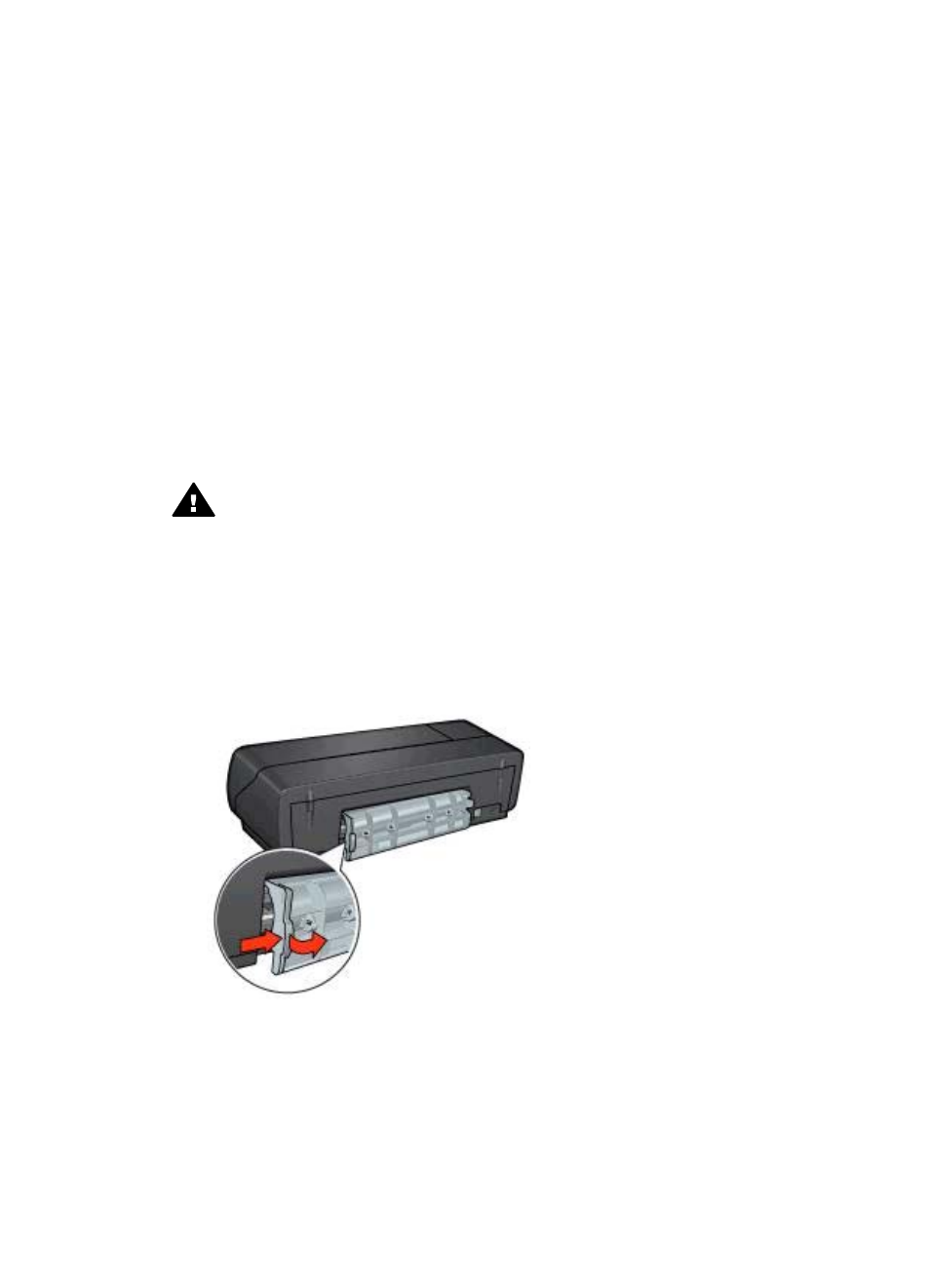
If the printer still does not print
1
Select the topic below that best describes the problem:
–
–
–
2
If the printer still does not print, shut down and then restart your computer.
Paper jams and other paper problems
●
●
Printer prints on multiple sheets at once
●
●
●
Paper jams
Caution
Do not clear a paper jam from the front of the printer.
Follow these steps to remove a paper jam:
1
Press the
button.
If the paper jam does not clear, then go to the next step.
2
Turn off the printer.
3
Remove the rear access door. Press the handle to the right, and then pull out the
door.
4
Remove any paper that is inside the printer by pulling it out from the back of the
printer.
If you are printing labels, verify that a label did not become detached from the label
sheet while passing through the printer.
5
Replace the rear access door.
Chapter 10
70
HP Deskjet 5700 Series
