Printing, Brochures, Guidelines – HP Deskjet 5740 Color Inkjet Printer User Manual
Page 32: Preparing to print
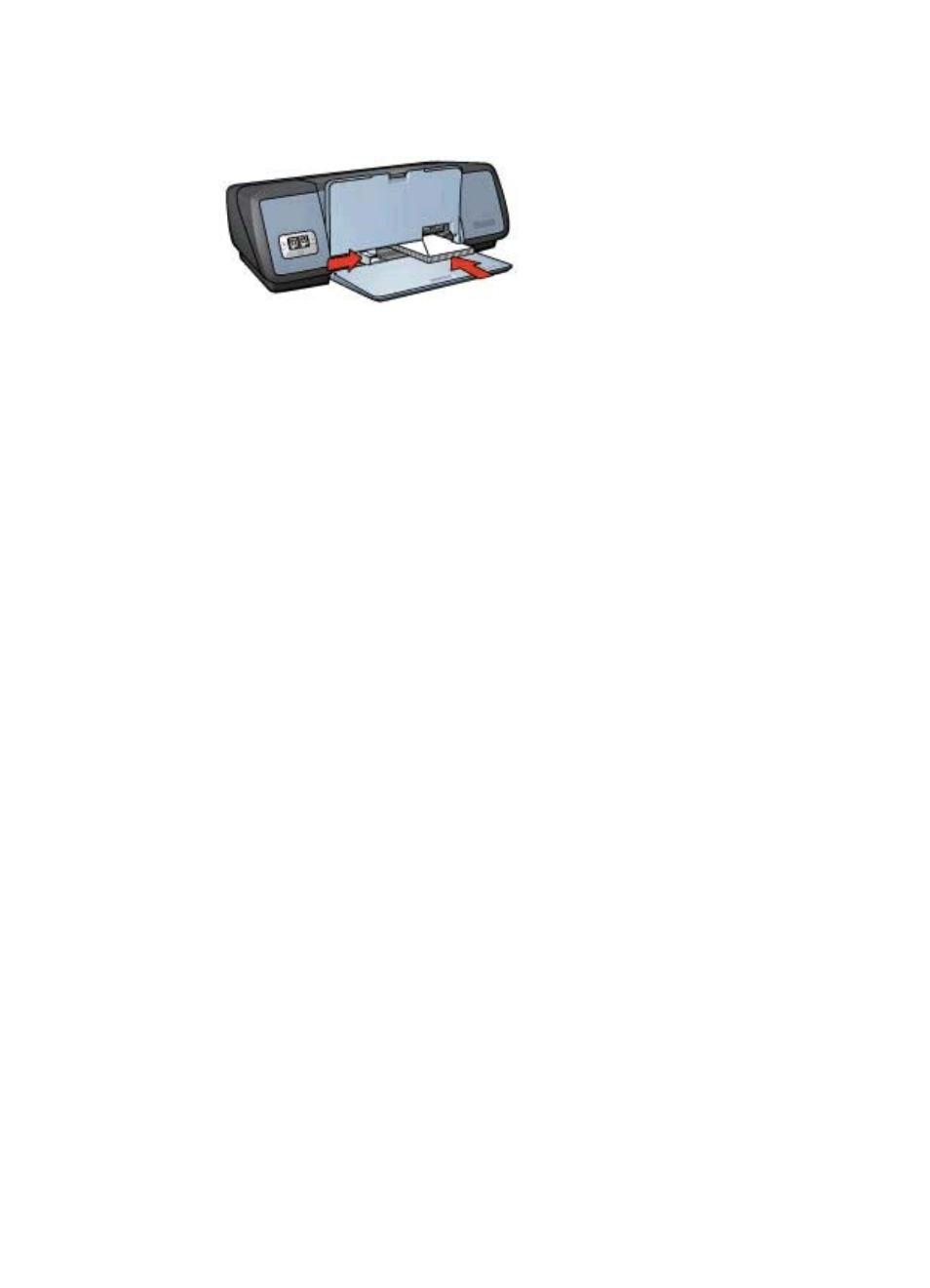
4
Push the envelopes into the printer until they stop.
5
Slide the paper guide firmly against the edge of the envelope stack.
6
Lower the Out tray.
Printing
1
Open the
dialog box.
2
Click the Paper/Quality tab, and then select the following print settings:
–
Size is: An appropriate envelope size
–
Type is: Automatic or Plain paper
3
Select any other print settings that you want, and then click OK.
Use the
to learn about the features that appear in the Printer
Properties dialog box.
Brochures
●
●
●
●
Printing brochures with borders
Guidelines
●
For great results, use HP Brochure and Flyer Paper.
●
Do not print borderless documents in
. Always have two print
cartridges installed in the printer.
●
Open the file in a software program and assign the brochure size. Ensure that the
size corresponds to the paper size on which you want to print the brochure.
●
Do not exceed the In tray capacity: 20 sheets of brochure paper.
Preparing to print
1
Raise the Out tray.
2
Slide the paper guide all the way to the left.
3
Place brochure paper in the In tray, pushing the paper into the printer until it stops.
4
Slide the paper guide firmly against the edge of the paper stack.
Chapter 6
30
HP Deskjet 5700 Series
