Selecting a paper type, Using the automatic paper-type sensor, Information, see – HP Deskjet 5740 Color Inkjet Printer User Manual
Page 50: Paper type
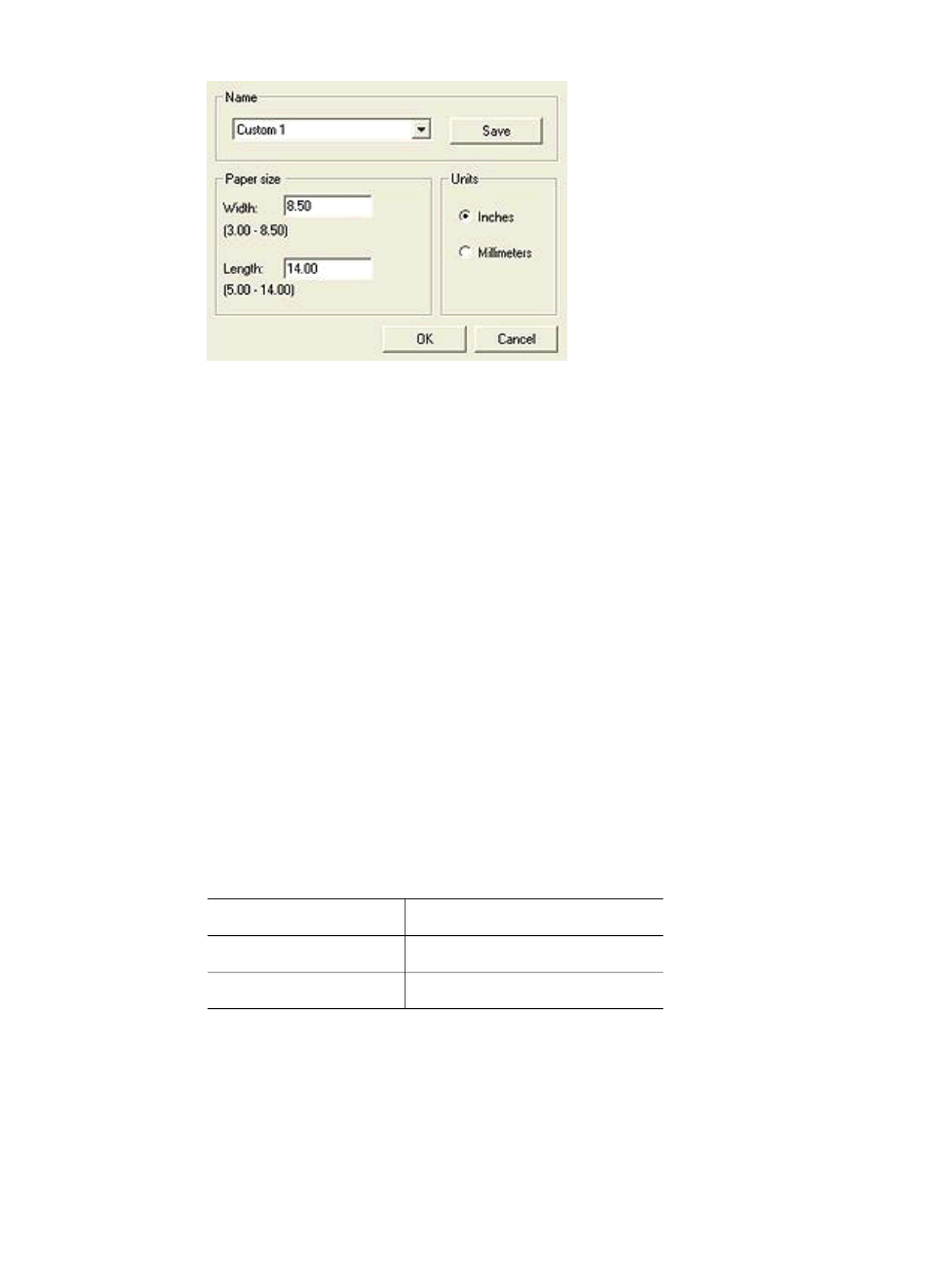
4
In the Name drop-down list, select a custom paper size name.
5
Type the paper dimensions in the Width and Length boxes.
The minimum and maximum dimensions appear beneath each of the boxes.
6
Select the unit of measurement: Inches or Millimeters.
7
Click Save to save the custom paper size.
8
Click OK to exit the Custom paper size dialog box.
Selecting a paper type
●
Using the Automatic Paper-Type Sensor
●
Selecting a specific paper type
Using the Automatic Paper-Type Sensor
Automatic is the default paper-type setting. When it is used, the
automatically selects the print settings that are appropriate for the media that
you are printing, particularly when HP paper and media are used.
Follow these steps to use the Automatic Paper-Type Sensor:
1
Open the
dialog box.
2
Click the Printing Shortcuts tab or the Paper/Quality tab.
3
Find the appropriate drop-down list:
Tab
Drop-down list
Printing Shortcuts
Paper type
Paper/Quality
Type is
4
Select Automatic in the drop-down list.
5
Select any other print settings that you want, and then click OK.
Note
Do not use the Automatic setting for high-quality printouts. Instead, select a
.
Chapter 7
48
HP Deskjet 5700 Series
