Performance threshold, Log days, Control the display of the number of managed nodes – HP Insight Control User Manual
Page 16: Manual log purge page
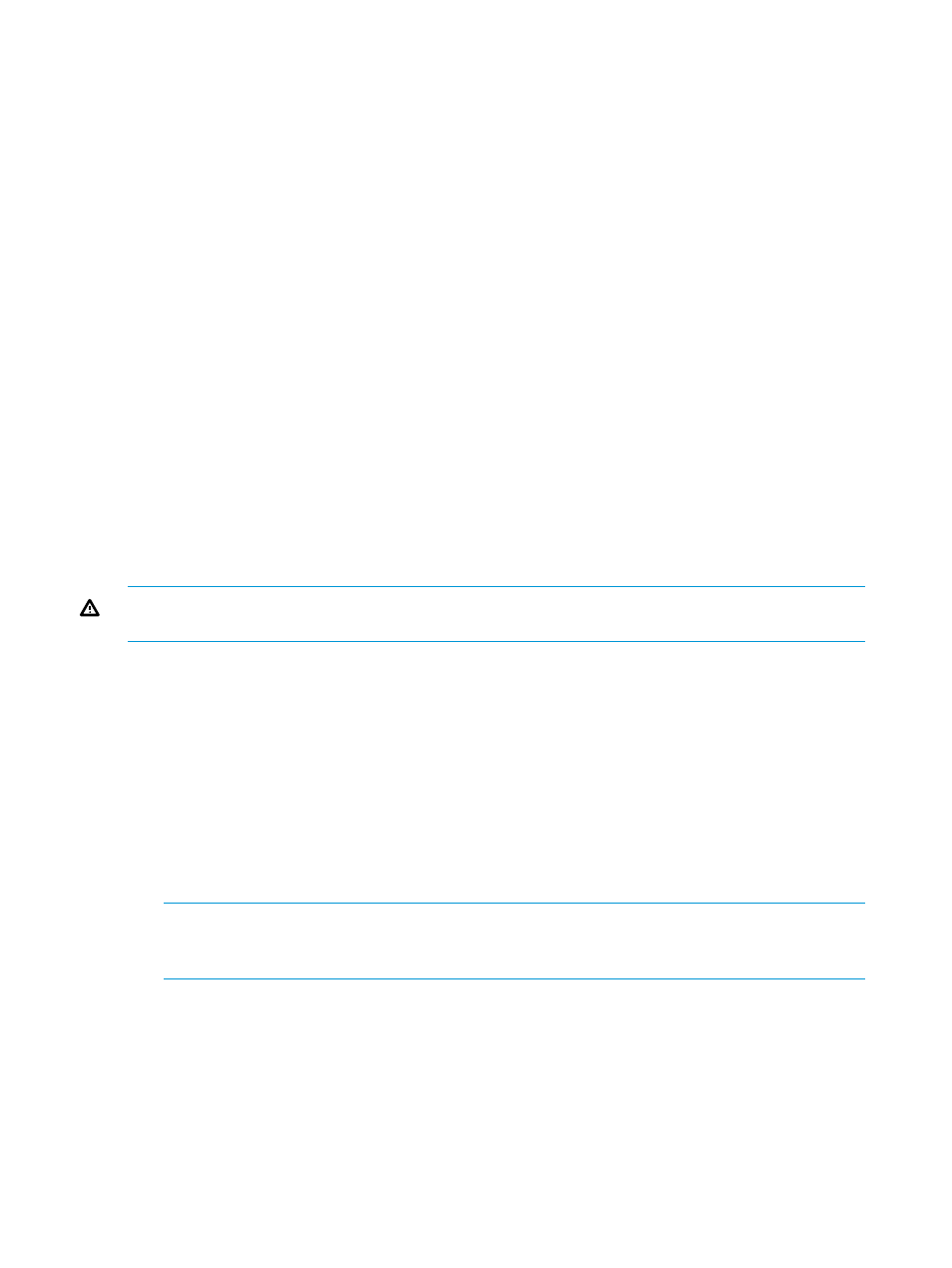
Performance threshold
The Set Performance Threshold option on the Monitoring Administration page lets you set the
performance parameters for a monitored server. All the parameter values can be set as a percentage
of %.
The hyperlink To Set Performance Threshold values click here lets you set the performance threshold
values for the selected server in a separate Set Performance Threshold page.
Set the values for processor, memory, NIC, storage, and PCI in the Set Performance Threshold
page.
Log days
Use the log option to choose the number of days, months, or years for which you need the data
logged for a server. Select a value for this option using the two drop-down lists. The first list contains
values from 1 through 20. The second list has options such as days, months, and years. For
example, if you select “2” in the first list and “years” in the second list, data is logged for 730
days. The data that was logged first is replaced cyclically as new data is logged.
Control the display of the number of managed nodes
You can set the MAX_SERVERS_PER_PAGE property in the pmp-web.properties file to control
the number of managed nodes displayed on the Monitoring Administration page. The properties
file is available in the
$SIM_INSTALL_DIR\jboss\server\hpsim\deploy\pmpnext.ear\pmp-web.war\WEB-INF\classes
directory, where HP SIM is installed in the $SIM_INSTALL_DIR directory. The property must be set
to a maximum of 150 servers per page.
WARNING!
When the property is set to a value greater than 150, the HP SIM crashes, leading
to a Denial-of-Service (DOS) to all the HP SIM—based functionality.
Manual Log Purge page
Manual Log Purge lets you delete the recorded sessions for a logged server, logged in the
performance management database and occupying hard disk storage space. Use this tool regularly
to remove older recorded sessions and reduce database size.
To delete records in the performance management database:
1.
From the HP Insight Control/HP Matrix Operating Environment console toolbar, select
Options
→Performance Management→Manual Log Purge.
2.
Select the check box for the server from which you wish to delete the logged data.
3.
Specify the number of days or the date to delete data older than the specified number of days
or the specified date.
NOTE:
You cannot delete the logged data of a server for the same day or the same date.
The data needs to be logged in for a minimum of 24 hours before deleting the logged-in data
for the server.
4.
To remove the data from the Performance Management database, click Delete Selected Data.
16
Monitoring server performance
