Port tab operations, Analyzing traffic statistics in the port tab, Analyzing traffic statistics – HP XP Array Manager Software User Manual
Page 35
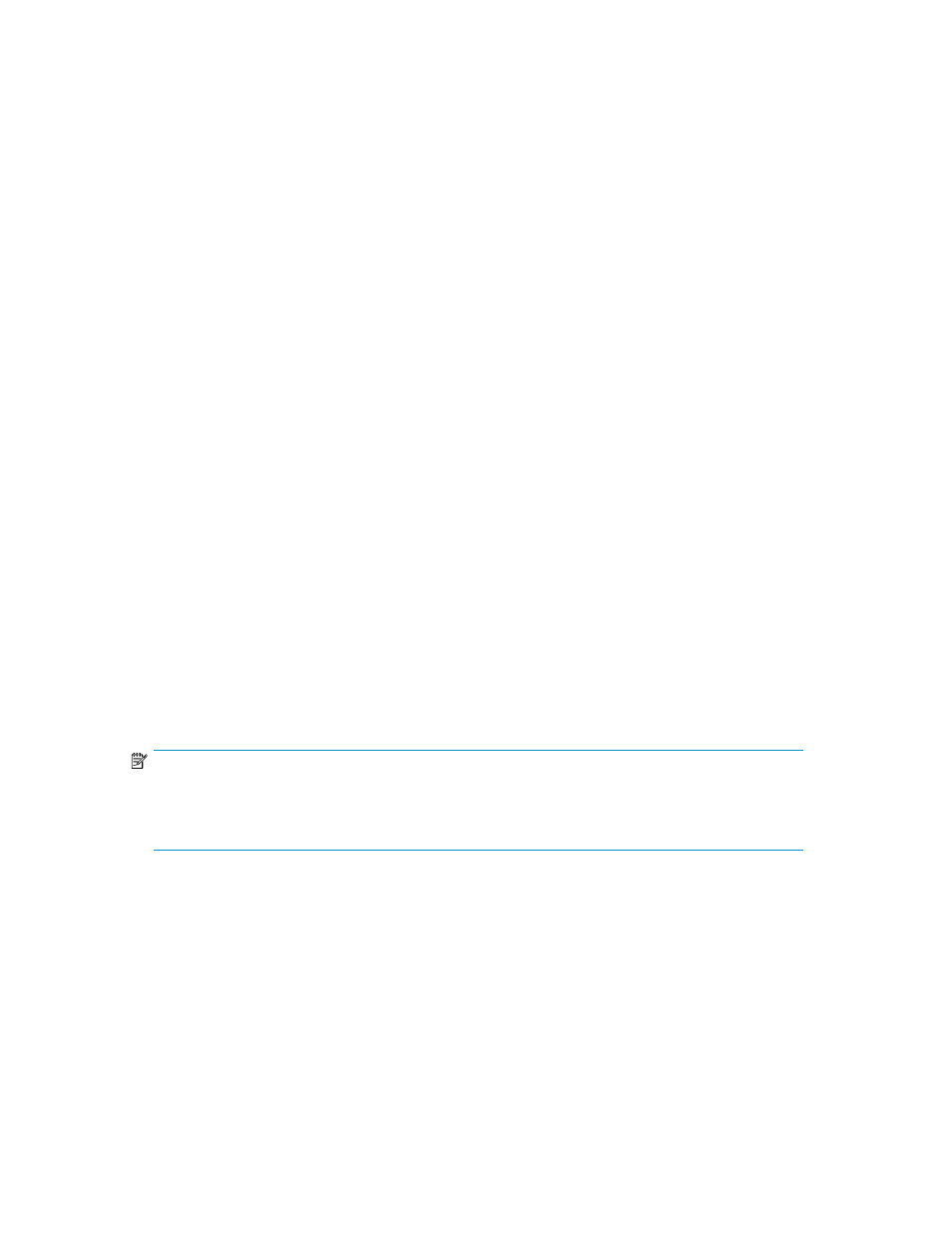
• Use the WWN tab (
on page 21) if a many-to-many connection is established between
HBAs and storage system ports. For details on operations in the WWN tab, see
“
Port Tab Operations
If one-to-one connections are established between HBAs and storage system ports, use the Port tab
in the Performance Control window to do the following:
•
Analyze traffic statistics (see “
•
Set priority to ports on the storage system (see
“
Setting Priority for Ports on the Storage System
•
Measure traffic between HBAs and storage system ports (see the HP StorageWorks
XP24000/XP20000 Performance Monitor User's Guide)
•
Set an upper-limit to traffic at each non-prioritized port (see
“
Setting Upper-Limit Values to Traffic at Non-prioritized Ports
•
Set a threshold for the storage system or for each prioritized port, if necessary (see
“
If a one-to-one connections are established between HBAs and ports, you should specify the priority
of I/O operations on each port. You can specify the upper-limit values on the non-prioritized ports,
and if necessary, you can also specify the threshold values on the prioritized ports. Moreover, you
can use one threshold value which is applied to the entire storage system.
For details on the system configuration of one-to-one connections between HBAs and ports, see
“
If One-to-One Connections Link HBAs and Ports
Analyzing Traffic Statistics in the Port Tab
The traffic statistics reveal the number of I/Os that have been made via ports. The traffic statistics also
reveal the amount of data that has been transferred via ports. You must analyze the traffic statistics
to determine upper-limit values that should be applied to I/O rates or transfer rates for non-prioritized
ports.
The following is the procedure for using the Performance Control window to analyze traffic statistics.
NOTE:
You can also use the
Performance Monitor window to analyze traffic statistics. Performance Monitor
can display a line graph that indicates changes in traffic (for details, see the
HP StorageWorks
XP24000/XP20000 Performance Monitor User's Guide).
To analyze traffic statistics:
1.
Start XP Performance Control (see “
The Performance Control window is displayed.
2.
Click the Port tab (
3.
Select All from the list at the top right corner of the window.
4.
Do one of the following:
• To analyze I/O rates, select IOPS from the list at the upper left corner of the list.
• To analyze transfer rates, select MB/s from the list at the upper left corner of the list.
XP24000/XP20000 Performance Control User's Guide
35
