HP XP Array Manager Software User Manual
Page 22
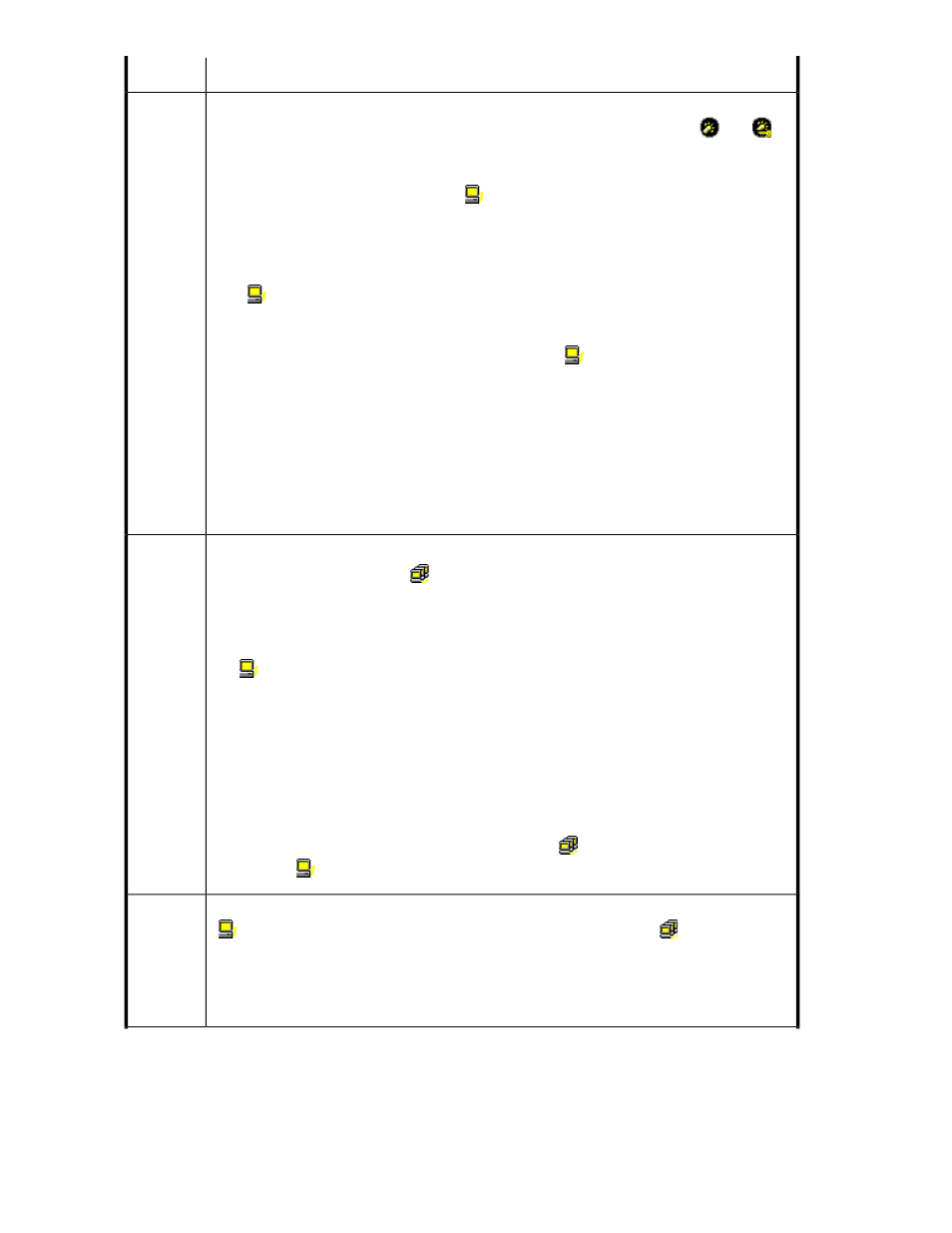
Description
Item
Ports and the HBAs connected to those ports in the storage system. Ports on the storage system
are shown below the Subsystem folder. The ports are indicated by icons such as
and
.
When you double-click on a port, the tree expands to display two items: Monitor and Non-Monitor.
The HBAs that are connected to the specified port are displayed below Monitor or Non-Monitor.
•
If you double-click Monitor, the HBAs (
) whose traffic with the specified port are monitored
is displayed below Monitor.
•
If you double-click Non-Monitor, the HBAs whose traffic with the specified port is not monitored
are displayed below Non-Monitor.
The WWN and Performance Control names of the HBAs are displayed to the right of the HBA
icon (
) below Monitor. WWNs (WorldWide Name) are 16-digit hexadecimal numbers used
to uniquely identify HBAs. Performance Control names are nicknames assigned by the system
administrator so that they can easily identify each HBA.
Only the WWN is displayed to the right of the HBA icon (
) below Non-Monitor.
When many-to-many connections are established between HBAs and ports, make sure that all
the traffic between HBAs and ports is monitored. Therefore, make sure that all the connected
HBAs are displayed under Monitor. For details on how to move an HBA displayed below
Non-Monitor to below Monitor, see “
Monitoring All Traffic between HBAs and Ports
The list to the right of the tree changes depending on the item you select in the tree:
•
When you select a port or Monitor icon, the list displays the information for HBAs that are
connected to the port(s) and monitored by Performance Monitor.
•
When you select the Monitor icon or the Subsystem folder, the list becomes blank.
Upper-left
tree
Performance Control groups and HBAs (WWNs) in each Performance Control group:
•
Performance Control groups (
), that contain one or more WWN, are displayed below the
Subsystem folder. For details on the Performance Control groups, see “
•
If you double-click a Performance Control group, HBAs in that group are displayed in the
tree. The WWN and Performance Control name are displayed to the right of the HBA icon
(
).
If the WWN of an HBA is displayed in red in the tree, the HBA is connected to two or more
ports, but the traffic between the HBA and some of the ports are not monitored by Performance
Monitor. When many-to-many connections are established between HBAs and ports, make sure
that all the traffic between HBAs and ports is monitored. For details on the measures when a
WWN is displayed in red, see “
Monitoring All Traffic between HBAs and Ports
The list to the right of the tree changes depending on the item you select in the tree:
•
When you select the Subsystem folder, the list displays the information for Performance
Control groups.
•
When you select an Performance Control group icon (
), the list displays the information
for HBAs (
) contained in that Performance Control group.
Lower-left
tree
Adds an HBA to a Performance Control group. Before using this button, you must select a HBA
(
) from the upper-left tree and also select an Performance Control group (
) from the lower-left
tree.
You can add an HBA that appears below Monitor and is not yet registered on any other
Performance Control group. If you select a host bus adapter below Non-Monitor or an HBA
already registered on a Performance Control group, the Add NNW button is unavailable.
Add
WWN
Performance Control Windows
22
