The add wwn window, Figure 13 – HP XP Array Manager Software User Manual
Page 40
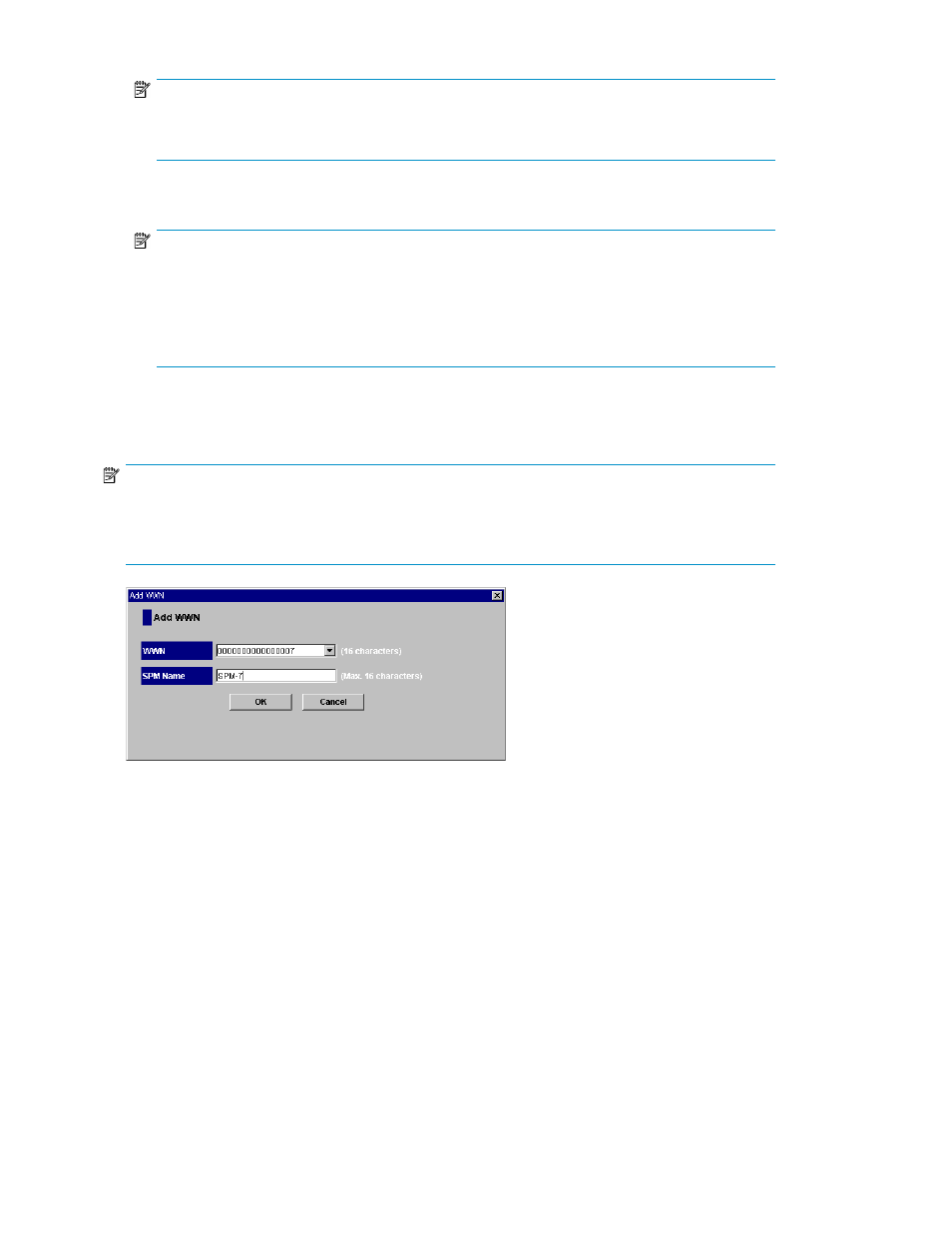
NOTE:
If the specified HBA is also connected to other ports, after clicking
OK, a message asking whether
to change the settings of that HBA for other ports, too. Apply same setting to all the ports.
9.
Repeat step 6 to 8 to move all the HBAs icons displayed below Non-Monitor to below Monitor.
NOTE:
If you disconnect a host that has been connected via a cable to your storage system or change
the port to the another port of the host, the WWN for the host will remain in the WWN list of
the WWN tab. If you want to delete the WWN from the WWN list, you can delete the WWN
by using XP Auto LUN Manager. For detailed information about deleting old WWNs from the
WWN list, see the
HP StorageWorks XP24000/XP20000 Auto LUN Software User's Guide.
10.
Click Apply in the Performance Control window.
The settings in the window are applied to the storage system.
NOTE:
If you are using Windows, you can drag and drop the desired WWNs from
Non-Monitor to Monitor.
When you drop a WWN at
Monitor, the Add WWN window is displayed in which you can specify
the Performance Control name only.
Figure 13 The Add WWN Window
If you add a port or HBA to the storage system after you specify the settings, the traffic statistics related
to the connections to the newly added port or HBA will not be monitored. In this case, follow the
procedure above again to monitor all the traffic between HBAs and ports.
Up to 32 HBAs (WWNs) can be monitored for one port. If more than 32 HBAs are connected to one
port, the traffic related to HBAs will have to be excluded from the monitoring target. Consider the
intended use of each host and move the HBAs that you think not necessary to be monitored to
Non-Monitor status by following these steps.
To exclude traffic between a HBA and a port from the monitoring target:
1.
Start XP Performance Control and ensure that the WWN tab is displayed (
2.
Select All from the list at the top right corner of the window.
3.
In the upper-left tree, double-click a port to which more than 32 HBAs are connected.
4.
Double-click Monitor below the specified port.
XP Performance Control Operations
40
