Using touchpad gestures, Scrolling, Pinching/zooming – HP Pavilion dm1-4211nr Entertainment Notebook PC User Manual
Page 29: Scrolling pinching/zooming
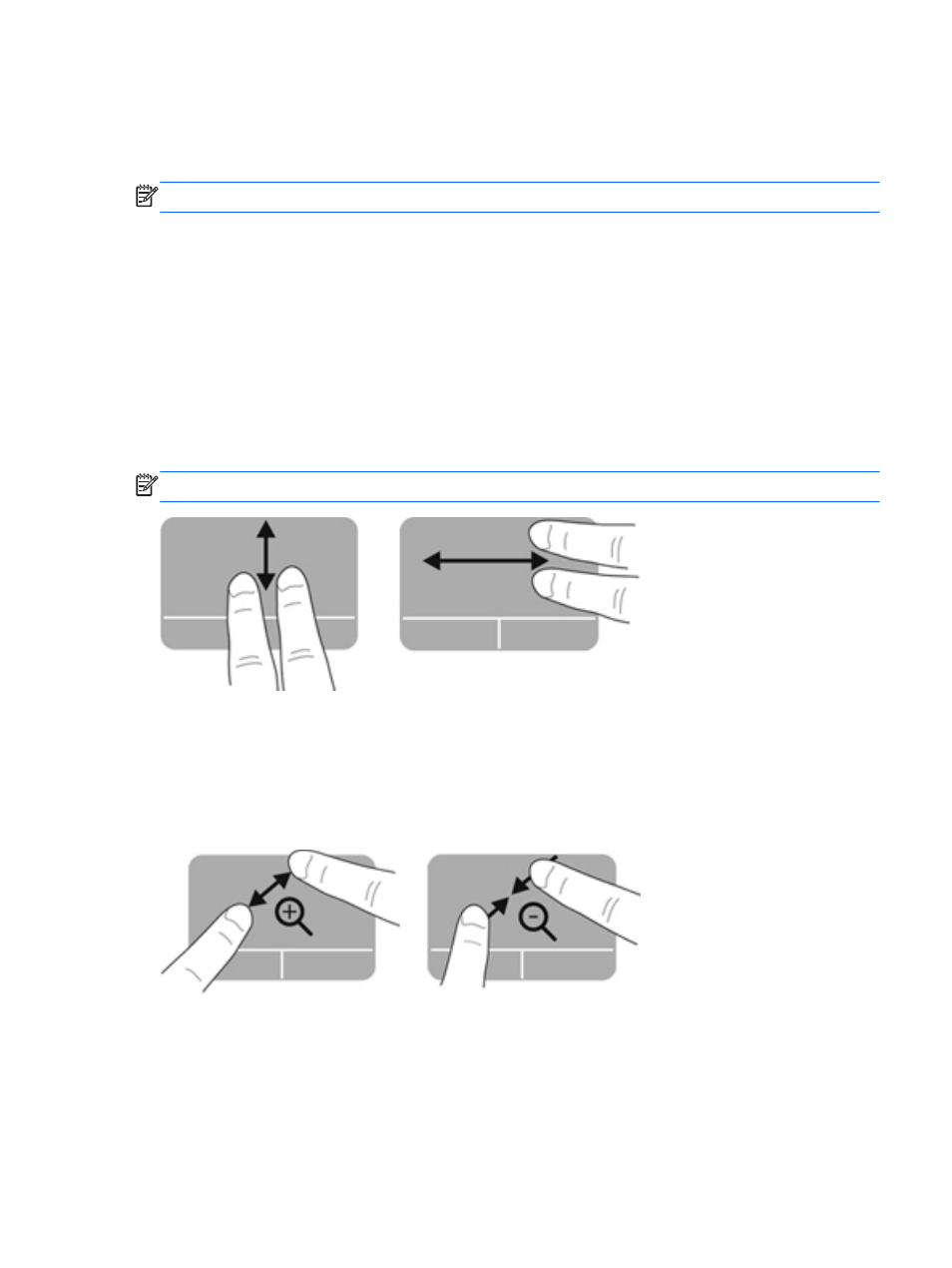
Using TouchPad gestures
The TouchPad supports a variety of gestures. To use TouchPad gestures, place two fingers on the
TouchPad at the same time.
NOTE:
TouchPad gestures are not supported in all programs.
To turn the gestures on or off:
1.
Select Computer > Control Center > TouchPad, and then click the Settings button.
2.
Click a gesture, and then select the check box to enable it or clear the check box to disable it.
3.
Click Apply, and then click OK.
Scrolling
Scrolling is useful for moving up, down, or sideways on a page or image. To scroll, place two fingers
slightly apart on the TouchPad, and then drag them across the TouchPad in an up, down, left, or right
motion.
NOTE:
Scrolling speed is controlled by finger speed.
Pinching/Zooming
Pinching allows you to zoom in or out on images or text.
●
Zoom in by placing two fingers together on the TouchPad, and then moving them apart.
●
Zoom out by placing two fingers apart on the TouchPad, and then moving them together.
Using pointing devices
19
