Keyboard and pointing devices, Using the keyboard, Using the action keys – HP Pavilion dm1-4211nr Entertainment Notebook PC User Manual
Page 26: 4 keyboard and pointing devices, For in, 4keyboard and pointing devices
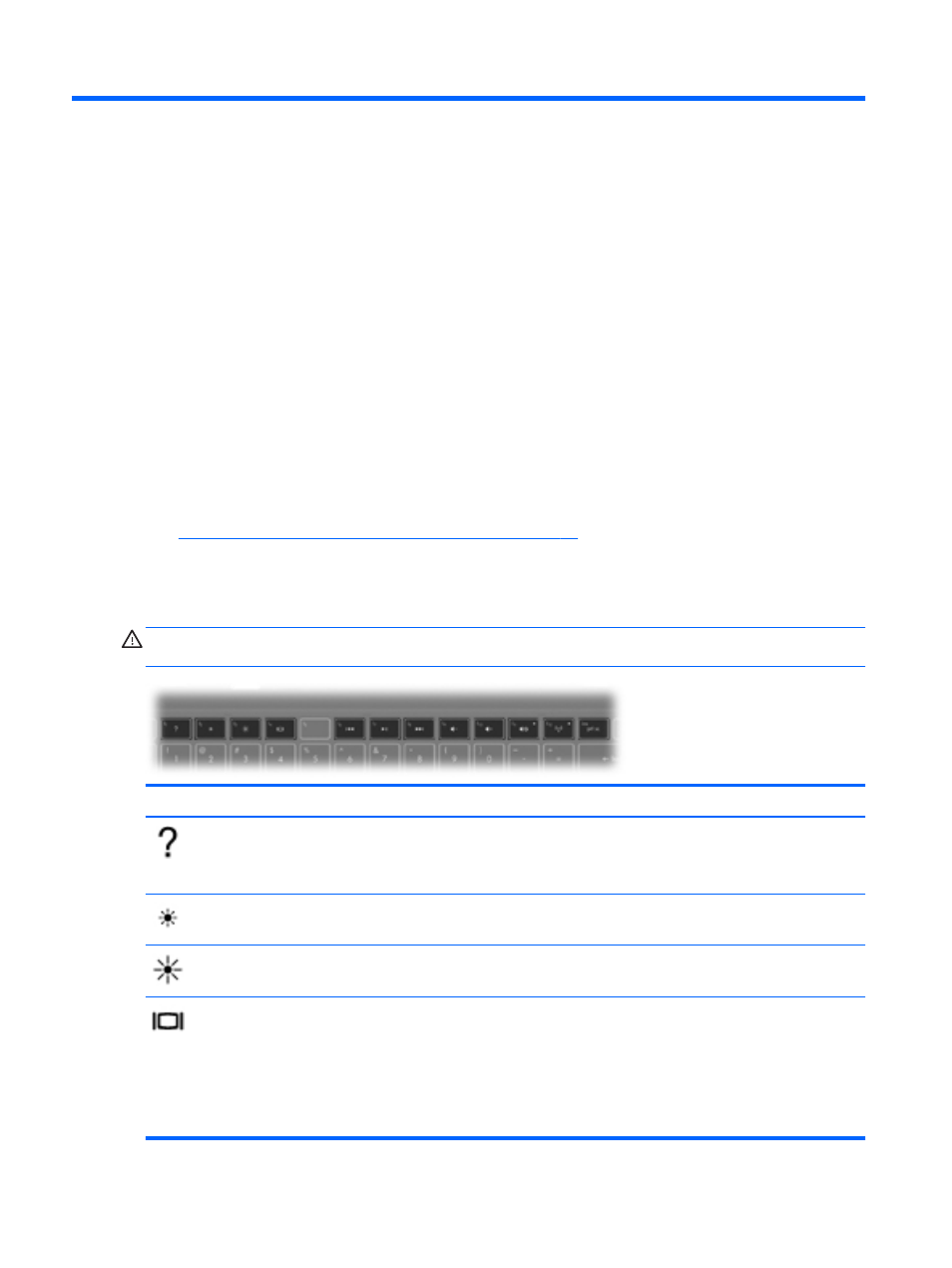
4
Keyboard and pointing devices
Using the keyboard
Using the action keys
An action key performs an assigned function. The icon on each of the
f1
through
f4
and
f6
through
f12
keys illustrates the assigned function for that key.
To use an action key function, press and hold the key.
The action key feature is enabled at the factory. You can disable this feature in Setup Utility (BIOS).
See
Setup Utility (BIOS) and System Diagnostics on page 55
for instructions on opening Setup
Utility (BIOS), and then follow the instructions at the bottom of the screen.
To activate the assigned function after disabling the action key feature, you must press the
fn
key in
combination with the appropriate action key.
CAUTION:
Use extreme care when making changes in Setup Utility. Errors can prevent the
computer from operating properly.
Icon
Key
Description
f1
Opens Help, which provides information about your operating system and computer,
answers to questions and tutorials, and updates to your computer.
Help also provides automated troubleshooting tools and access to support.
f2
Decreases the screen brightness level incrementally as long as you hold down this
key.
f3
Increases the screen brightness level incrementally as long as you hold down this
key.
f4
Switches the screen image among display devices connected to the system. For
example, if a monitor is connected to the computer, pressing this key alternates the
screen image from the computer display to the monitor display to a simultaneous
display on both the computer and the monitor.
Most external monitors receive video information from the computer using the external
VGA video standard. This action key can also alternate images among other devices
that are receiving video information from the computer.
16
Chapter 4 Keyboard and pointing devices
