Networking, Using an internet service provider (isp), Identifying wireless and network status icons – HP Pavilion dm1-4211nr Entertainment Notebook PC User Manual
Page 21: Creating a wireless connection, 3 networking, 3networking
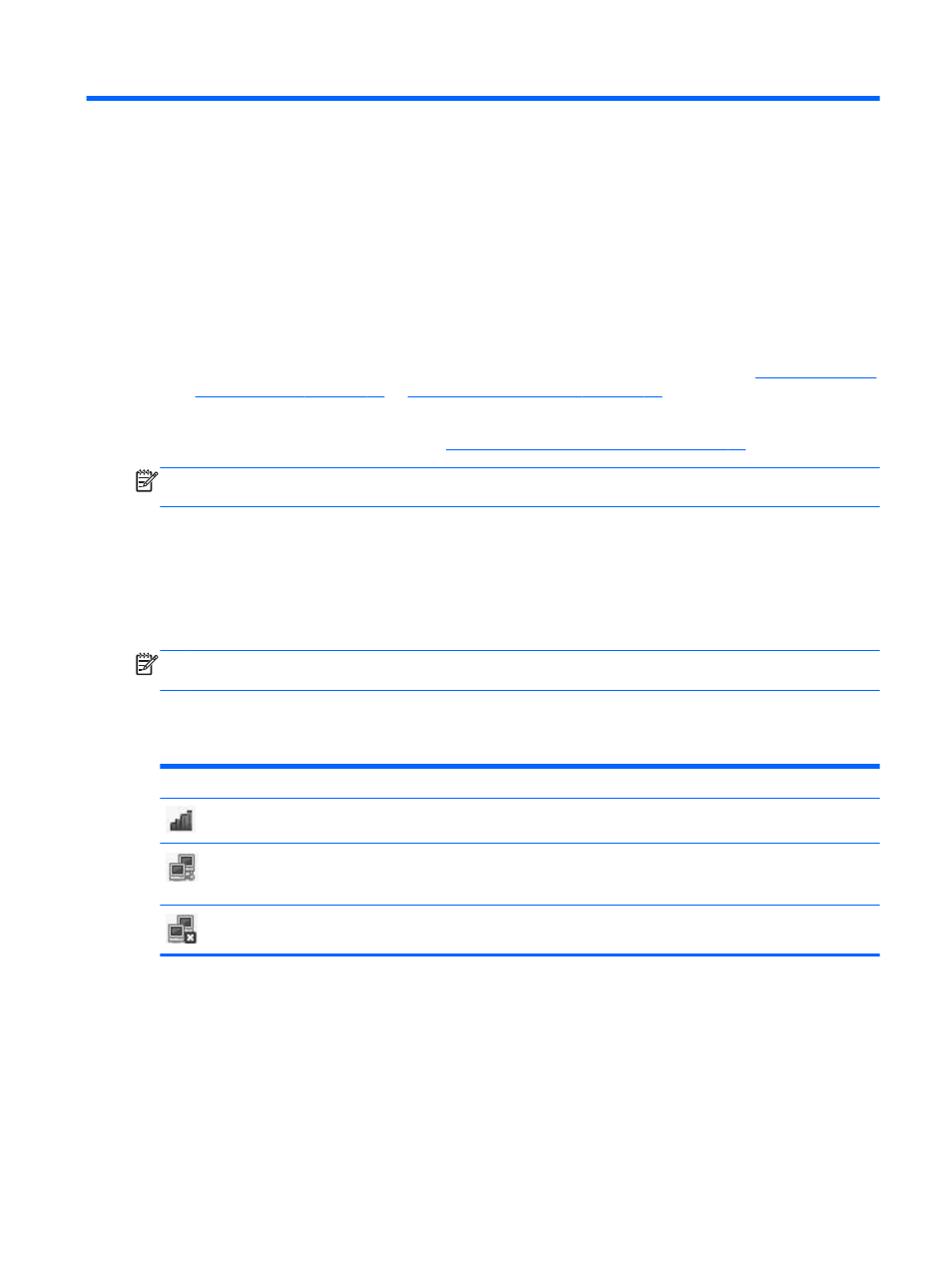
3
Networking
Your computer supports the following types of Internet access:
●
Wireless—For mobile Internet access, you can use a wireless connection. See
or
Setting up a new WLAN on page 13
●
Wired—You can access the Internet by connecting to a wired network. For information on
connecting to a wired network, see
Connecting to a wired network on page 15
.
NOTE:
Internet hardware and software features vary depending on computer model and your
location.
Using an Internet service provider (ISP)
Before you can connect to the Internet, you must establish an ISP account. Contact a local ISP to
purchase Internet service and a modem. The ISP can help set up the modem, install a network cable
to connect your wireless computer to the modem, and test the Internet service.
NOTE:
Your ISP will give you a user ID and password to access the Internet. Record this
information and store it in a safe place.
Identifying wireless and network status icons
Icon
Name
Description
Wireless (connected)
Indicates that one or more wireless devices are on.
Network Connection
(connected)
Indicates that the wired network is connected and active. If both
wired and wireless connections are active, the operating system
uses the wired connection because it is faster.
Network Connection
(disconnected)
Indicates that wired and wireless networks are not connected.
Creating a wireless connection
Your computer may be equipped with one or more of the following wireless devices:
●
Wireless local area network (WLAN) device
●
Bluetooth® device
Using an Internet service provider (ISP)
11
