Turning wireless devices on and off, Using the wireless button, Using the operating system controls – HP Pavilion dm1-4211nr Entertainment Notebook PC User Manual
Page 22: Using a wlan, Connecting to an existing wlan, Connecting to an
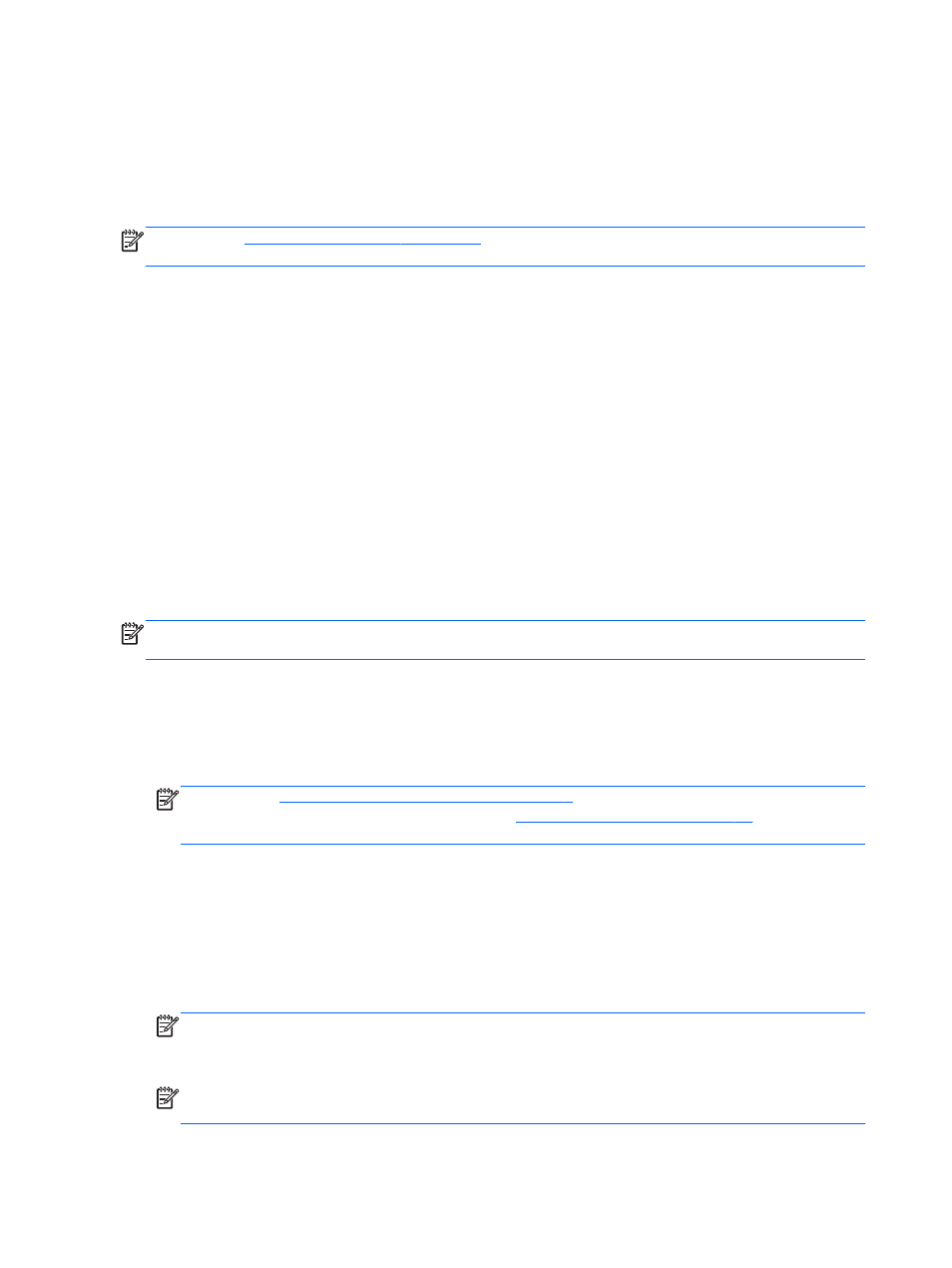
Turning wireless devices on and off
Using the wireless button
Use the wireless button to turn both the wireless network controller and the Bluetooth controller off or
on simultaneously. They can be controlled individually through Control Center or Setup Utility.
NOTE:
See
Using the action keys on page 16
for information on identifying the type and location
of the wireless button on your computer.
Using the operating system controls
To enable or disable a wireless or wired network device:
1.
Right-click the Network Connection icon in the notification area, at the far right of the taskbar.
2.
To enable or disable one of the following devices, select or clear the check box for one of the
following options:
●
Enable Networking (all network devices)
●
Enable Wireless
Using a WLAN
A wireless connection connects the computer to Wi-Fi networks, or WLANs. A WLAN is composed of
other computers and accessories that are linked by a wireless router or a wireless access point.
NOTE:
When creating a wireless connection or allowing access to users in a network, you are
prompted for the root password.
Connecting to an existing WLAN
1.
Turn on the computer.
2.
Be sure that the WLAN device is on.
NOTE:
See
Getting to know your computer on page 3
for information on identifying the location
of the wireless light on your computer, and see
Using the action keys on page 16
for
information on identifying the location of the wireless key.
3.
Click the Network Connection icon in the notification area, at the far right of the taskbar.
Available wireless networks are listed under Wireless Networks.
4.
Click the desired wireless network.
If the network is a security-enabled WLAN, you are prompted to enter a network security code.
Type the code, and then click OK to complete the connection.
NOTE:
To connect to a network that is not automatically detected, click the Network
Connection icon and select Connect to Hidden Wireless Network. Enter the ESSID
information, and set encryption parameters.
NOTE:
If no WLANs are listed, and your network is not hidden, you are out of range of a
wireless router or access point.
12
Chapter 3 Networking
