HP Insight Control User Manual
Page 10
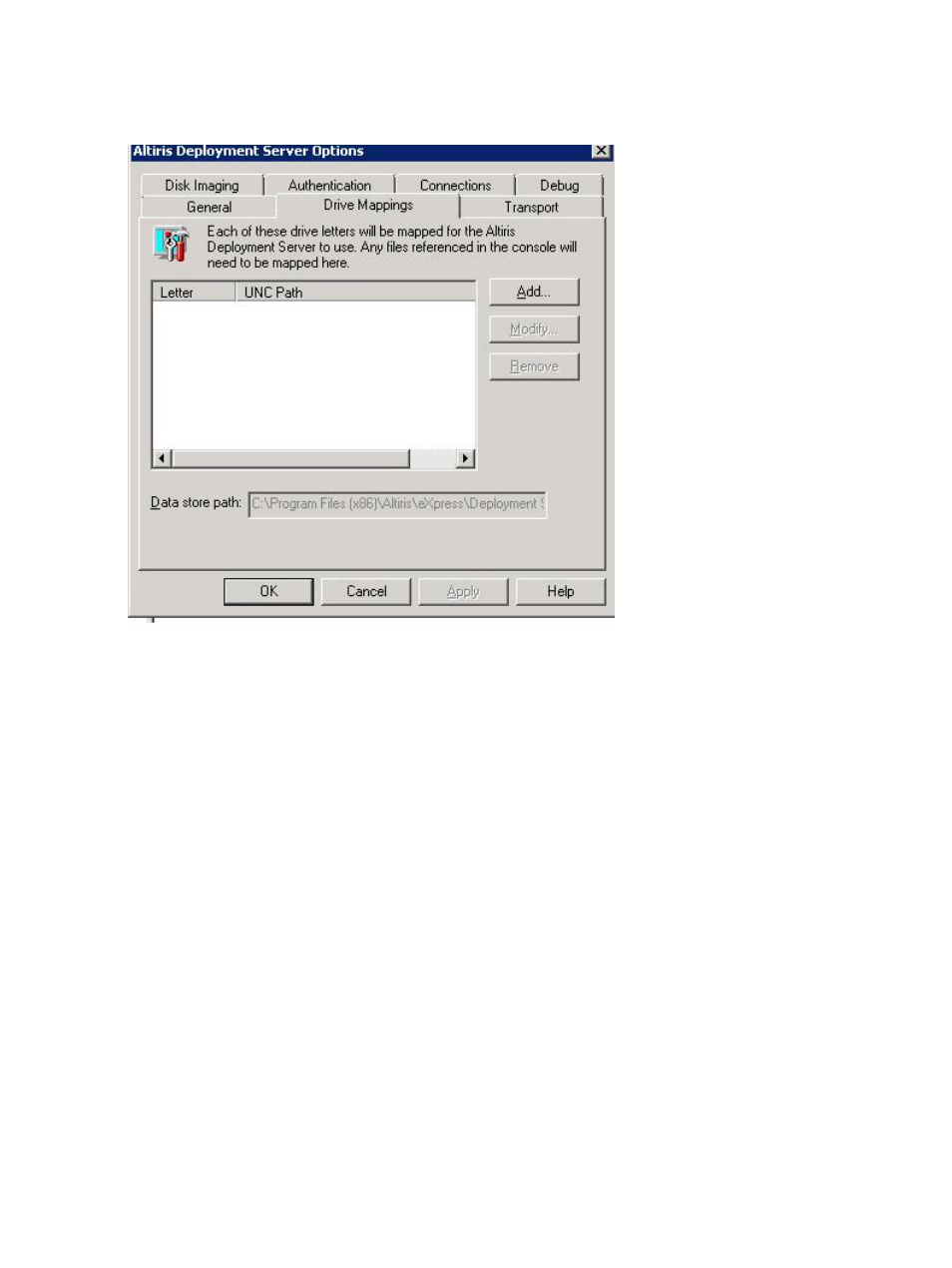
1.
Click Start+All Programs+Altiris+Deployment Solution+Configuration. A new window opens.
2.
Click the Option.
3.
Select Drive Mapping to change the credentials.
Changing the database’s user password (example: SQL Server Express)
To change the user password on the database, perform the following steps:
1.
Click Start Menu+All Programs+Microsoft SQL Server 2005+SQL Server Management Studio
Express.
2.
Login with your username and password.
3.
Click the Security folder and the Logins folder.
4.
Double-click on the user and change the password.
Changing the password in the PXE configuration utility (if PXE is installed
locally)
To change the password in the PXE configuration utility (if PXE is installed locally), perform the
following steps:
1.
Select the PXE Configuration Utility+Boot Menu tab.
2.
Select Linux Managed and click the Editbutton. A new window, Edit Shared Menu option,
opens.
3.
Click Edit Boot Image. A new window, Boot disk creator- Linux Configuration, opens.
4.
Click on the Edit button. A new window, Boot disk creator Step1, opens.
5.
Follow the windows by clicking the Next button until the credential page Step 5 of 11 displays.
6.
Change the password and click Next to complete the steps.
7.
Click Finish to complete the task.
8.
Click OK to close the Edit Shared Menu option.
9.
Select the Window PXE option and repeat Steps 3 through 8 to regenerate the windows PXE.
10
Changing deployment server/solution username or password (after initial installation)
