HP 3PAR Solutions Software for vSphere User Manual
Page 9
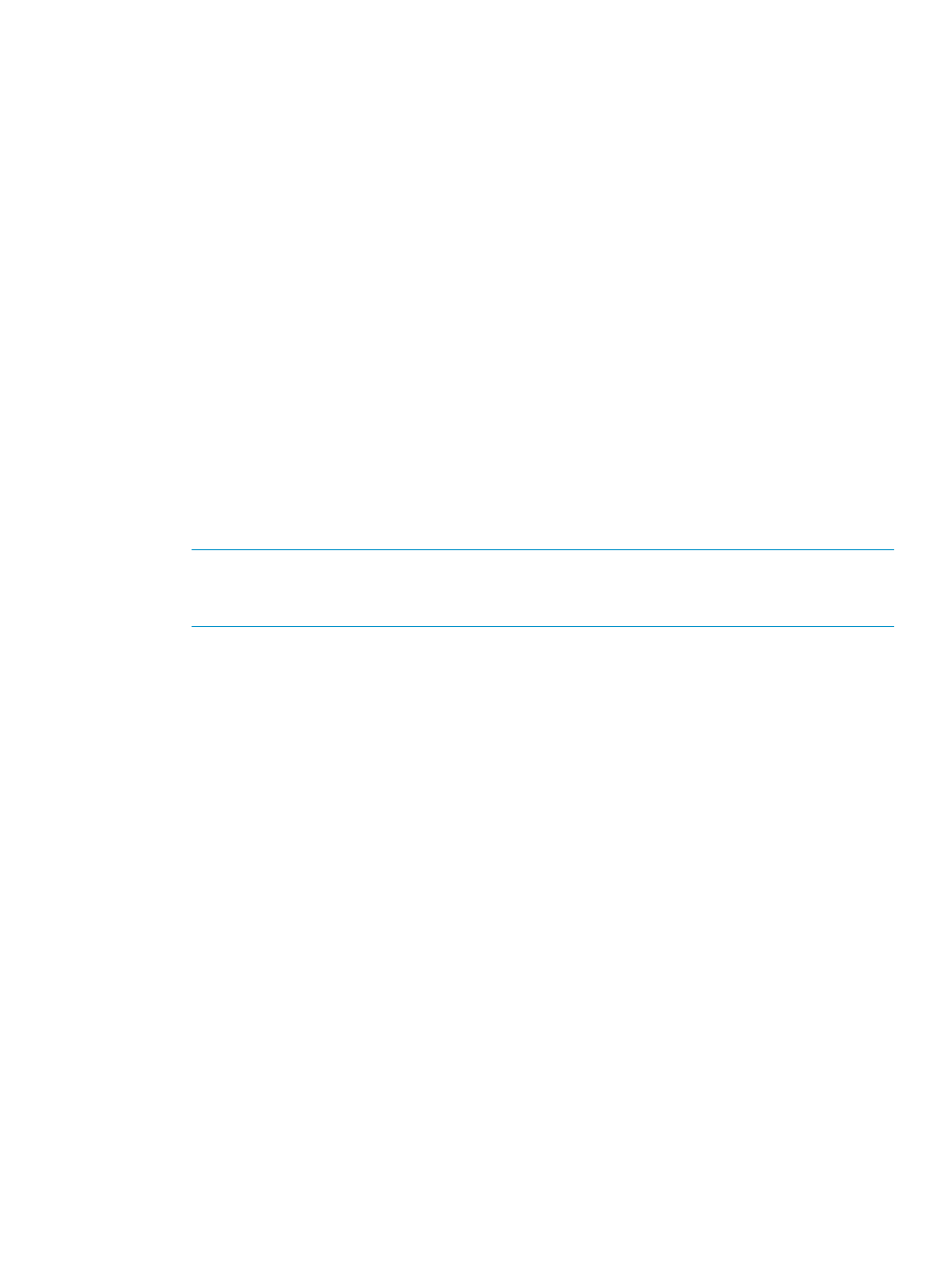
7.
On the upper right corner, click Import Patches.
8.
Select 3PAR_vaaip_InServ-220.zip from your local directory, then click Next.
9.
From the Confirm Import section, choose Finish.
10. Click the Baselines and Groups tab.
11. In the Baselines section, click Create…
12. In the Baseline Name and Description section, type in a name for your baseline. For example:
3PAR baseline.
13. In the Baseline Type section, click Host Extension for Host Baselines, then click Next.
14. In the Extensions section, select HP 3PAR VAAI Plug-in Software for VMware vSphere 5.0 from
the extensions list, click the arrow to add the extension, then click Next.
15. In the Ready to Complete section, click Finish. You should see the new 3PAR baseline listed
in Baselines table.
Install HP 3PAR VAAI Plug-in Software Package on the ESXi Host
1.
Click the Home icon in the navigation bar.
2.
Click the Hosts and Clusters icon in the Inventory pane.
3.
Click the DataCenter which has the ESXi host(s) that you want to stage.
4.
Click the Update Manager tab.
5.
Click Attach…
6.
Select the HP 3PAR baseline entry in the Extension Baselines section, then click Attach.
7.
From the left panel, right click the DataCenter and select Scan for Updates.
NOTE:
If the Compliant section is green, the ESXi hosts already has the package installed.
However, the Compliant section does not indicate whether or not a required server reboot
has been completed which must be completed before the plug-in is operational.
8.
Click Stage…
9.
From the Stage Wizard, select the hosts for the extension that you want to install, then click
Next.
10. From the Ready to Complete section, click Finish.
11. After the staging has completed, click Remediate… in the Update Manager section.
12. From the Remediation Selection section, select the host that you want to remediate, then click
Next.
13. From the Patches and Extensions section, click Next.
14. From the Host Remediation Options section, fill in the related information, then click Next.
15. From the Ready to Complete section, click Finish.
16. In the Tasks & Events section, the tasks Remediate entry, Install, and Check should be in
Completed status.
17. If any of these tasks returns any error, check the detail events information by clicking the task.
a.
For an ESXi host, log onto the ESXi host from vSphere Client by clicking Home.
b.
Under the Administration section, click System logs.
c.
Select System Logs to view related event messages.
18. Reboot each ESXi host.
After the reboot, the 3PAR_vaaip_InServ module loads automatically. It is then attached to the
3PAR devices and enabled.
Installing the Plug-in Software Using the VMware vSphere CLI for ESXi Hosts
1.
Install VMware vSphere CLI on a windows machine. (follow the VMware vSphere CLI installation
user guide for instructions).
2.
Copy 3PAR_vaaip_InServ-220.zip to the ESXi host local folder (e.g., /root/temp).
Installing HP 3PAR VAAI Plug-in Software for VMware vSphere 5.0
9
