Verifying the installation, Using the vmware vsphere cli for esxi hosts – HP 3PAR Solutions Software for vSphere User Manual
Page 10
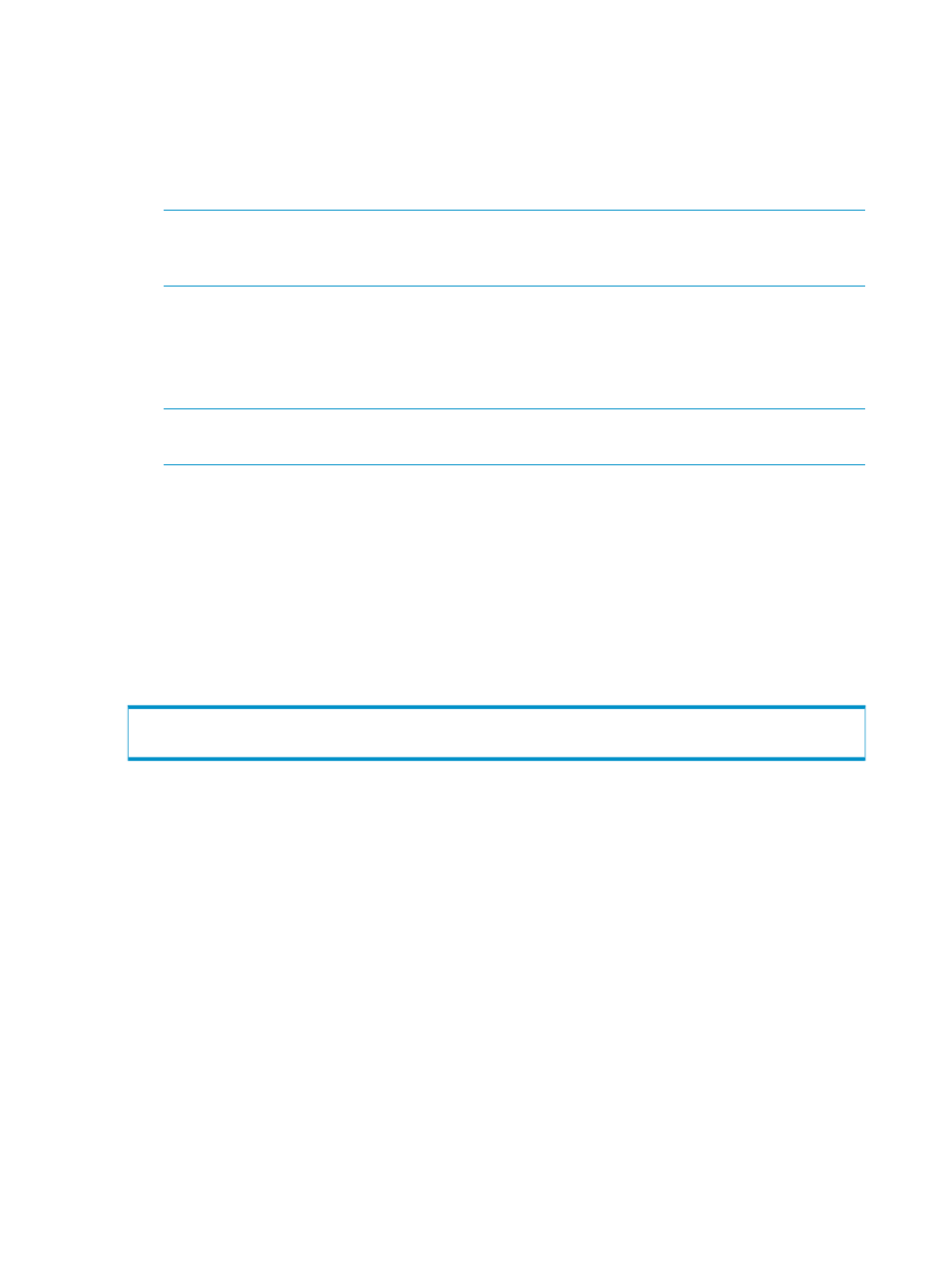
3.
From the vSphere CLI command prompt, issue the following command with appropriate server
name:
esxcli --server
/root/tmp/3PAR_vaaip_InServ-220.zip
4.
Place the ESXi server into maintenance mode with the following command:
vicfg-hostops.pl --server
NOTE:
Entering Maintenance Mode may initiate a shutdown, pause, or migration of Virtual
Machines in some system environments. Refer to the VMware documentation for the
recommended procedure to enter Maintenance Mode for servers in your particular environment.
5.
Reboot the ESXi server with the following command:
vicfg-hostops.pl --server
6.
Exit maintenance mode for the ESXi server with the following command:
vicfg-hostops.pl --server
NOTE:
After the reboot, the 3PAR_vaaip_InServ module loads automatically. It is then
attached to the 3PAR devices and enabled.
Verifying the Installation
To verify that the plug-in has been installed successfully, issue the appropriate command using the
VMware vSphere CLI as described in the following section.
Using the VMware vSphere CLI for ESXi hosts
To verify the installation using the VMware vSphere CLI, issue the following command:
esxcli --server
The output generated by this command should appear as follows:
VAAI
VAAI
Deinstalling HP 3PAR VAAI Plug-in 2.2.0 Software for VMware vSphere
5.0
Follow the appropriate instructions to uninstall the HP 3PAR VAAI Plug-in.
Deinstalling the Plug-in Software Using the vSphere CLI on ESXi Hosts
1.
Go to the VMware vSphere CLI command prompt and issue the following command:
vihostupdate.pl -B 3PAR_vaaip_InServ-220 --server
--remove
2.
Reboot the ESXi host with the following command:
vicfg-hostops.pl --server
10
Installation and Deinstallation
