3 installation and deinstallation, Before you begin, Import the hp 3par vaai plug-in software package – HP 3PAR Solutions Software for vSphere User Manual
Page 8
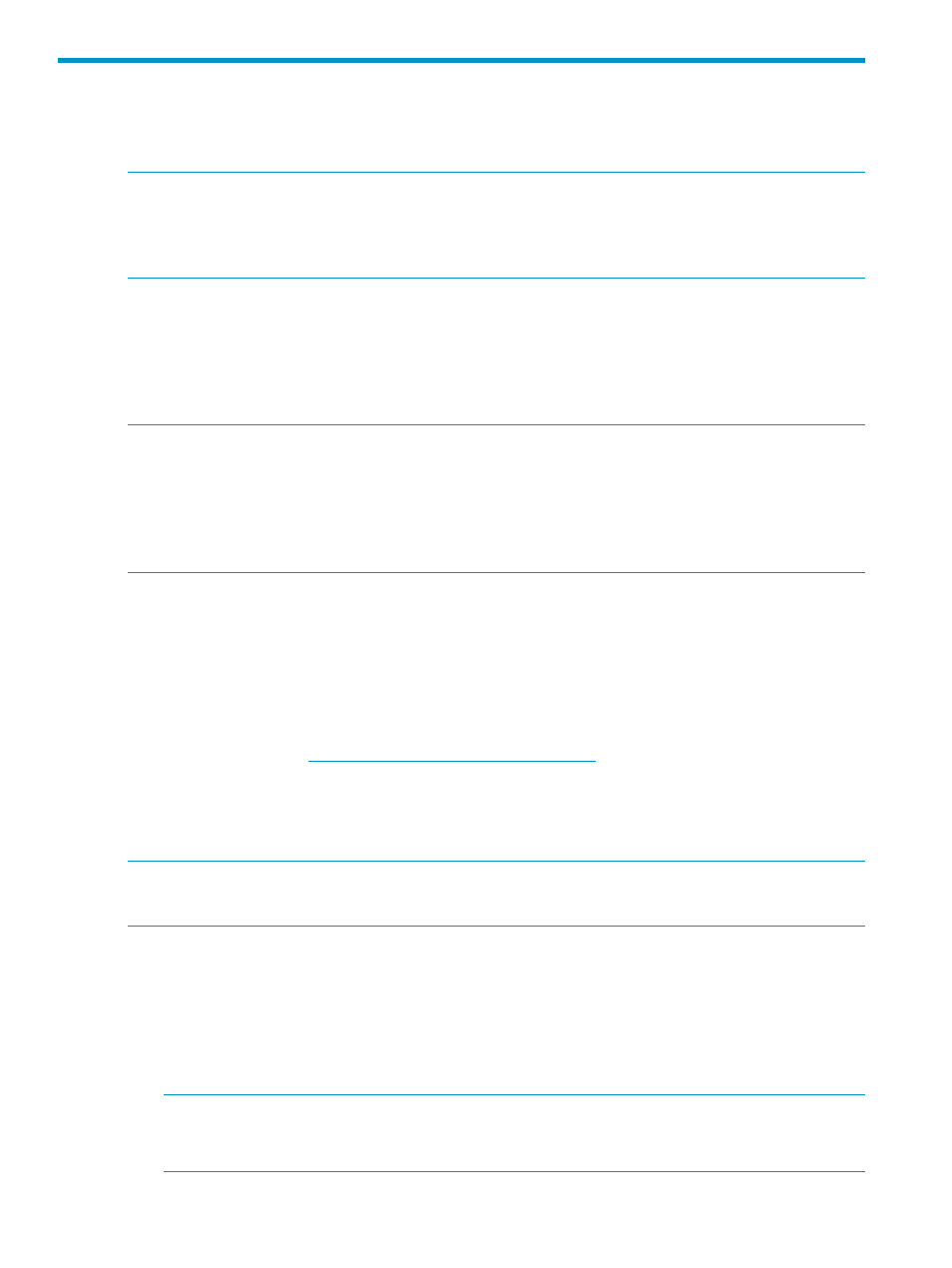
3 Installation and Deinstallation
This chapter describes how to install and verify installation of HP 3PAR VAAI Plug-in 2.2.0 Software
for VMware vSphere 5.0. Instructions for deinstalling the software are also provided.
NOTE:
HP 3PAR VAAI Plug-in 2.2.0 Software is only intended for VMware vSphere 5.0 and
does not support any other VMware vSphere releases.
NOTE:
HP 3PAR VAAI Plug-in 2.2.0 Software for VMware vSphere 5.0 supports InForm OS
2.3.1. InForm OS 3.1.1 is supported by the T10 Plug-in, which is provided with ESXi 5.0.
Installing HP 3PAR VAAI Plug-in Software for VMware vSphere 5.0
The following section includes preinstallation and installation instructions for HP 3PAR VAAI Plug-in
2.2.0 Software for VMware vSphere 5.0.
You can either perform the installation using VMware vSphere Update Manager (VUM) or vCLI
for ESXi hosts.
NOTE:
During HP 3PAR VAAI Plug-in Software installation, the ESXi host will enter into
maintenance mode. For host maintenance mode behavior, please refer to the VMware knowledge
base.
NOTE:
It is necessary to perform an ESXi host reboot after the HP 3PAR VAAI Plug-In 2.2.0
Software for VMware vSphere 5.0 installation. Refer to the VMware documentation for ESXi host
reboot instructions and considerations related to your system configuration.
Before You Begin
Before installing HP 3PAR VAAI Plug-in 2.2.0 Software for VMware vSphere 5.0:
•
If a VMW_VAAIP_T10 plug-in is currently attached to an HP 3PAR device, you need to unload
the plug-in from the ESXi host and then reboot the host. Consult the VMware user documentation
for specific details on how to unload the VMW_VAAIP_T10 plug-in.
•
Download HP 3PAR VAAI Plug-in Software package, 3PAR_vaaip_InServ-220.zip, from the
following location:
.
Installing the Plug-in Using VMware Update Manager (VUM)
Refer to the VMware documentation for explicit instructions on how to install the vSphere Client
and Update Manager plug-in on a windows server.
NOTE:
Installing the Plug-in using VMware Update Manager is the recommended method.
NOTE:
The information in this section is applicable for ESXi servers.
Import the HP 3PAR VAAI Plug-in Software Package
1.
Copy 3PAR_vaaip_InServ-220.zip to the server that has the vSphere Client installed.
2.
Double click the VMware vSphere Client icon on your server.
3.
Log on to the vCenter Server through the vSphere Client with administrator privileges.
4.
Click the Home icon in the navigation bar.
5.
Click the Update Manager icon in the Solutions and Applications pane.
NOTE:
If the Update Manager icon is not available, check that the Update Manager plug-in
is installed and enabled. From the Plug-ins menu, click Manage Plug-ins to install the VMware
vCenter Update Manager plug-in.
6.
Click the Path Repository tab.
8
Installation and Deinstallation
