Scanner operation problems, Scanner will not turn on, Scanner lamp stays on – HP Scanjet N6310 Document Flatbed Scanner User Manual
Page 34: Scanner does not start scan right away
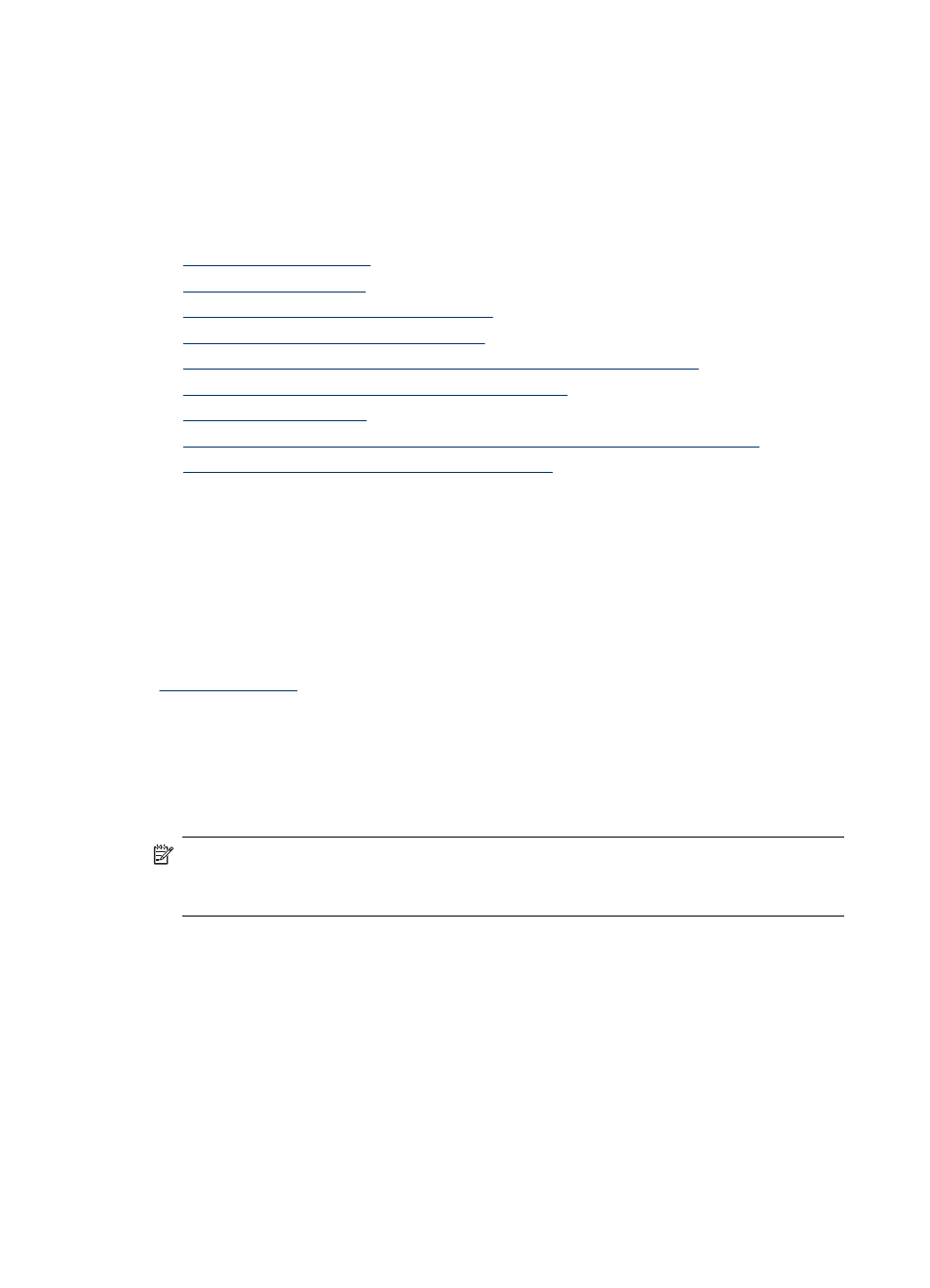
software, and then click Help in the HP Scanning shortcuts dialog box menu. The help
system provides information about the scanner hardware as well as information about
the and HP scanning software. Also, see Scan troubleshooting in the general
Troubleshooting and support section of the help.
Scanner operation problems
•
•
•
Scanner does not start scan right away
•
Scanner is scanning items very slowly
•
Custom scan shortcut names do not display correctly on the LCD
•
Vertical white stripes appear on the printed page
•
•
The bottom of the image is cut off when scanning from the scanner glass
•
Issues with scanning documents or text (OCR)
Scanner will not turn on
If the scanner will not turn on when you press the scanner buttons, verify the following:
•
Verify that the power cable has not become disconnected from the scanner or
unplugged from the power source.
•
Ensure that the scanner is turned on.
See also
Scanner lamp stays on
The scanner lamp should time out and turn off automatically after 14 minutes of inactivity.
If the scanner lamp remains on after a long period of inactivity, turn off the scanner, wait
30 seconds, and then turn on the scanner.
NOTE: The scanner lamp does not turn off when paper is in the automatic document
feeder (ADF) input tray, when Instant Warm-up is turned on, and when Energy
Savings is turned off.
Scanner does not start scan right away
Make sure the scanner is turned on.
If the scanner has not been used recently, the scanner lamp might need to go through a
warm-up period before scanning can begin. If the scanner lamp needs to warm up, it
takes a moment after starting the software or pressing a scanner button for scanning to
begin.
You can enable Instant Warm-up mode in the HP Scanner Tools Utility, or by a Scan
Preferences (Device tab) setting.
Chapter 4
32
Troubleshooting
