Basic operation, Powering on/powering off, Updating firmware – HP 2000I G2-Modular-Smart-Array User Manual
Page 33: 5 basic operation, 5basic operation
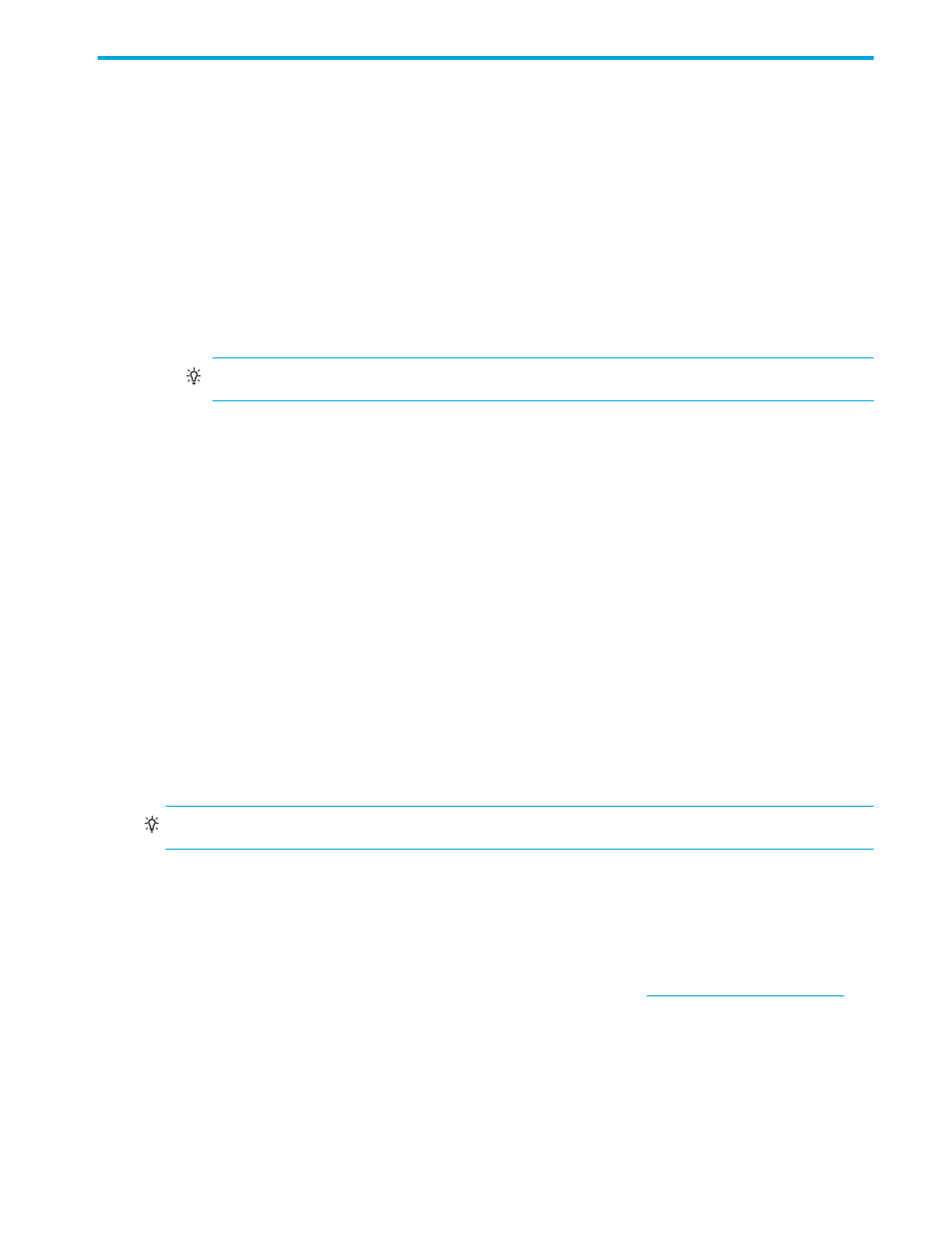
HP 2000i G2 Modular Smart Array User Guide
33
5
Basic operation
Powering on/powering off
Before powering on the enclosure for the first time:
•
Install all disk drives in the enclosure so the controller can identify and configure them at power-up.
•
Connect the cables and power cords to the enclosure as explained in the installation poster.
•
Generally when powering up, make sure to power up the enclosures and associated data host in the
following order:
• Drive enclosures first
• Controller enclosure next
• Data hosts last (if they are powered down for maintenance purposes)
TIP:
Generally, when powering off, you will reverse the order of steps used for powering on.
To power on the system:
1.
Press the power switches at the back of each drive enclosure to the On position.
2.
Press the power switches at the back of the controller enclosure to the On position.
To power off the system:
1.
Stop all I/O from hosts to the system.
Ensure that the host has flushed all I/O from cache to disk before the controller is shut down.
2.
Use SMU to shut down both controllers. See the SMU online help for information on shutting down a
controller.
Wait until SMU indicates that processing is complete.
3.
Press the power switches at the back of each drive enclosure to the Off position.
4.
Press the power switches at the back of the controller enclosure to the Off position.
Updating firmware
After installing the hardware and powering up the enclosure for the first time, verify that the controller and
all enclosures have the latest firmware. SMU enables you to view the firmware and hardware version
information for each enclosure.
TIP:
See
on page 41 for SMU usage.
To view controller module firmware versions, in the Configuration View panel, right-click the system, select
View > Overview, and select the Versions component in the System Overview Table.
To view expansion module firmware versions, in the Configuration View panel, right-click a drive enclosure
and select View > Overview. Expansion module A’s firmware version is shown as EMP A Revision;
expansion module B’s firmware version is shown as EMP B Revision.
For software and firmware updates, including update instructions, go to
Select MSA SAN Arrays, select your product, and go to Support.
Selecting an appropriate time to perform the online upgrade
To ensure the success of an online upgrade, selecting the appropriate time is essential. Selecting a period
of low I/O activity will ensure the upgrade completes as quickly as possible, and will avoid disruptions to
host and applications due to timeouts. Attempting to upgrade a storage system that is in the middle of
processing a large I/O intensive batch job will likely cause hosts to lose connectivity with the storage
system. Consequently, finding an appropriate time for the upgrade is very important.
