Current network security codes are unavailable, Wlan connection is very weak – HP 250 G2 Notebook PC User Manual
Page 83
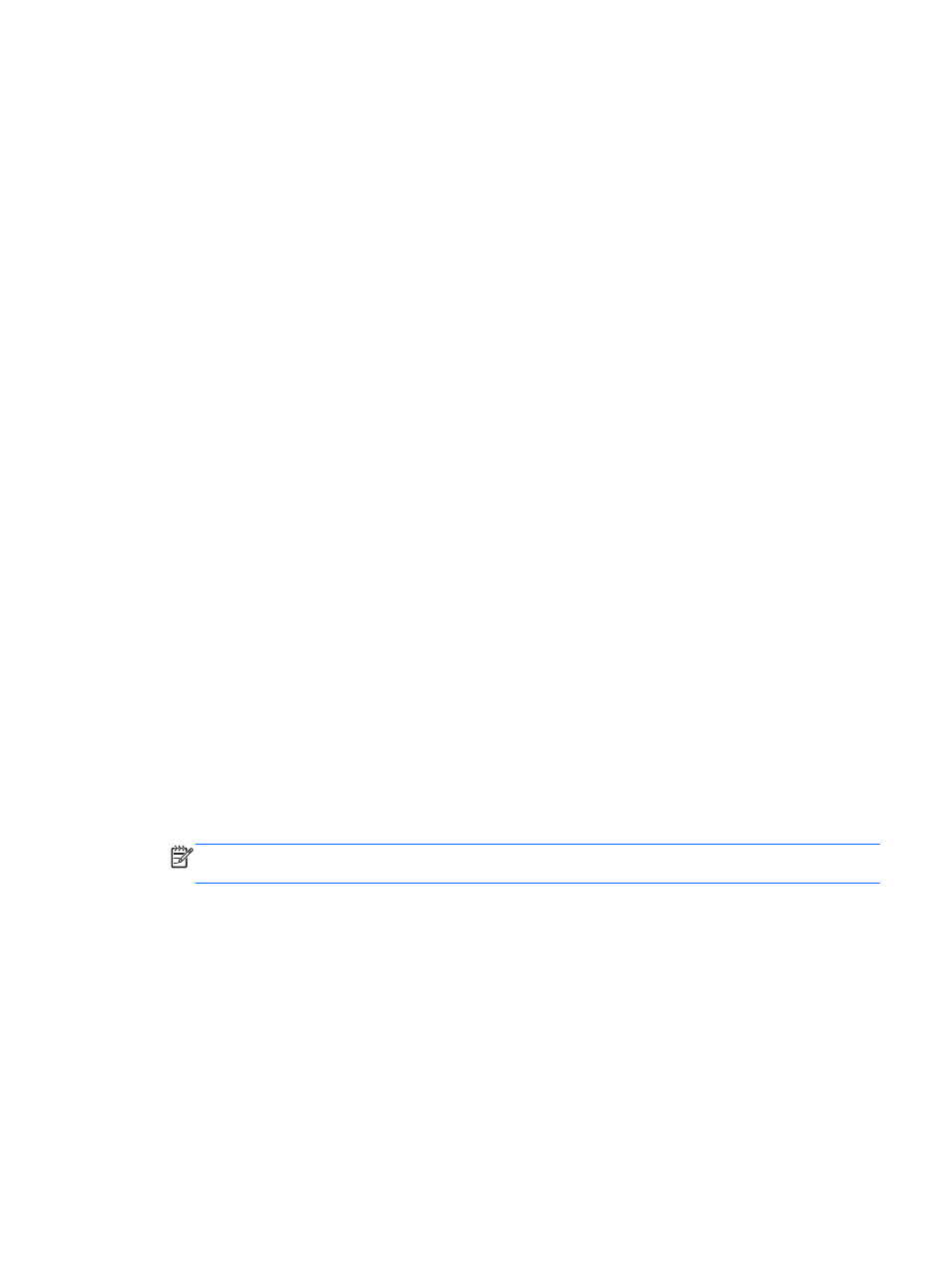
If entering a security code is not the problem, you may have a corrupted WLAN connection. Many
times, Windows can automatically repair a corrupted WLAN connection.
●
If there is a network status icon in the notification area, at the far right of the taskbar, right-click
the icon, and then click Troubleshoot problems.
Windows resets your network device and attempts to reconnect to one of the preferred
networks.
●
If there is no network status icon in the notification area, follow these steps:
1.
Start > Control Panel > Network and Internet > Network and Sharing Center.
2.
Click Troubleshoot problems and select the network you wish to repair.
Current network security codes are unavailable
If you are prompted for a security code (or network key) or a name (SSID) when connecting to a
WLAN, the network is protected by security. You must have the current codes to make a connection
on a secure network. The SSID and security code are alphanumeric codes that you enter into your
computer to identify your computer to the network.
●
For a network connected to your personal wireless router, review the router user guide for
instructions on setting up the same codes on both the router and the WLAN device.
●
For a private network, such as a network in an office or at a public Internet chat room, contact
the network administrator to obtain the codes, and then enter the codes when prompted to do
so.
Some networks change the SSID or network keys used in their routers or access points on a
regular basis to improve security. You must change the corresponding code in your computer
accordingly.
If you are provided with new wireless network keys and SSID for a network, and if you have
previously connected to that network, follow the steps below to connect to the network:
1.
Select Start > Control Panel > Network and Internet > Network and Sharing Center.
2.
In the left panel, click Manage wireless networks.
A list showing the available WLANs is displayed. If you are in a hotspot where several WLANs
are active, several will be displayed.
3.
Select the network in the list, right-click the network, and then click Properties.
NOTE:
If the network you want is not listed, check with the network administrator to be sure
that the router or access point is operating.
4.
Click the Security tab and enter the correct wireless encryption data into the Network security
key box.
5.
Click OK to save these settings.
WLAN connection is very weak
If the connection is very weak, or if your computer cannot make a connection to a WLAN, minimize
interference from other devices, as follows:
●
Move your computer closer to the wireless router or access point.
●
Temporarily disconnect wireless devices such as a microwave, cordless phone, or cellular
phone to be sure that other wireless devices are not interfering.
Troubleshooting
73
