Using the keypad, Using the touchpad – HP 250 G2 Notebook PC User Manual
Page 44
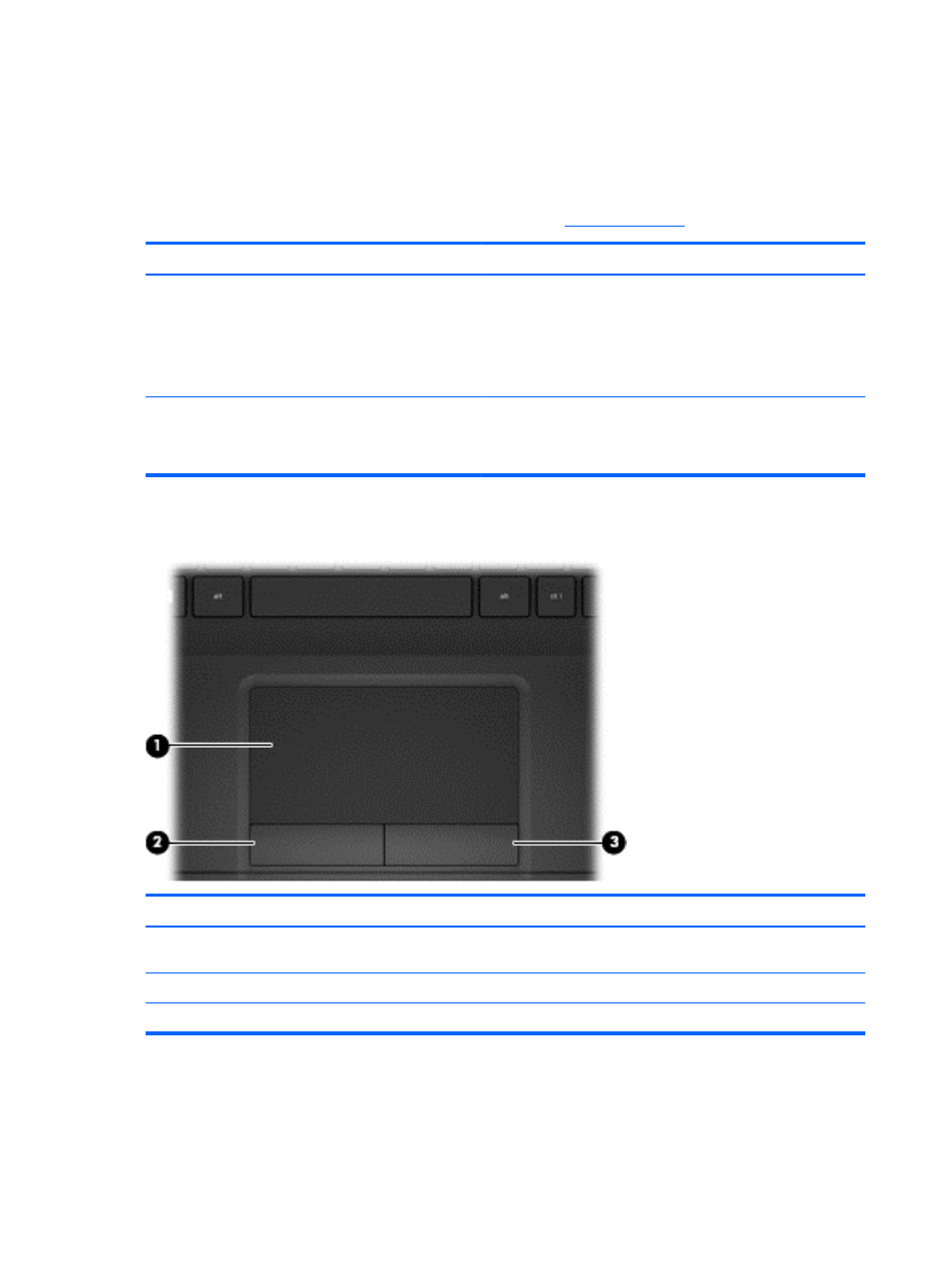
Using the keypad
Using the integrated numeric keypad (select models only)
Some computer models include an integrated numeric keypad. The computer also supports an
optional external numeric keypad or an optional external keyboard that includes a numeric keypad.
For more details about the integrated numeric keypad, see
.
Component
Description
num lock
key
Controls the function of the integrated numeric keypad. Press the
key to alternate between the standard numeric function of an
external keypad (selected at the factory) and the navigational
function (indicated by the directional arrows on the keys).
NOTE:
The keypad function that is active when the computer is
turned off is reinstated when the computer is turned back on.
Integrated numeric keypad
Set at the factory to function like an external numeric keypad. To
alternate between this numeric function and the navigational
function (indicated by the directional arrows on the keys), press
the
num lock
key.
Using the TouchPad
Component
Description
(1)
TouchPad zone
Moves the on-screen pointer and selects or activates items
on the screen.
(2)
Left TouchPad button
Functions like the left button on an external mouse.
(3)
Right TouchPad button
Functions like the right button on an external mouse.
To move the pointer, slide one finger across the TouchPad in the direction you want the pointer to go.
Use the left and right TouchPad buttons as you would use the buttons on an external mouse.
34
Chapter 5 Using the keyboard and pointing devices
