HP 250 G2 Notebook PC User Manual
Page 73
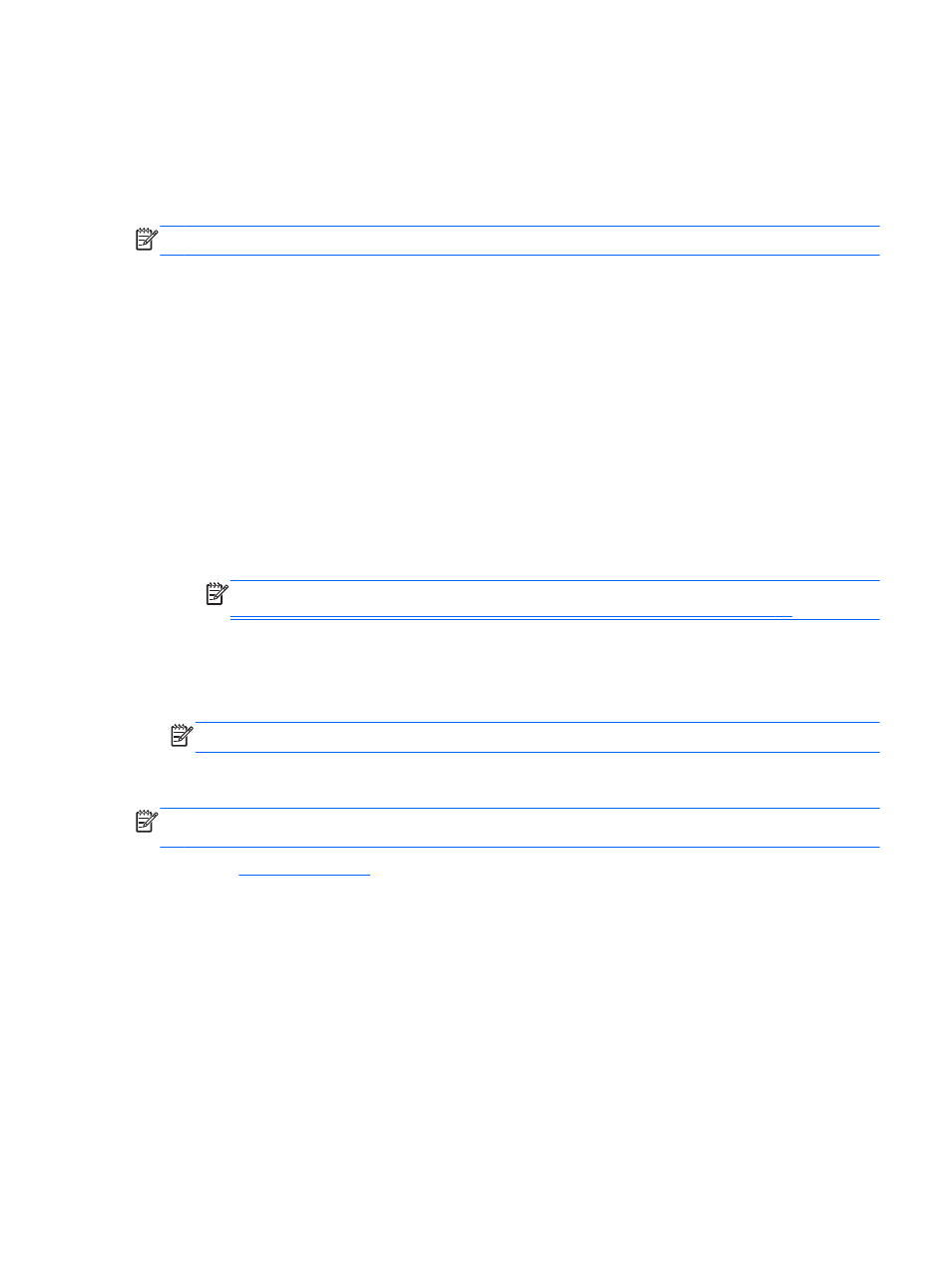
To start System Diagnostics:
1.
Turn on or restart the computer. While the “Press the ESC key for Startup Menu” message is
displayed in the lower-left corner of the screen, press
esc
. When the Startup Menu is displayed,
press
f2
.
2.
Click the diagnostic test you want to run, and then follow the on-screen instructions.
NOTE:
If you need to stop a diagnostics test while it is running, press
esc
.
Using HP PC Hardware Diagnostics (UEFI) (select models
only)
HP PC Hardware Diagnostics is a Unified Extensible Firmware Interface (UEFI) that allows you to run
diagnostic tests to determine if the computer hardware is functioning properly. The tool runs outside
of the operating system to isolate hardware failures from issues that may be caused by the operating
system or other software components.
To start HP PC Hardware Diagnostics UEFI:
1.
Turn on or restart the computer, quickly press
esc
, and then press
f2
.
After pressing
f2
, the BIOS searches three places for the HP PC Hardware Diagnostics (UEFI)
tools in the following order:
a.
Connected USB drive
NOTE:
To download the HP PC Hardware Diagnostics (UEFI) tool to a USB drive, see
Downloading HP PC Hardware Diagnostics (UEFI) to a USB device on page 63
.
b.
Hard drive
c.
BIOS
2.
Click the type of diagnostic test you want to run, and then follow the on-screen instructions.
NOTE:
If you need to stop a diagnostic test while it is running, press
esc
.
Downloading HP PC Hardware Diagnostics (UEFI) to a USB device
NOTE:
The HP PC Hardware Diagnostics (UEFI) download instructions are provided in English
only.
1.
Go
.
2.
Click Support & Drivers, and then click the Drivers & Software tab.
3.
Enter the product name in the text box, and then click Search.
4.
Select your computer model, and then select your operating system.
5.
In the Diagnostic section, click HP UEFI Support Environment.
– or –
Click Download, and then select Run.
Using HP PC Hardware Diagnostics (UEFI) (select models only)
63
