HP 250 G2 Notebook PC User Manual
Page 5
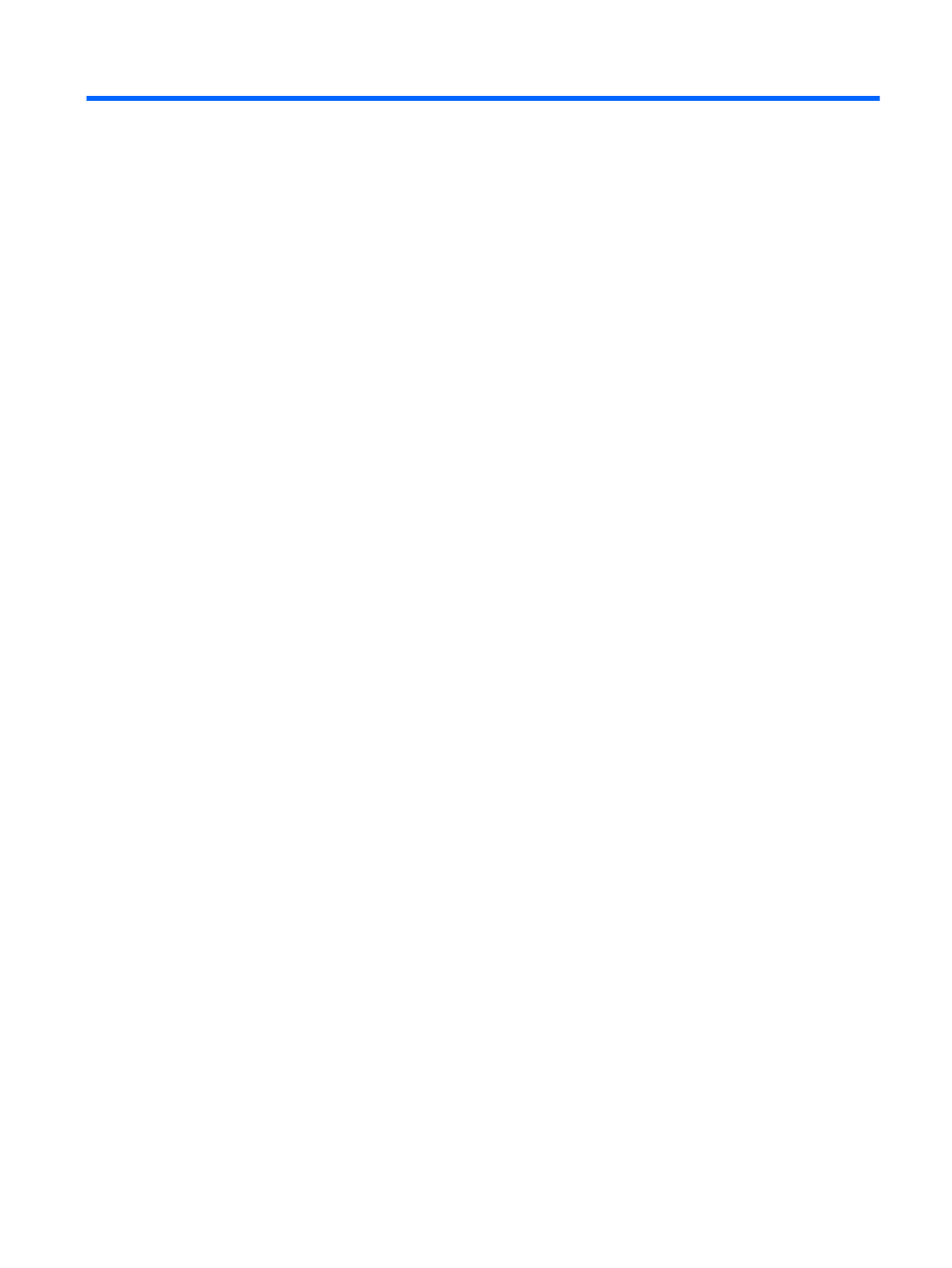
Table of contents
Best practices ....................................................................................................................................... 1
Fun things to do .................................................................................................................................... 1
More HP resources .............................................................................................................................. 2
Finding your hardware and software information ................................................................................. 3
Front ..................................................................................................................................................... 3
Right side ............................................................................................................................................. 4
Left side ................................................................................................................................................ 5
Display .................................................................................................................................................. 7
Top ....................................................................................................................................................... 9
TouchPad ............................................................................................................................ 9
Lights ................................................................................................................................. 10
Button ................................................................................................................................ 12
Keys ................................................................................................................................... 13
Bottom ................................................................................................................................................ 15
Labels ................................................................................................................................................. 17
Using the wireless button .................................................................................. 19
Using operating system controls ....................................................................... 20
Using an Internet service provider .................................................................... 20
Setting up a WLAN ............................................................................................ 21
Configuring a wireless router ............................................................................ 21
Protecting your WLAN ....................................................................................... 21
Connecting to a WLAN ...................................................................................... 22
v
