Connecting speakers, Connecting headphones and microphones, Checking the sound – HP 250 G2 Notebook PC User Manual
Page 38: Using video
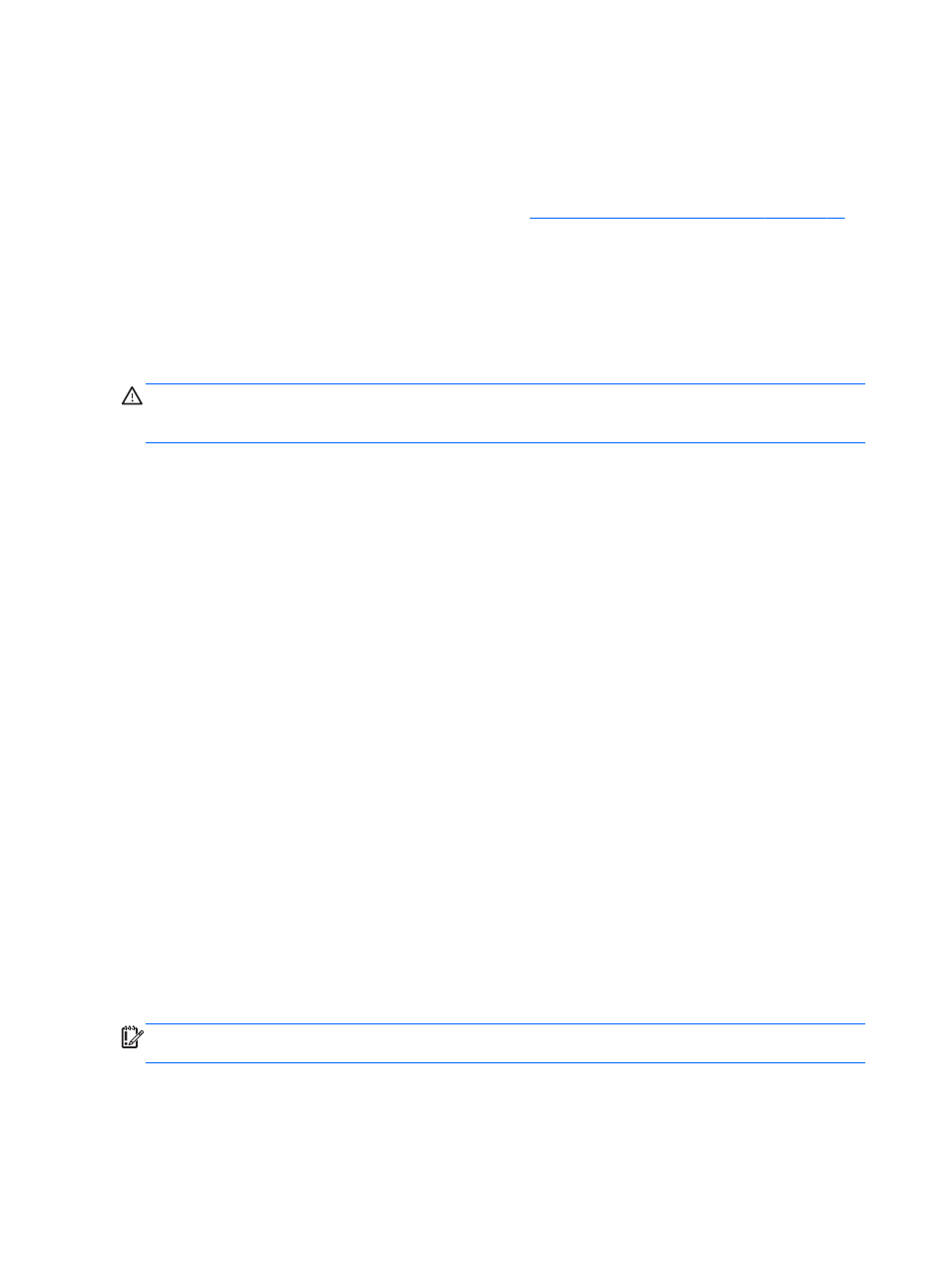
Connecting speakers
You can attach wired speakers to your computer by connecting them to a USB port or to the audio-
out (headphone)/audio-in (microphone) jack on your computer or on a docking station.
To connect wireless speakers to your computer, follow the device manufacturer's instructions. To
connect high-definition speakers to the computer, see
Configuring HDMI audio settings on page 30
Before connecting speakers, lower the volume setting.
Connecting headphones and microphones
You can connect wired headphones or headsets to the audio-out (headphone)/audio-in (microphone)
jack on your computer. Many headsets with integrated microphones are commercially available. For
best results when recording, speak directly into the microphone and record sound in a setting free of
background noise.
WARNING!
To reduce the risk of personal injury, lower the volume before putting on headphones,
earbuds, or a headset. For additional safety information, see the Regulatory, Safety and
Environmental Notices.
Checking the sound
To check the audio functions on your computer, follow these steps:
1.
Select Start > Control Panel > Hardware and Sound > Sound.
2.
When the Sound window opens, click the Sounds tab. Under Program Events, select any
sound event, such as a beep or alarm, and click the Test button.
You should hear sound through the speakers or through connected headphones.
To check the recording functions on your computer, follow these steps:
1.
Select Start > All Programs > Accessories > Sound Recorder.
2.
Click Start Recording and speak into the microphone. Save the file to your desktop.
3.
Open a multimedia program and play the recording.
To confirm or change the audio settings on your computer, select Start > Control Panel > Hardware
and Sound > Sound.
Using video
Your computer is a powerful video device that enables you to watch streaming video from your
favorite websites and download video and movies to watch on your computer when you are not
connected to a network.
To enhance your viewing enjoyment, use one of the video ports on the computer to connect an
external monitor, projector, or TV. Most computers have a video graphics array (VGA) port, which
connects an analog video device. Some computers also have a high-definition multimedia interface
(HDMI) port, which allows you to connect a high-definition monitor or TV.
IMPORTANT:
Be sure that the external device is connected to the correct port on the computer,
using the correct cable. Check the device manufacturer's instructions.
28
Chapter 4 Enjoying entertainment features
