Hp touchsmart movie themes, Hp touchsmart calendar, Hp touchsmart notes – HP TouchSmart 300-1205z CTO Desktop PC User Manual
Page 47: Handwritten or typed notes, Voice notes, Handwritten or typed notes voice notes
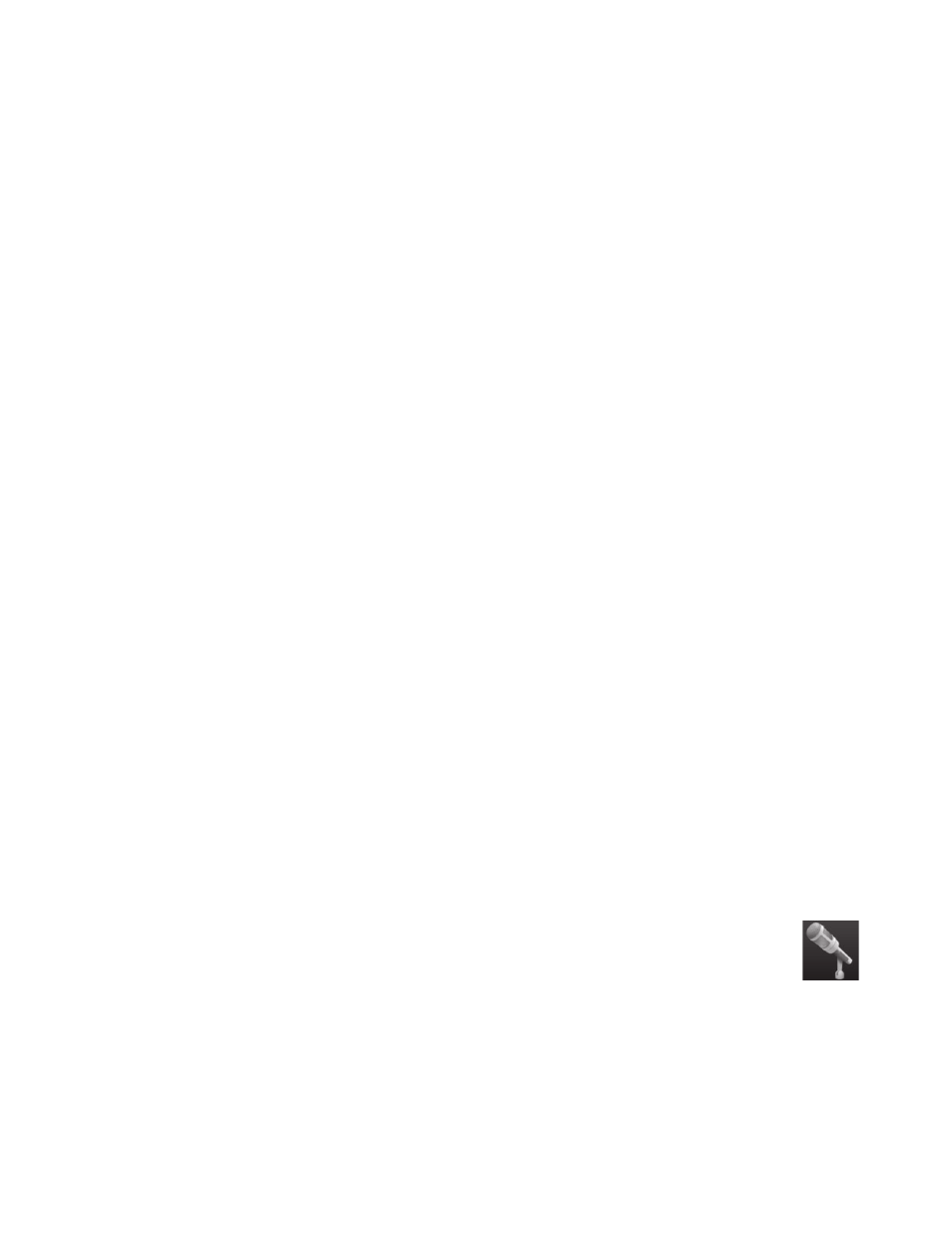
Software Overview
41
HP TouchSmart Movie Themes
With the Movie Themes option on the Video tile, you can make your movies have the same look and feel
as some of your favorite films. Tap the tile to open it, and view your options, such as a classic black and
white look, or a science fiction look and feel.
HP TouchSmart Calendar
HP TouchSmart Calendar is a calendar where you manage your (and your family’s) schedule. You can
view and print scheduled events.
In the Calendar tile, you can import or export events to store in an industry-standard calendar file format
(an .ics file) stored in a location you choose on your hard drive.
HP TouchSmart Notes
With HP TouchSmart Notes, you can create text notes and voice notes using touch, the keyboard, a video,
photos, or by recording your own voice. This is a fun way to make notes to yourself or others who use the
computer.
Handwritten or typed notes
Written notes can be typed or handwritten by touch. Use this feature like you would use sticky notes to your
family or yourself.
1
Open HP TouchSmart, and select the Notes tile.
2
Select the Notepad icon at the bottom of the window.
3
Select a paper color by selecting the Paper icon on the left, and then select a font color by selecting
one of the pen colors on the right.
4
Select a tool to enter your text and graphics:
Select the Pen icon to use your finger.
Select the ABC icon to use your keyboard, and then press the drop-down arrow to select a font.
Select the Eraser tool to erase a handwritten message and start over.
5
Enter your text by using the tool you selected. You can use more than one tool to create each note. For
example, you can type a message and then draw something on the same note.
6
When you are finished, tap Done. Your note appears on the Notes bulletin board.
Voice notes
1
Open HP TouchSmart, and select the Notes tile.
2
Select the Microphone icon at the bottom of the screen.
3
Tap the Record button to record a short message.
4
Tap the Stop button to stop recording your message.
5
Tap the Play button to review your message.
6
Tap Keep or Cancel. Tap Done to save the voice note.
