Photo library, Slideshows, Photo library slideshows – HP TouchSmart 300-1205z CTO Desktop PC User Manual
Page 39
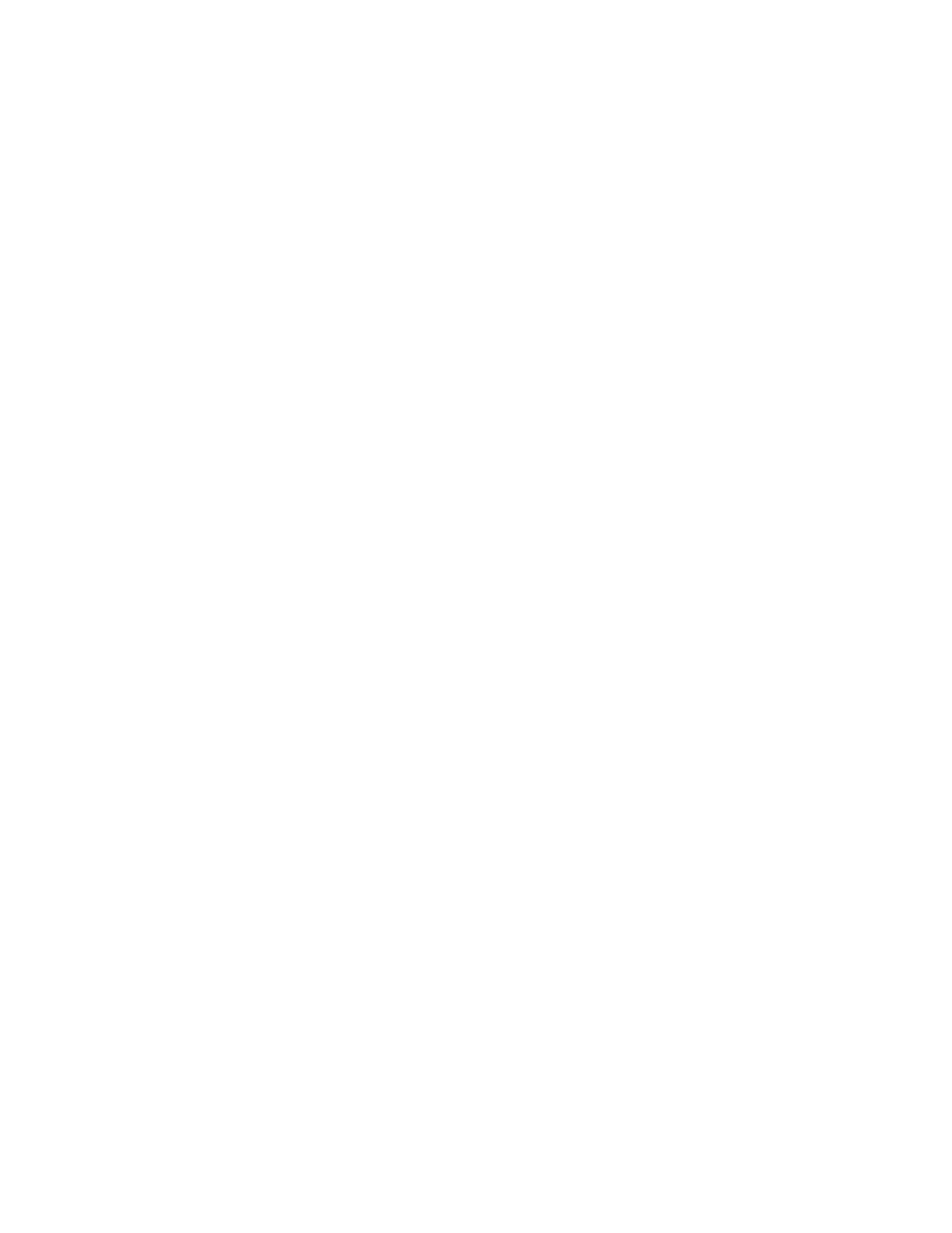
Software Overview
33
Photo library
You can view any photos you have on your hard drive with HP TouchSmart Photos. To get photos from your
camera:
1
Remove the memory card from your camera, and insert it into the memory card reader on the lower-
right side of the computer. (Alternatively, use the USB cable that came with the camera, and connect
the cable to the camera and then to a USB port in the computer.)
The HP TouchSmart view minimizes automatically and a Microsoft dialog appears.
2
Tap Open folder to view files.
3
Tap the Start button.
4
Tap Pictures.
5
Use an existing folder, or create a new folder, and then with your fingertip, drag and drop the pictures
you want into the folder.
6
Return to the HP TouchSmart view by tapping the house icon in the taskbar.
7
Open the Photos tile.
8
Tap Folders in the top menu, and select the folder where you dropped your photos.
9
View your photos.
To preview your photos from your camera memory card directly from the HP TouchSmart homepage (but
not download them):
1
Tap the back arrow in the upper-left corner of the HP TouchSmart window.
2
Tap Removable Disc.
3
View your photos directly from the memory card.
Slideshows
Be sure you name your slideshow and then tap Save, or the slide show will not be saved. To make a
slideshow:
1
From the HP TouchSmart homepage, tap the Photo tile.
2
Choose the source location for your slideshow: Dates, Folders, All Photos, or Removable
Drive.
3
If you want specific photos in your slideshow, create a folder that contains those photos only.
4
Tap the Play Slideshow button in the lower menu.
As you watch the slideshow, onscreen controls disappear. Tap the screen to make them reappear.
5
Adjust slideshow settings by tapping the Settings button, and selecting your settings.
Examples of HP TouchSmart Photo settings include a feature that fades or moves the photo while
transitioning to the next photo, and timing between photos (the default is 5 seconds).
6
Enter a name for the slideshow in the text box.
7
Tap Save.
