Adjusting speaker volume – HP TouchSmart 300-1205z CTO Desktop PC User Manual
Page 27
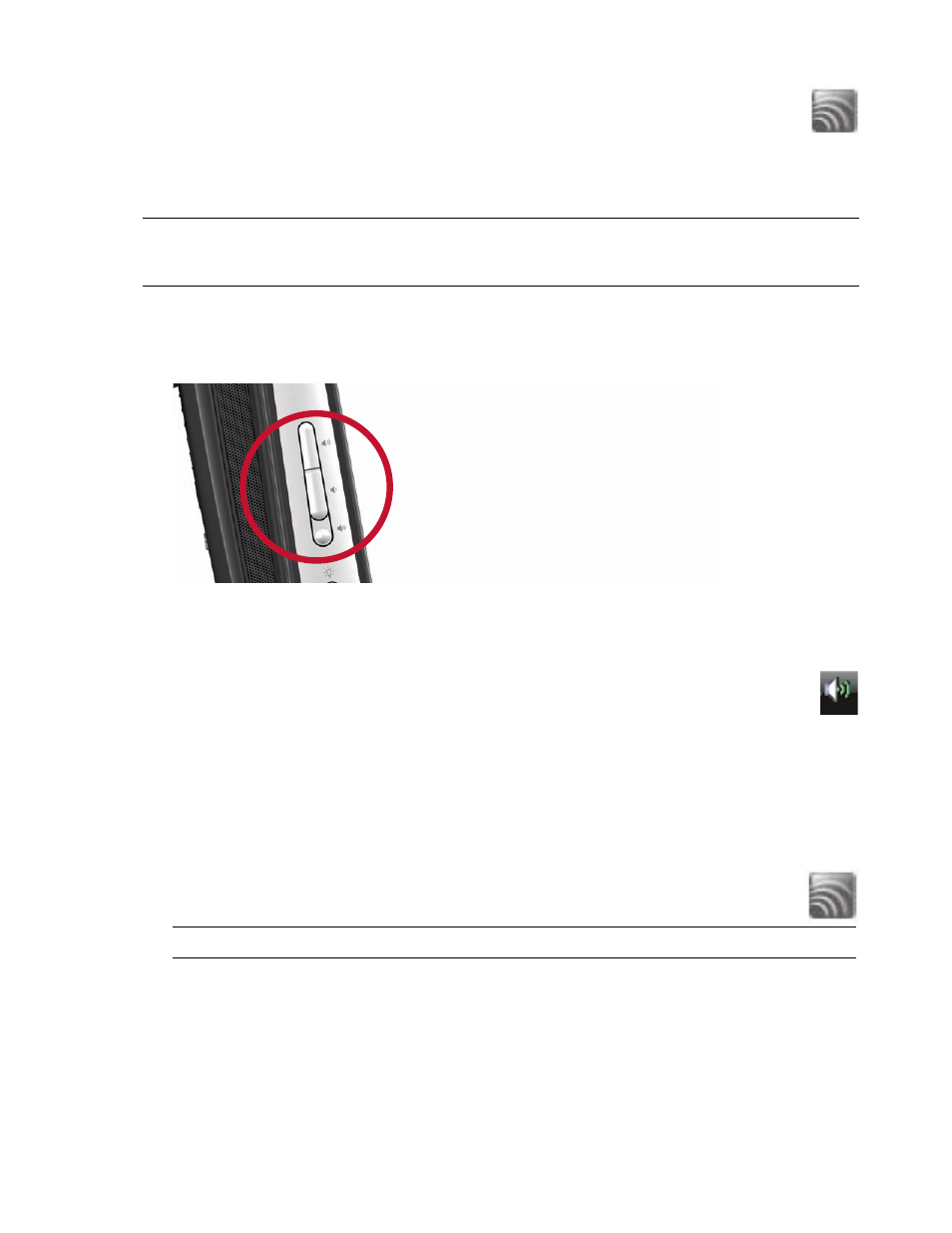
Welcome
21
To enable digital speakers or an audio receiver, use the SoundMAX software that came with the computer:
1
Tap the SoundMAX icon on the taskbar.
2
Tap the Volume button.
3
In the SPDIF area, select the Default button.
4
Configure the sound to your preferences by using the SoundMAX Listening Experience, Recording
Experience, and Advanced buttons.
Adjusting speaker volume
Use the Volume buttons on the left side of the computer.
If you are playing music in HP TouchSmart software, use the Volume controls from the Music
application that remain onscreen in the upper-right of the screen.
Use the Microsoft Volume icon on the taskbar:
a
Press and hold (or with the mouse, right-click) the Volume icon, and then select Open
Volume Mixer. The Volume Mixer window opens.
b
To adjust the volume for HP TouchSmart programs (Notes, Music, and Video), be sure to
adjust both the speaker volume and the HP TouchSmart program volume. Scroll to the right in the
Applications area to see all choices.
c
When you are satisfied with the sound level, tap the Close button (the X in the upper-right corner)
to close this window.
If you have digital speakers, you can also use SoundMAX to adjust the volume and perform sound
balance testing:
a
Tap the SoundMAX icon on the taskbar.
b
Adjust the slider for the speaker setup that you have.
NOTE: To switch back to the internal speakers after the digital speakers are enabled, select the Default
button in the Internal Speakers area. Simply turning off the external speakers does not enable the internal
speakers; the internal speaker setting must be selected.
NOTE: You also adjust the volume for the built-in microphone array in this window.
