System options, Security – Axis Communications AXIS Q1755-E User Manual
Page 31
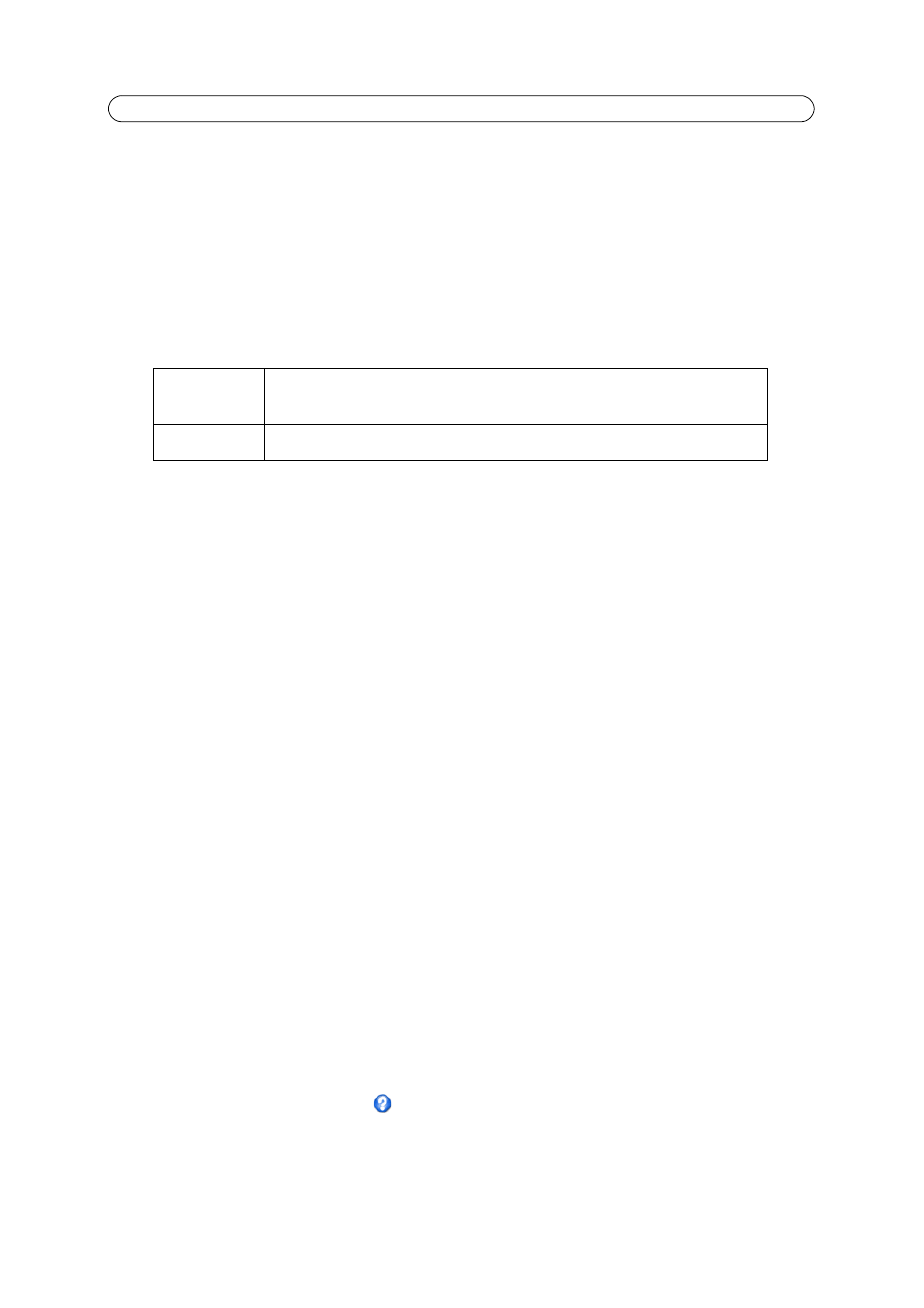
31
AXIS Q1755/-E - System Options
System Options
Security
Users
User access control is enabled by default. An administrator can set up other users, by giving these user names and passwords.
It is also possible to allow anonymous viewer login, which means that anybody may access the Live View page, as described
below:
The
user list displays the authorized users and user groups (levels):
HTTP/RTSP Password Settings -
Select the type of password. You may need to allow unencrypted passwords if there are
viewing clients that do not support encryption, or if you recently upgraded the firmware and the existing clients do support
encryption, but need to log in again, and be configured to use this functionality.
User Settings
• Check the checkbox to enable
anonymous viewer login to allow any viewer direct access to the Live View page.
• Check the checkbox to enable
anonymous PTZ control login to allow anonymous users to join a queue for
gaining control of the PTZ controls.
•
Enable Basic Setup - before using the AXIS Q1755/-E Network Camera, there are certain settings that should be
made, most of which require Administrator access privileges. To quickly access these settings, use the Basic Setup
in the menu. All settings are also available from the standard setup links in the menu. Basic Setup is enabled by
default but can be disabled and removed from the menu.
IP Address Filter
Enable IP Address Filtering to allow or deny access to the network cameras
. Once enabled, the IP addresses in the list are
allowed or denied access according to the choice made in the drop-down list
Allow/Deny the following IP addresses.
The administrator can add up to 256 IP address entries to the list (a single entry can contain multiple IP addresses). The users
from these IP addresses need to be specified in the user list with the appropriate access rights. This is done from
Setup >
System Options > Security > Users.
HTTPS
The network cameras support encrypted browsing using HTTPS.
A
self-signed certificate can be used until a Certificate Authority-issued certificate has been obtained. Click the Create
self-signed Certificate button to install a self-signed certificate. Although self-signed certificates are free and offer some
protection, true security is only implemented after the installation of a signed certificate issued by a Certificate Authority.
A signed certificate can be obtained from an issuing Certificate Authority by clicking the
Create Certificate Request button.
When the signed certificate is returned, click the
Install signed certificate button to import the certificate. The properties of
any certificate request currently resident in the camera or installed can also be viewed by clicking the
Properties... button. The
HTTPS Connection Policy must also be set in the drop-down lists to enable HTTPS in the camera.
For more information, refer to the online help
.
Viewer
Provides the lowest level of access, which only allows access to the Live View page.
Operator
An operator can view the Live View page, create and modify events, and adjust certain other settings.
Operators have no access to System Options.
Administrator
An administrator has unrestricted access to the Setup tools and can determine the registration of all
other users.
