Creating a qr code – HP Integrated Lights-Out 4 User Manual
Page 4
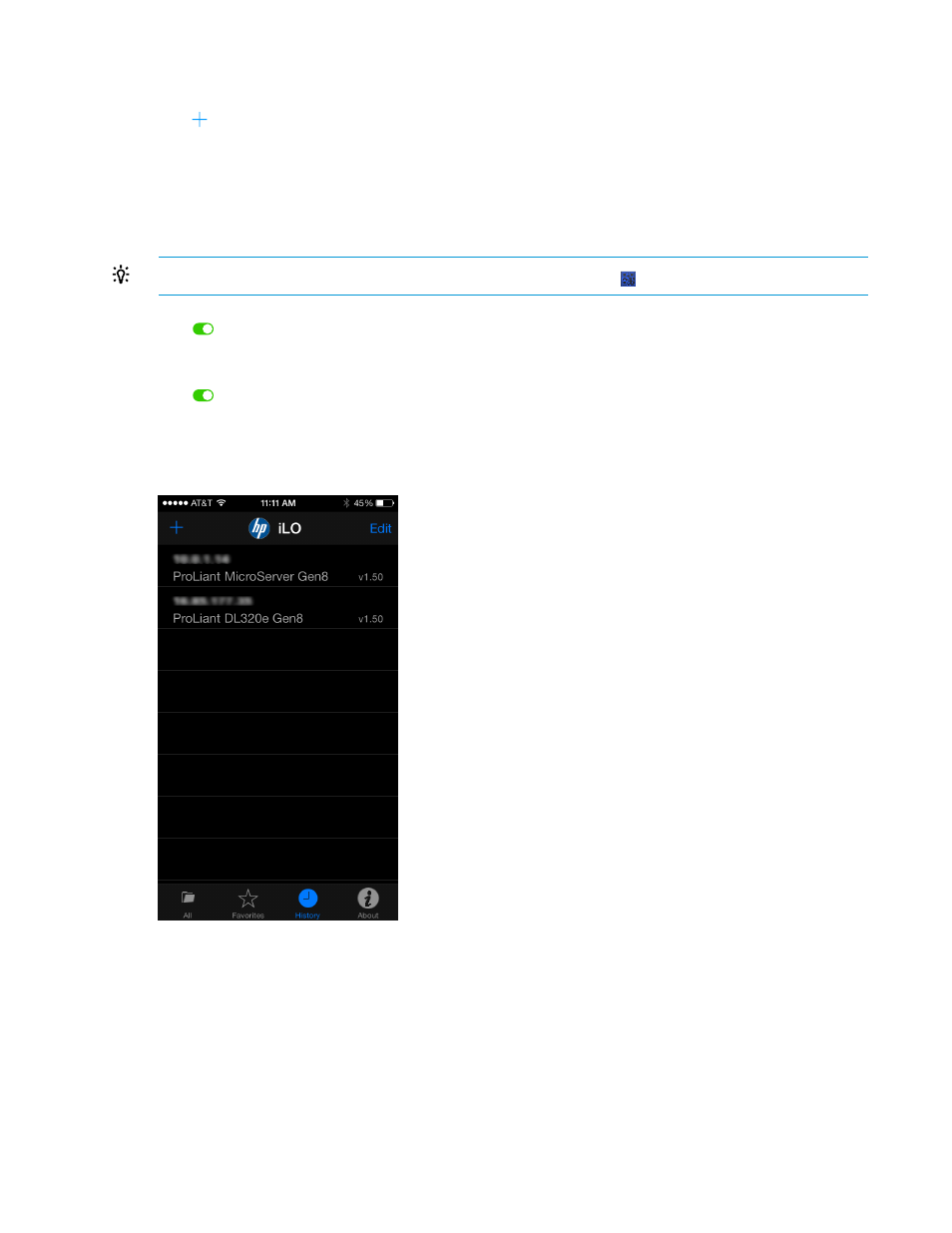
For information about creating QR codes, see
To add an iLO system:
1.
Tap
on the iLO list page.
2.
Enter following information:
•
iLO DNS name or IP address
•
Login name
•
Password
TIP:
You can enter this information manually, or you can tap
to scan a QR code.
3.
Tap
to specify whether you want to save the login credentials.
Login credentials are saved only if the connection to iLO is successful.
4.
Tap
to specify whether you want to add this iLO to the Favorites list.
5.
Tap Save to save this iLO and return to the iLO list page.
The iLO is displayed in the list using the DNS name or IP address you entered. After a successful
connection is made, the iLO server description is displayed below the DNS name or IP address.
Creating a QR code
Use the following procedure to create a QR code.
1.
Do an Internet search for a QR code generator.
2.
Set the code type to text.
3.
Enter the iLO network address, login name, and password in the following format:
network_address;login_name;password.
4.
Follow the on-screen instructions to save the QR code.
4
Adding iLOs
