Medium changer, Installing client printer drivers, Event log errors – HP ProLiant DL360 G4p Server User Manual
Page 18
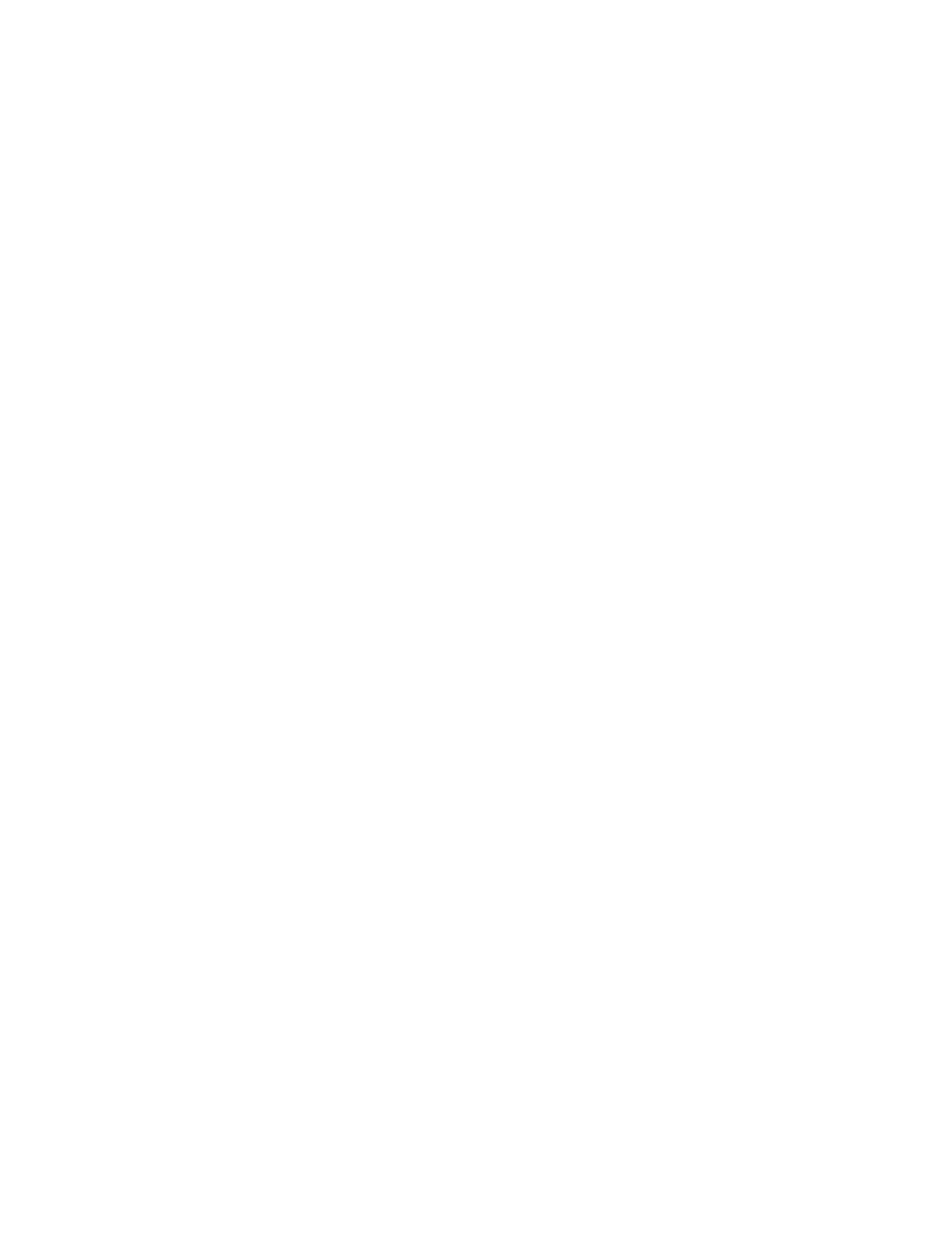
Post-installation tasks 18
10.
Enter the following path in the Device Driver Wizard field:
C:\HPDRVRS
11.
Click OK. The driver search results should display the appropriate device.
12.
If an incorrect device appears, click Back, and reselect the correct device.
13.
Click Next to install the driver.
14.
Click Finish>Close to return to the Computer Management screen.
The tape driver installation is complete. The tape device now appears in the Tape Drive category on the
Computer Management screen.
Medium changer
If the tape drive has a medium changer, the medium changer is listed on the Computer Management
screen as an Unknown Medium Changer until the correct driver is installed. To install the driver for the
medium changer:
1.
Select Unknown Medium Changer from the Medium Changers category in the Computer
Management screen device list.
2.
Right-click the device, and then select Properties.
3.
Click the Driver tab, and then click Update Driver. The Update Device Driver Wizard begins.
4.
Click Next.
5.
Select Search for a suitable driver for my device.
6.
Click Next.
7.
Select Specify a location, and clear all other options.
8.
Click Next.
9.
Enter the following path in the Device Driver Wizard field:
C:\HPDRVRS
10.
Click OK. The driver search results should display the appropriate device.
11.
If an incorrect device appears, click Back, and reselect the correct device.
12.
Click Next to install the driver.
13.
Click Finish>Close to return to the Computer Management screen.
Installing client printer drivers
The client printer drivers are preinstalled in the Printers directory located on the disk drive. When
installing printer support for client operating systems, supply the path C:\PRINTERS. For additional
information about installing drivers for network shared printers, refer to the "Printers and Faxes" section of
the help file, which can be accessed by clicking Start and selecting Help and Support.
Event log errors
After the ProLiant Installation Utility is complete, event log error messages related to certain controller
drivers might appear. These messages are expected at this time and do not affect the performance of the
server or the operating system. Possible messages include:
•
The device, \Device\scsi\adpul60ml, did not respond within the timeout period.
- ProLiant ML350 G4 Server ProLiant DL320 G4 Server ProLiant DL380 G4 Server ProLiant ML370 G4 Server ProLiant DL380 G5 Server ProLiant ML370 G5 Server ProLiant ML310 G2 Server ProLiant ML570 G3 Server ProLiant DL385 Server ProLiant DL360 G5 Server ProLiant DL320 G3 Server ProLiant ML350 G4p Server ProLiant ML310 G3 Server ProLiant DL360 G4 Server ProLiant ML350 G5 Server
