Post-installation tasks, Logging in to the server, Changing the administrator password – HP ProLiant DL360 G4p Server User Manual
Page 12: Web-based management utility
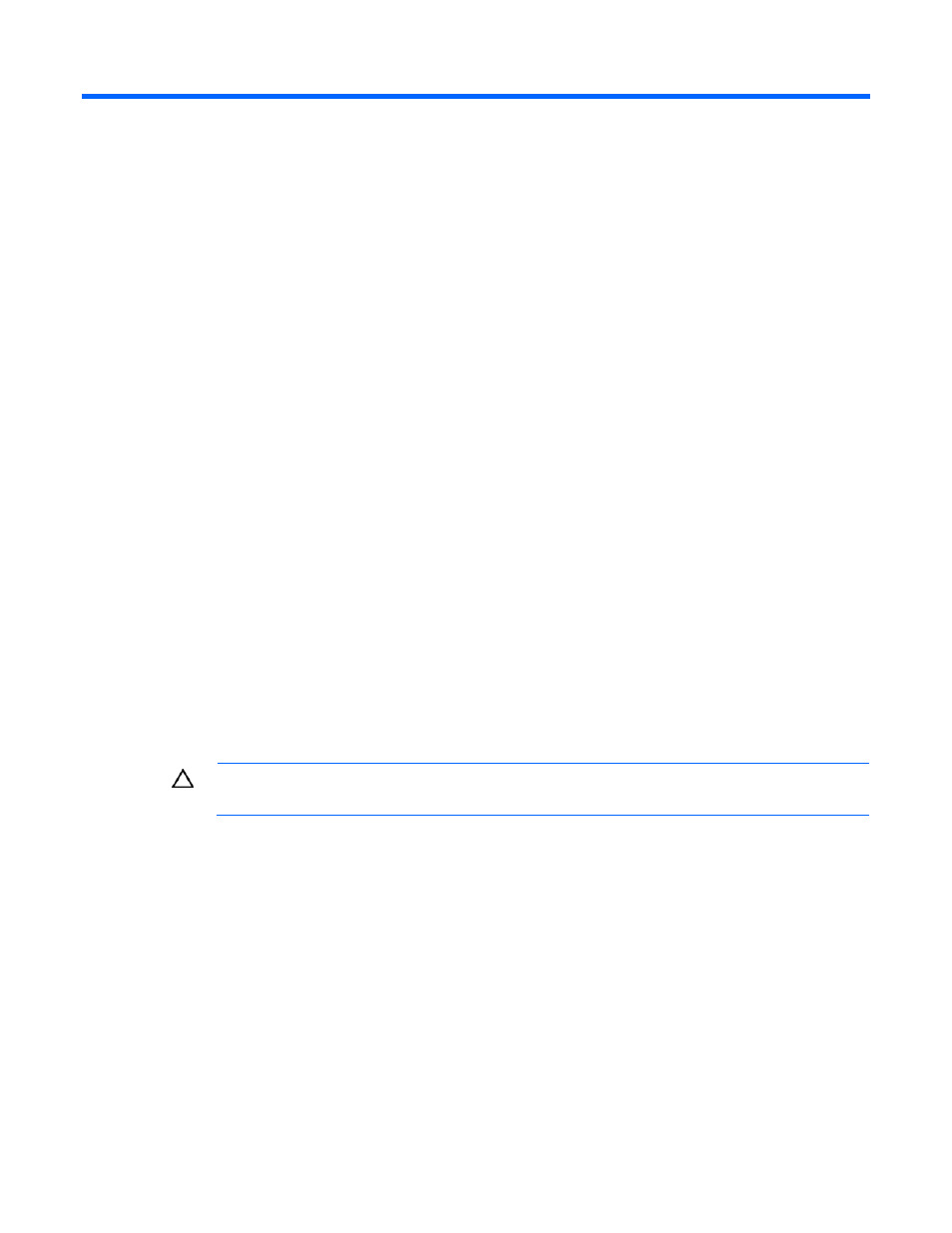
Post-installation tasks 12
Post-installation tasks
Logging in to the server
To log in to the server after completing the initial software installation:
1.
Press the Ctrl+Alt+Del keys to display the login screen.
2.
Enter the user name
Administrator
.
3.
Leave the Password field blank.
4.
Click OK.
Changing the administrator password
The administrator password can be changed by pressing the Ctrl+Alt+Delete keys and clicking Change
Password or by completing the following steps:
1.
Click Start, and select All Programs>Administrative Tools>Computer Management.
2.
Expand the System Tools directory, and then expand the Local User and Groups directory.
3.
Select the Users folder.
4.
Right-click Administrator, which appears on the right side of the window, and select Set Password. A
warning message appears.
5.
Click Proceed to continue.
6.
Enter the new password in the New Password field, and reenter it in the Confirm Password field.
7.
Click OK.
8.
Click OK to complete the process.
CAUTION:
Do not lose or forget the administrator password. This password is required to
reconfigure the server.
For more information about changing the administrator password, refer to the operating system
documentation.
Web-Based Management utility
Use a local administrator account and password when logging in to the Web-Based Management utility.
The account login name must be entered in the following format:
domain name\login name
It might be necessary to modify the display resolution to a higher mode to properly view the Management
page.
- ProLiant ML350 G4 Server ProLiant DL320 G4 Server ProLiant DL380 G4 Server ProLiant ML370 G4 Server ProLiant DL380 G5 Server ProLiant ML370 G5 Server ProLiant ML310 G2 Server ProLiant ML570 G3 Server ProLiant DL385 Server ProLiant DL360 G5 Server ProLiant DL320 G3 Server ProLiant ML350 G4p Server ProLiant ML310 G3 Server ProLiant DL360 G4 Server ProLiant ML350 G5 Server
