Altering regional settings, Installing the hp management agents – HP ProLiant DL360 G4p Server User Manual
Page 13
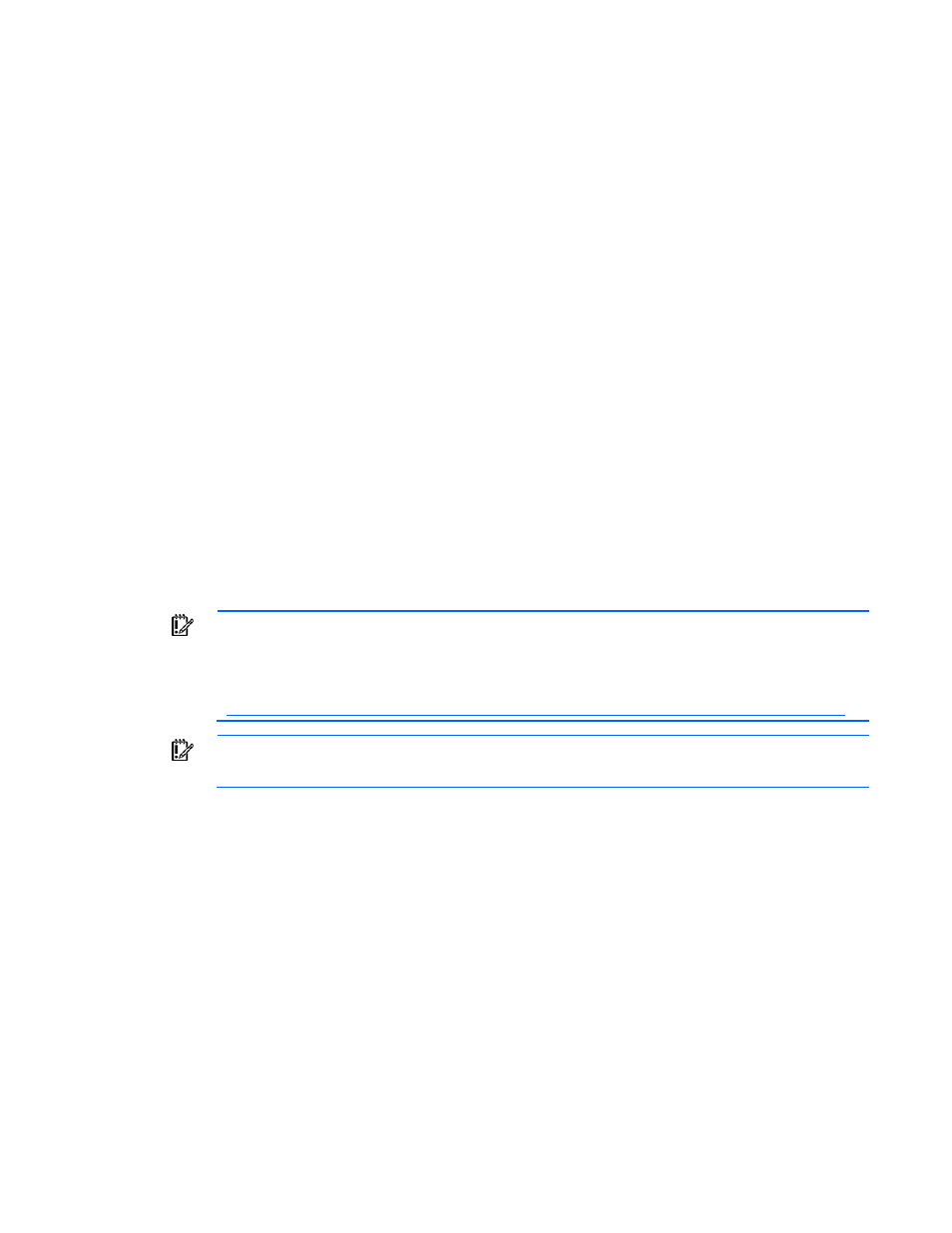
Post-installation tasks 13
Altering regional settings
Alter the regional settings if the server is not operating under the default regional settings. The regional
settings control the keyboard language and set the local format for sorting and displaying time, date,
numbers, and currency for a specified region.
1.
Click Start, and select Control Panel.
2.
Double-click Regional and Language Options.
3.
Click the Regional Options tab.
4.
Select the correct locale from the two dropdown lists.
5.
Click the Languages tab, and then click Details.
6.
Click the Settings tab at the Text Services and Input Languages window.
7.
Select the checkbox next to the correct language setting.
8.
Click Add to select another input language.
9.
Select the correct Input Language and Keyboard Layout/IME at the Add Input Language window.
10.
Click OK.
11.
Select the correct Default input language from the dropdown list.
12.
Click OK to exit the Text Services and Input Languages window.
13.
Click OK to exit the Regional and Language Options window.
Installing the HP Management Agents
IMPORTANT:
For security reasons, first obtain a 64-bit encrypted password certificate to set
your password. The password certificate can be obtained from an HP Systems Insight Manager
Certificate Server. For information about how to set and acquire the certificate, refer to the HP
Insight Management Agents User Guide
(
IMPORTANT:
SNMP must be installed before installing the HP Management Agents because
the agents use SNMP for communication purposes.
1.
Click Start, and select All Programs>Pre-install Features>ProLiant Support Pack.
2.
In the left column, expand the All Configurable Components directory.
3.
If you require remote access to the HP Management Agents, set your password and determine your
trust mode:
a.
Right-click Management Agents for Windows.
b.
Select Configure from the dropdown list.
c.
Scroll to the Administrator Password section, and then enter and reenter your password.
d.
At the Trust Relationship screen, select the appropriate trust mode of your choice. Mode choices
are All, Name, or Certificate. This step allows trusted relationships with HP Systems Insight
Manager servers.
e.
Depending on the mode selected, enter information consisting of trusted server names or the
base64-encoded trust certificate.
f.
Click Save.
- ProLiant ML350 G4 Server ProLiant DL320 G4 Server ProLiant DL380 G4 Server ProLiant ML370 G4 Server ProLiant DL380 G5 Server ProLiant ML370 G5 Server ProLiant ML310 G2 Server ProLiant ML570 G3 Server ProLiant DL385 Server ProLiant DL360 G5 Server ProLiant DL320 G3 Server ProLiant ML350 G4p Server ProLiant ML310 G3 Server ProLiant DL360 G4 Server ProLiant ML350 G5 Server
