How to manage recovery points – HP Compaq dc7700-Ultra-Slim-Desktop-PC User Manual
Page 9
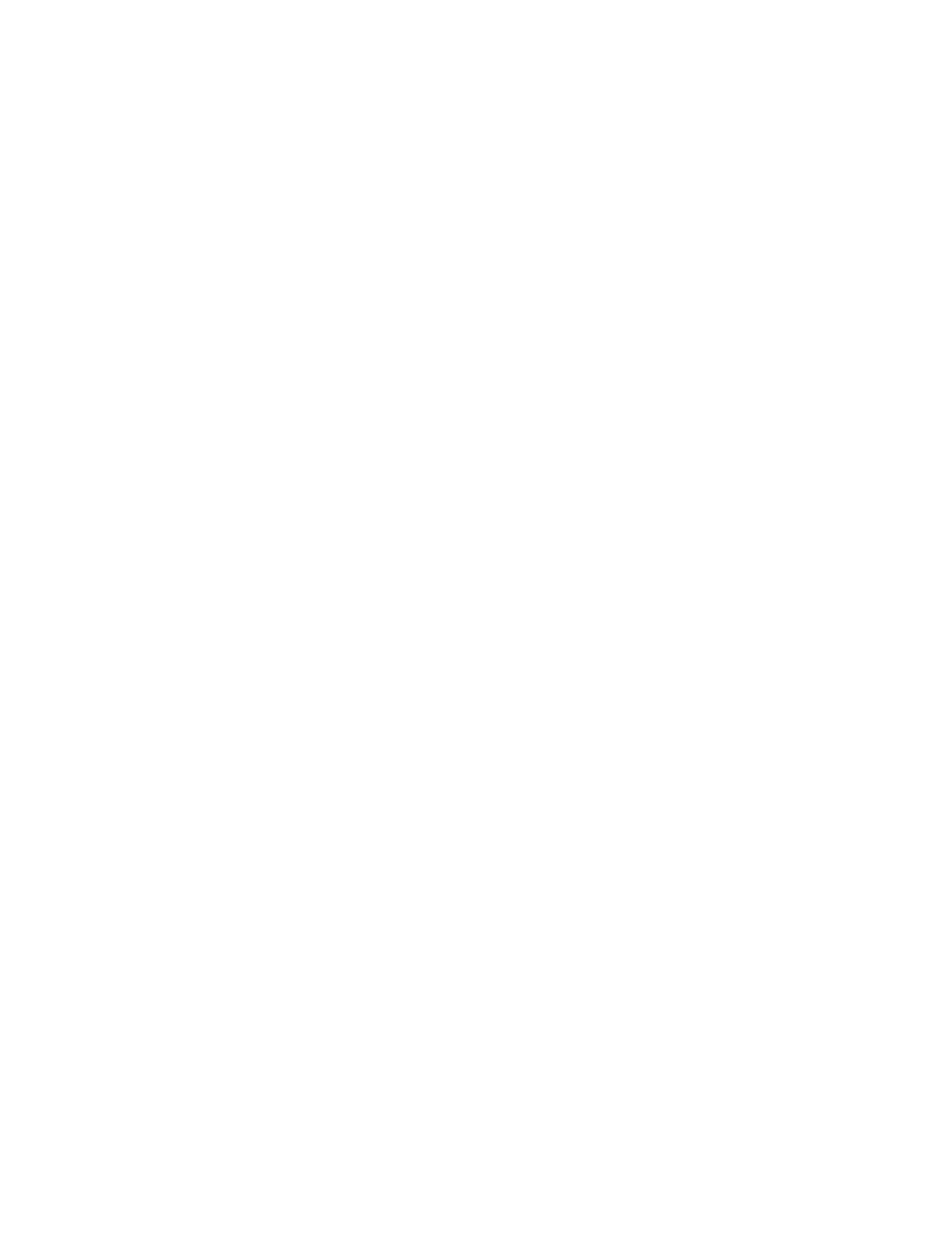
The HP Backup and Recovery Manager provides a simple interface for
creating new Recovery Points.
1.
On the Windows Start Menu, select HP Backup and Recovery.
2.
Select the HP Backup and Recovery Manager.
3.
After the Welcome Screen, select
Backup to protect system settings
and important files. Click Next to continue.
4.
Select
Create or manage Recovery Points. Click Next to continue.
5.
If there are already Recovery Points on the system, select
Create
New Recovery Point. Click Next to continue, otherwise follow the
wizard to create a Recovery Point.
6.
Follow the wizard to create a Recovery Point.
How to Manage Recovery Points
The HP Backup and Recovery Manager allows the Recovery Points created
on the hard drive to be deleted or moved to a CD or DVD to free up hard
disk space. To access the Recovery Point Manager and manage Recovery
Points:
1.
On the Windows Start Menu, select HP Backup and Recovery.
2.
Select the HP Backup and Recovery Manager.
3.
After the Welcome Screen, select
Backup to protect system settings
and important files. Click Next to continue.
4.
Select
Create or manage Recovery Points. Click Next to continue.
5.
After the Welcome Screen, there may be a warning screen stating
that files over certain sizes may not be backed up to CD or DVD. By
default, this is 600MB for CDs and 4GB for DVDs. Click Next to continue.
6.
Select the location of the Recovery Points to manage. For Recovery
Points
On another hard disk or On network, select Yes to use the
current folder and click Next to continue.
7.
Select
Manage Existing Recovery Points on the hard drive. Click
Next to continue.
Note: if there are no Recovery Points, this option does not appear.
8.
It is possible to delete all Recovery Points back to a specific time or
move all Recovery Points to CD or DVD disc with appropriate
hardware. Select an option and follow the wizard to finish.
