Saving backups to network or cd/dvd – HP Compaq dc7700-Ultra-Slim-Desktop-PC User Manual
Page 10
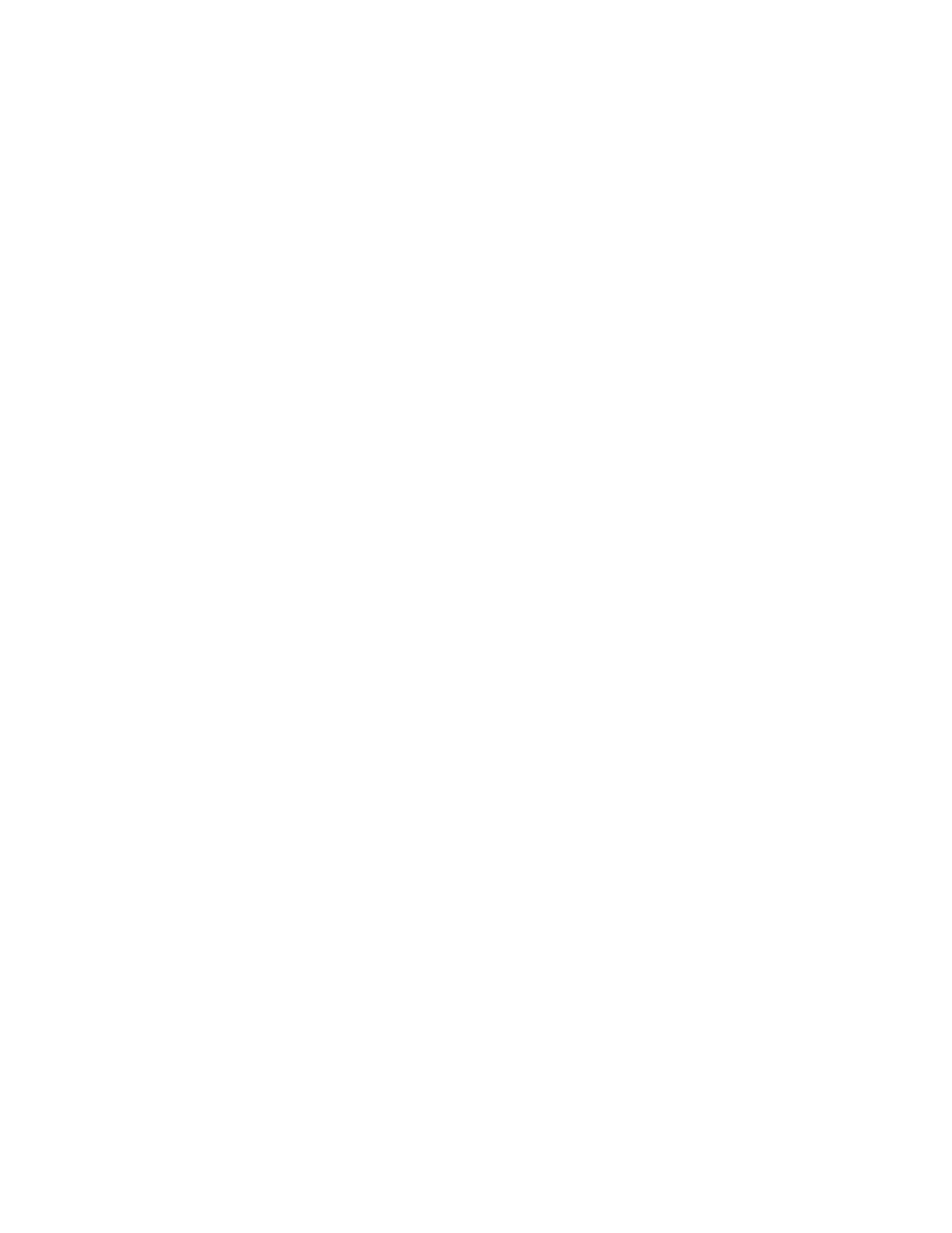
Note: As Recovery Points are incremental, deleting one Recovery
Point also deletes all subsequent Recovery Points. Each Recovery
Point location is independent of the others, as well. For example,
Recovery Points created on the network are incremental, but
independent of Recovery Points stored on an external hard drive. If a
Recovery Point is deleted from the network location, this affects only
the Recovery Points in that network location and not other locations.
Saving Backups to Network or CD/DVD
Recovery Points, Entire Drive Backups and File Backups may be saved to a
Network Drive, while Recovery Points and File Backups may be burned to
CD/DVD, depending on hardware available. These discs can be used with
the Recovery Disc Set created by Recovery Media Creator to recover the
system fully, up to the moment the last archive was created.
File Backups may be saved to network, secondary hard drive or CD/DVD
during the backup creation process, while Entire Drive Backups may be
saved to Network or secondary hard drive.
1.
On the Windows Start Menu, select HP Backup and Recovery.
2.
Select the HP Backup and Recovery Manager.
3.
After the Welcome Screen, select Backup to protect system settings
and important data files. Click Next to continue.
4.
Select
Backup individual files and folders for File Backups, or select
Backup entire hard drive to create an Entire Drive Backup. Click Next
to continue.
5.
Follow the wizard to back up to a network drive, secondary hard
drive or, for File Backups only, create CDs or DVDs.
During Recovery Point creation, Recovery Points may be saved to a
network location; however, CD or DVD archives are created separately
from that process.
1.
On the Windows Start Menu, select HP Backup and Recovery.
2.
Select the HP Backup and Recovery Manager.
3.
After the Welcome Screen, select
Backup to protect system settings
