HP Compaq dc7700-Ultra-Slim-Desktop-PC User Manual
Page 13
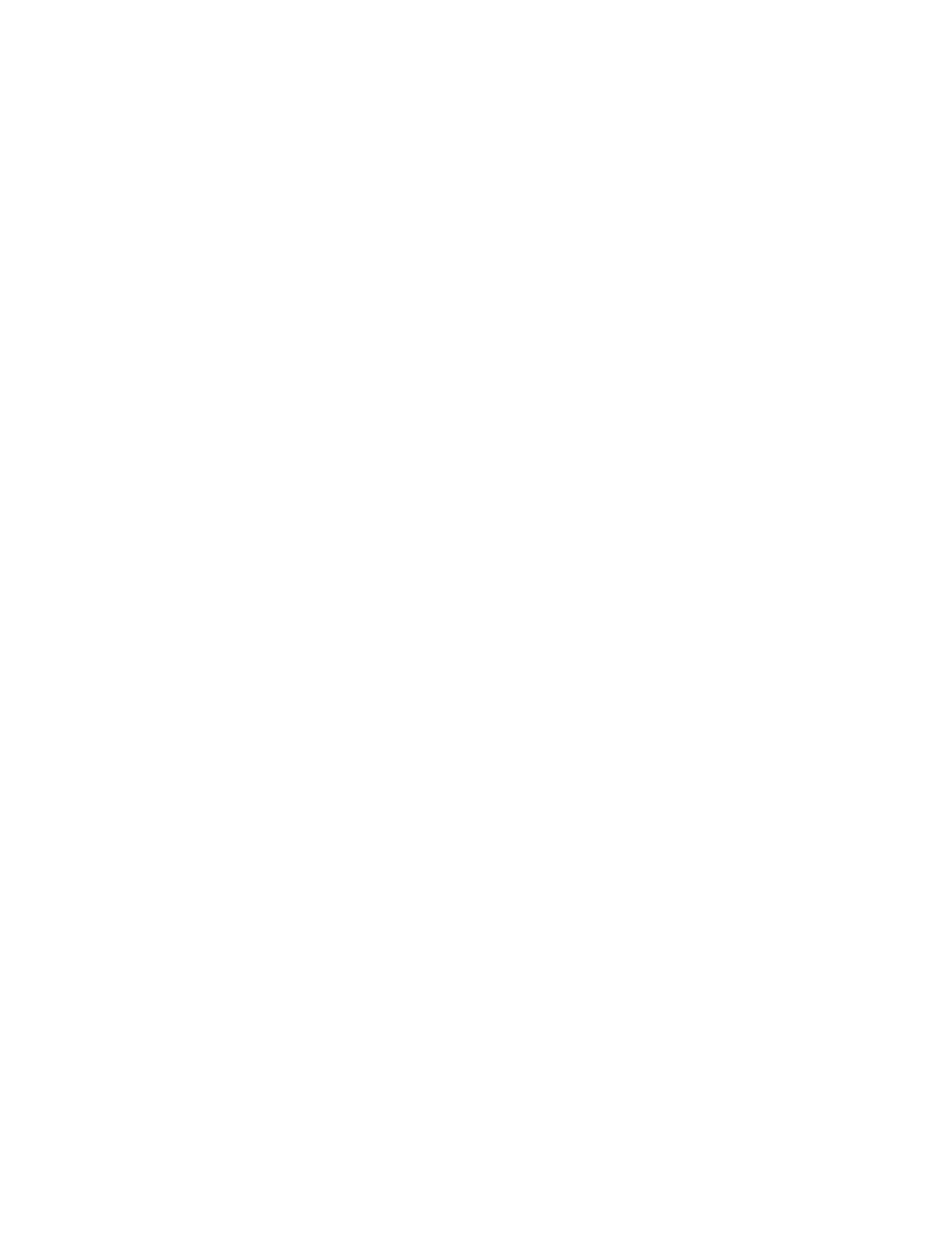
1.
On the Windows Start Menu, select HP Backup and Recovery.
2.
Select the HP Backup and Recovery Manager.
3.
After the Welcome Screen, select
Recover important files or the
entire system. Click Next to continue.
4.
Select
PC Recovery. Click Next to continue.
5.
The system reboots before continuing to PC Recovery.
To get to PC Recovery when Windows is unavailable:
1.
Turn on the PC.
2.
Press F11 on the keyboard immediately when “Press F11 for
Emergency Recovery” appears.
Backup Before Recovery
The HP Backup and Recovery Manager allows the user to back up
important files before performing a PC Recovery.
1.
From Windows or F11 Emergency Recovery, enter PC Recovery.
2.
Select
Back up Files. Click Next to continue.
3.
Follow the wizard to backup files – this is similar to backing up files
under Windows.
Using Recovery Points
Recovery Points are incremental records of the PC between Recovery
Points. The HP Backup and Recovery Manager allows a user to return the
entire PC hard drive to the state it was in at the time a Recovery Point was
created. To perform PC Recovery using a Recovery Point:
1.
From Windows or F11 Emergency Recovery, enter PC Recovery.
2.
Select
Recover PC to a specific point in time and click Next to
continue.
3.
Select the Recovery Point to which the PC will recover.
4.
Select files to preserve or recover without preserving files.
5.
Follow the wizard to complete the recovery.
