HP EliteBook 8560w Mobile Workstation User Manual
Page 35
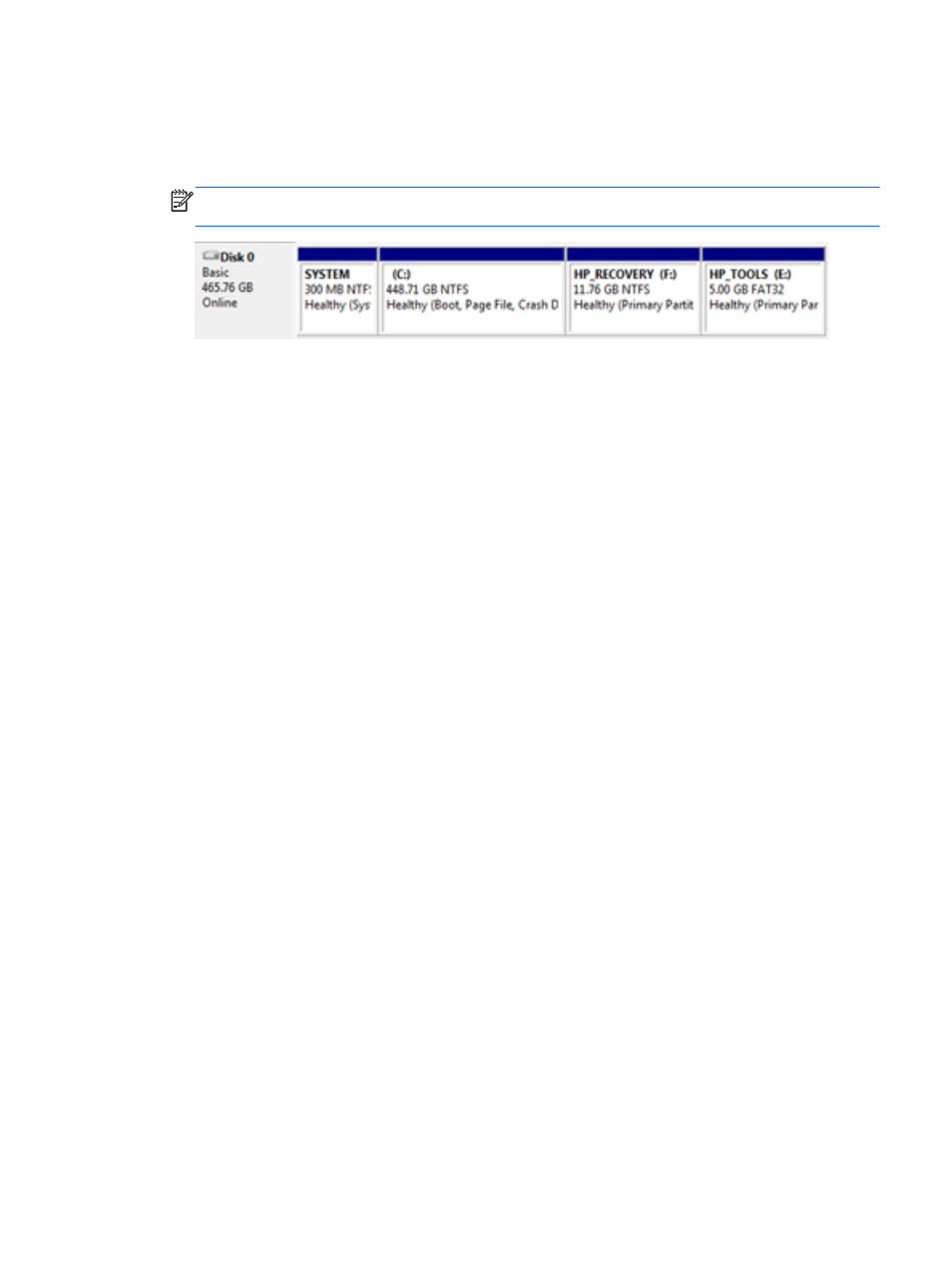
2.
In the left pane under Storage, click Disk Management. The Disk Management window displays
the existing partitions and unallocated space—(C:), HP_TOOLS, and HP_RECOVERY. Write
down the size displayed for the HP_RECOVERY partition (for example, 11.76GB), and retain
this information for an upcoming step.
NOTE:
The drive letters shown in Disk Management may vary depending on your system
configuration.
3.
Connect an external USB drive with at least 40 GB of free capacity to a USB port on the
computer.
4.
Open Windows Explorer, and then select the primary drive (C:).
5.
Select Organize > Folder and Search Options.
6.
Click the View tab.
7.
Under Hidden files and folders, select the radio button next to Show hidden files and folders.
8.
Uncheck the box next to Hide Protected Operating System Files, and then click OK.
9.
Select the HP_RECOVERY partition in the left pane, and then copy its contents (\boot,
\Recovery, \system.save, bootmgr, and HP_WINRE) to the external USB drive. If the Destination
Folder Access Denied window displays, click Continue to copy the file. If the User Account
Control window displays, click Continue.
10.
Select the HP_TOOLS partition in the left pane, and then copy its contents (\Hewlett-Packard,
HP_Tools) to the USB drive.
11.
Return to the Disk Management window and select the HP_RECOVERY partition. Next, click the
Delete icon in the menu bar. Repeat this procedure for the HP_TOOLS partition. The amount of
space to restore HP_RECOVERY and HP_TOOLS must be calculated.
To calculate the amount of space to restore HP_RECOVERY and HP_TOOLS, and to convert
the value of the HP_RECOVERY partition size from gigabytes (GB) to megabytes (MB):
a.
Multiply the HP_RECOVERY partition size (see step 2 above) by 1024, and then round up
the result. For example, multiply a result of 11.76 GB by 1024, and then round the result
(12042.24 MB) to 12043 MB.
b.
Multiply the HP_TOOLS size by 1024, and then round up the result. For example, if the size
of HP_TOOLS is 5GB, the result is 5120 MB.
c.
Calculate the hard drive's metadata space (for example, 6 MB) at the end of the HDD, and
then add these three values together (ex 12043MB + 5120MB + 6MB = 17169MB). The
result shows the space that must be reserved for restoring the HP directories.
12.
Right-click the (C:) drive, and then click Extend Volume from the drop-down menu. The Extend
Volume Wizard opens.
13.
Click Next.
Initiate RAID migration using Intel Rapid Storage Technology Console
31
- EliteBook 8460w Mobile Workstation EliteBook 8570w Mobile Workstation EliteBook 8560p Notebook PC EliteBook 8760w Mobile Workstation EliteBook 8770w Mobile Workstation EliteBook 8460p Notebook PC EliteBook 2560p Notebook PC EliteBook 2760p Tablet-PC ProBook 6460B Notebook-PC ProBook 6560B Notebook-PC
