Reset lun paths to factory settings, Refresh the view, View volume group information in table view – HP StorageWorks NAS Data Path Manager Software User Manual
Page 26
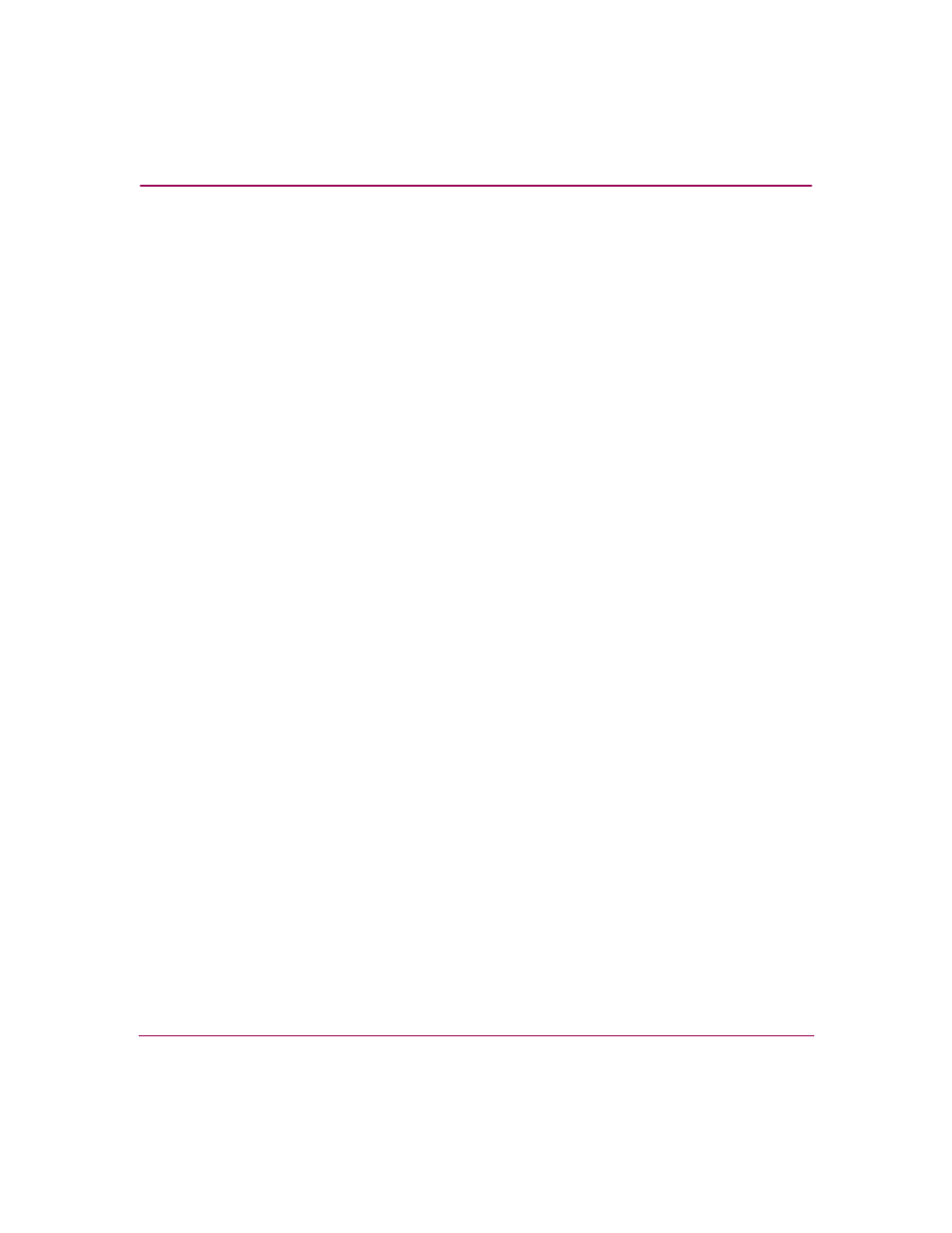
NAS Data Path Manager
26
hp StorageWorks NAS Data Path Manager Installation and User’s Guide
To repair a volume group:
1. From the Storage tab, select Volume Groups.
2. Select the tree view.
3. Select the volume group to repair.
4. Select Actions.
— In a dedicated attach configuration, select Repair Volume Group.
— In an HA configuration, select Restart Failover Package for Selected
Volume Group
5. Check the warning box and click OK.
As part of the repair process, CIFS and NFS connections may be disrupted. For a
dedicated system, the volume groups are then activated. For an HA system, the
package is stopped and then started again.
Reset LUN Paths to Factory Settings
1. From the Storage tab, select Volume Groups.
2. Select the volume group to reset.
3. Select Actions > Reset LUN Paths to Factory Settings. This will bring up
the Reset selected LUN Paths to factory settings dialog box.
4. Read the warning, and accept it by checking the box next to the warning, and
clicking OK.
Refresh the View
To refresh the view, select Actions > Refresh.
View Volume Group Information in Table View
From the Storage tab, select Volume Groups, then the View Volume Groups icon
(first icon to the right of Actions) to use the table view.
The table view shows the following information for each volume group:
■
Volume group name
■
Total capacity (GB)
■
Space allocated to file volume(s) and snapshot(s) (GB)
■
Space available for file volume(s) snapshot(s) (GB)
