Ati overdrive 3, Profiles manager – ATI Technologies X1900 SERIES User Manual
Page 40
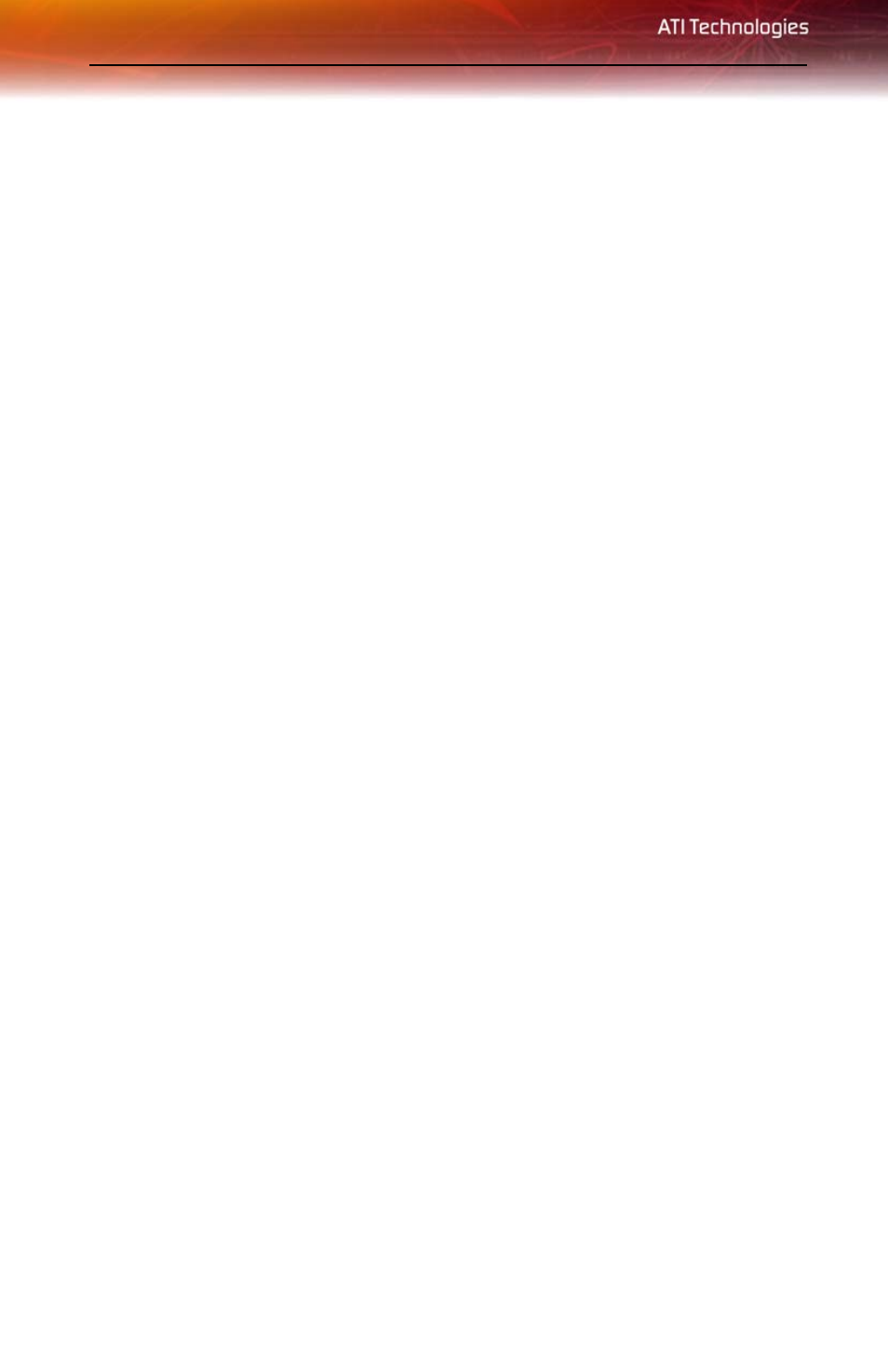
30 ATI Overdrive 3
ATI Overdrive 3
Use the ATI Overdrive 3 aspect to maximize the performance of the graphics
processing unit (GPU) on your graphics card. An on-chip thermal sensor
constantly monitors the temperature of the GPU allowing the maximum clock
speed to be maintained while avoiding overheating. If the GPU gets too hot,
the ATI Overdrive 3 aspect will automatically decrease the clock speed until
a safe temperature is reached. The ATI Overdrive 3 aspect will never reduce
the graphics processor speed below the default clock speed.
Use the Automated clock configuration utility to obtain the ATI
recommended the ATI Overdrive 3 aspect speeds for the graphics processor
clock and video memory clock. Alternatively, manually set these speeds to
meet your specific requirements. Finally, the ATI Overdrive 3 aspect can be
configured to run when the computer is booted or only when running 3D
applications.
• If your computer cannot restart after setting a higher clock speed,
press and hold the SHIFT key during system start-up until you hear
three beeps. Once your computer has full booted, disable Enable new
clock settings at logon.
To access the ATI Overdrive 3 aspect
• Select ATI Overdrive 3 in the Catalyst™ Control Center advanced
view.
Profiles Manager
Use profiles to create customized environments for your desktop, video, and
3D applications. Define and save into a profile your own personal video
settings that can be quickly activated manually, through a hot key, or by file
association.
Note: A profile applies to a specific graphics card. If there is more than
one graphics card installed in your computer, you need to select the
appropriate card before creating, loading, or activating a profile.
Note: Profiles Manager is only available in Advanced View.
