HP XP Data Shredder Software User Manual
Page 16
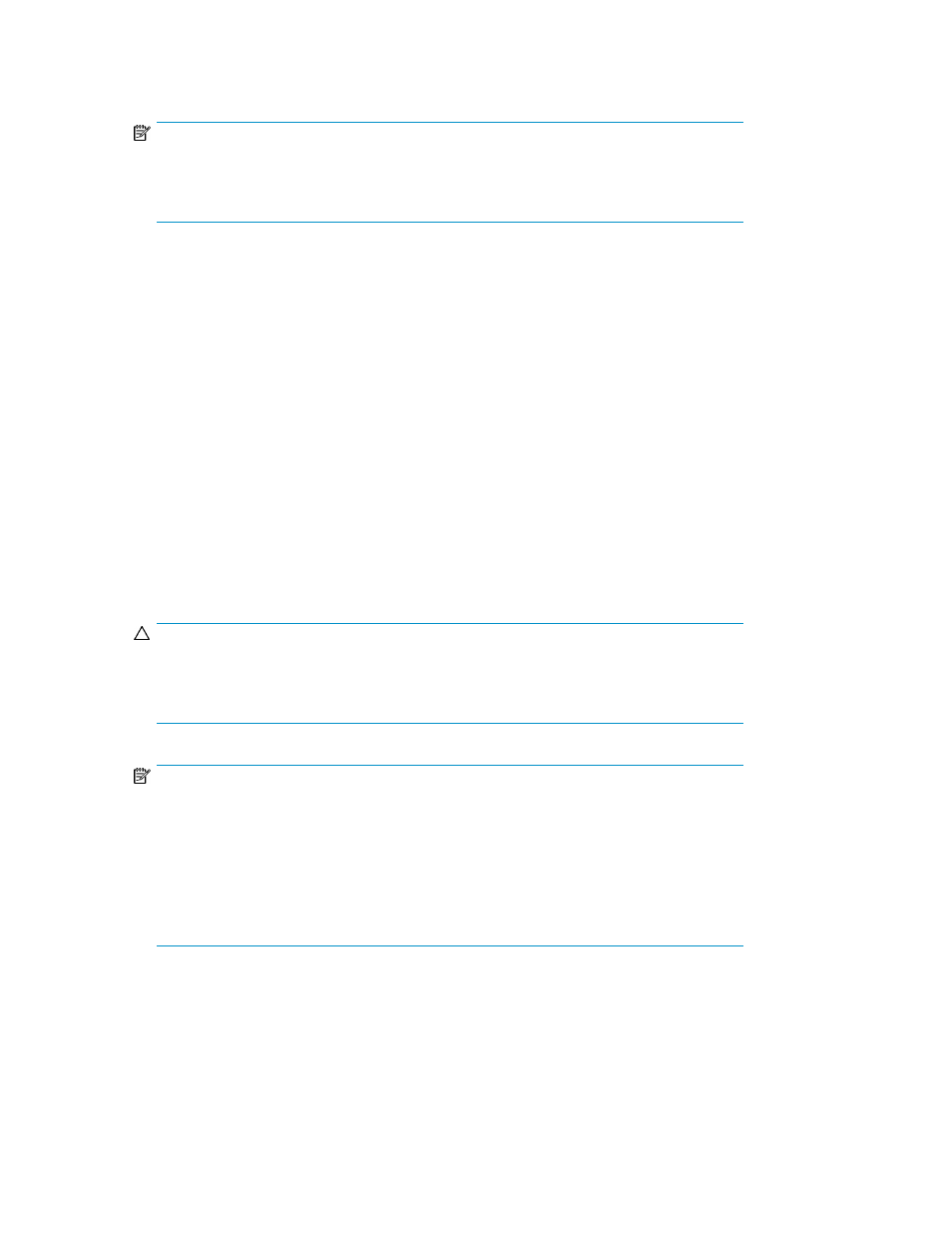
1.
In the Volume Manager pane, check the LDEV Information table, and verify that the status of the
target volume is Blocked.
NOTE:
If the status of the volume is not shown in the LDEV Information table, click LDEV Status. If
the status of the volume is not Blocked, see
Preparing for Shredding operations
for instructions
on changing the status to Blocked.
2.
Select the target volume in the LDEV Information table, and right click.
3.
Select Shredding. A message appears.
4.
Click OK to close the message. Information about the target volume is shown in blue and italics.
5.
Click Apply. The Shredding Data Output pane appears. Data has not been deleted from the
volumes.
6.
Use the Shredding Data Output pane to specify how to save the Shredding Operation results.
To save the results, ensure that the volume appears in the object Volume list. If the volume does
not appear in the object Volume list, select it in the non-object Volume list, and click Add. Note
that the object Volume list can contain only three volumes.
If you do not want to save the results, ensure that the volume appears in the non-object Volume
list. If the volume does not appear in the non-object Volume list, select it in the object Volume list,
and click Delete.
7.
Click OK. A message appears asking if want to apply the settings.
8.
Click OK to apply the settings and begin the Shredding operation. During the Shredding operation,
a status message appears.
CAUTION:
If you click Cancel on the message pane to quit the Shredding operation, you cannot restart
the Shredding operation. For instructions on canceling Shredding operations, see
NOTE:
If you click the Close button on the message panel, the shredding operation continues.
However, you will be unable to download the file containing the result of the shredding
operation. To download the file, do not click the Close button. Wait until the message panel
disappears.
If you click the Close button and want to confirm whether the shredding operation has
successfully finished, you must check whether the Status column of the table on the VLL main
panel displays Normal.
9.
When the shredding operation is finished, a confirmation pane appears.
To download the file containing the results of the shredding operation, go to
If you do not need to download the file, go to
.
10.
Click Download.
HP StorageWorks XP Data Shredder for the XP12000/XP10000 Disk Array
16
