Defining shredding operation settings, Deleting data on volumes (shredding), 15 deleting data on volumes (shredding) – HP XP Data Shredder Software User Manual
Page 15: Defining shredding, Operation settings, Defining shredding operation, Settings
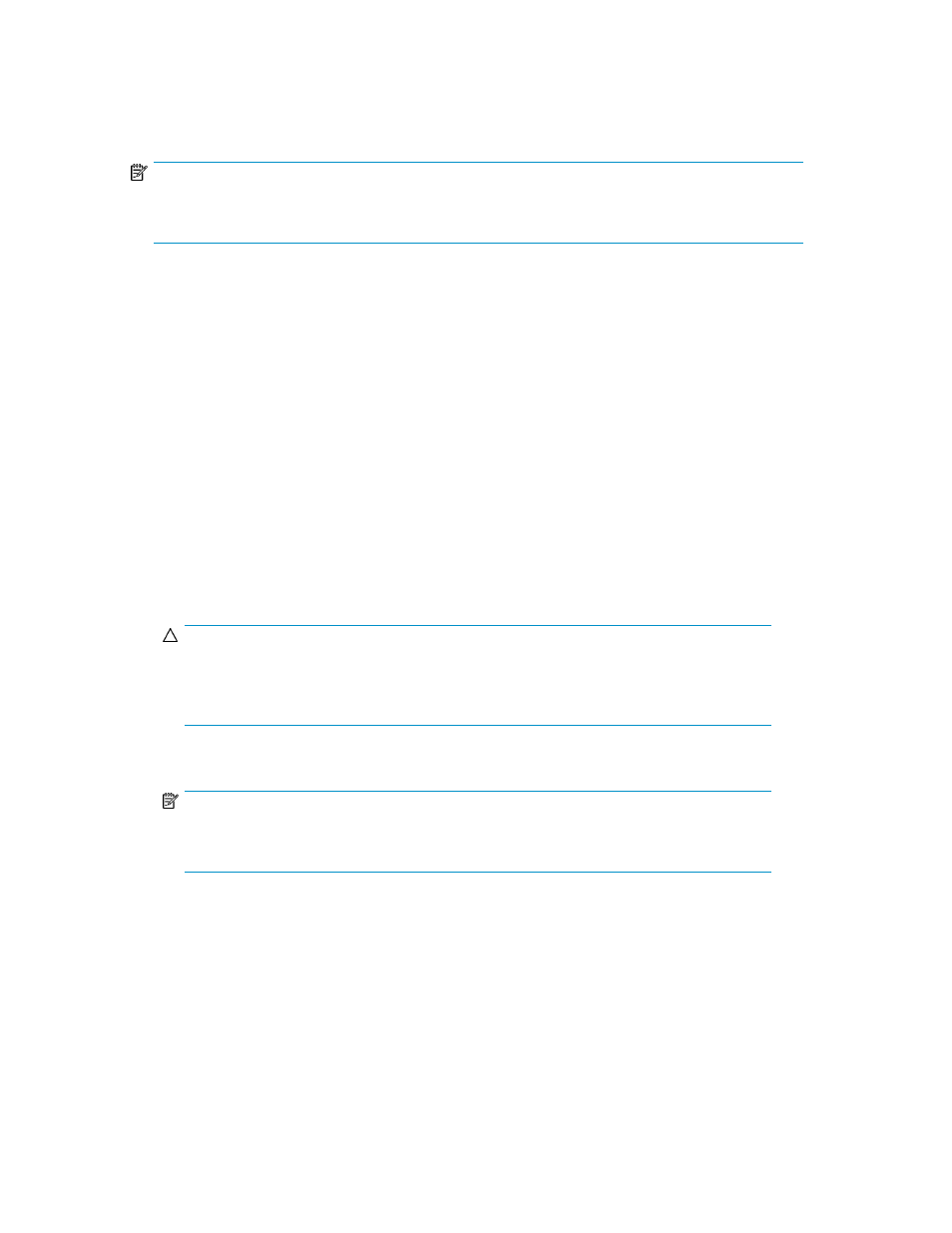
Defining Shredding operation settings
Use the Shredding Param pane to define the settings used for Shredding operations.
NOTE:
When you change the status of a volume to Blocked, I/O operations cannot be performed on the
volume. By specifying write permissions, you can limit who is allowed to perform shredding operations.
1.
In the Customized Volume pane, click Shredding Param. The Shredding Param pane appears.
2.
Select Default or User in the Write Data Type field.
If you selected User, go to
If you selected Default, go to
.
3.
Select Define or Random in the Write Data field.
If you selected Define, go to
.
If you selected Random, go to
.
4.
Enter dummy data in the text box.
5.
Click Set. A row is added to the Format List.
6.
If you selected Define in the Write Data field, repeat
and
until there are three or
more rows in the Format List, including the Last Data row.
If you selected Random in the Write Data field, repeat
until there are three or more rows
in the Format List, including the Last Data row.
CAUTION:
Although you can execute Shredding operations when there are less than three rows in the
Format List, you might not be able to completely delete data from the volume. Therefore,
HP recommends you define three or more rows in the Format List.
7.
Click OK. The Shredding Param pane closes.
NOTE:
To delete a row from the Format List, select the row, and click Delete. You cannot delete
the row defined as Last Data.
Deleting data on volumes (Shredding)
You can perform the Shredding operation on any given volume as many times and as often as you
want.
XP Data Shredder user guide
15
