Connecting external storage, Scsi cable part numbers – HP Integrity rx4640 Server User Manual
Page 12
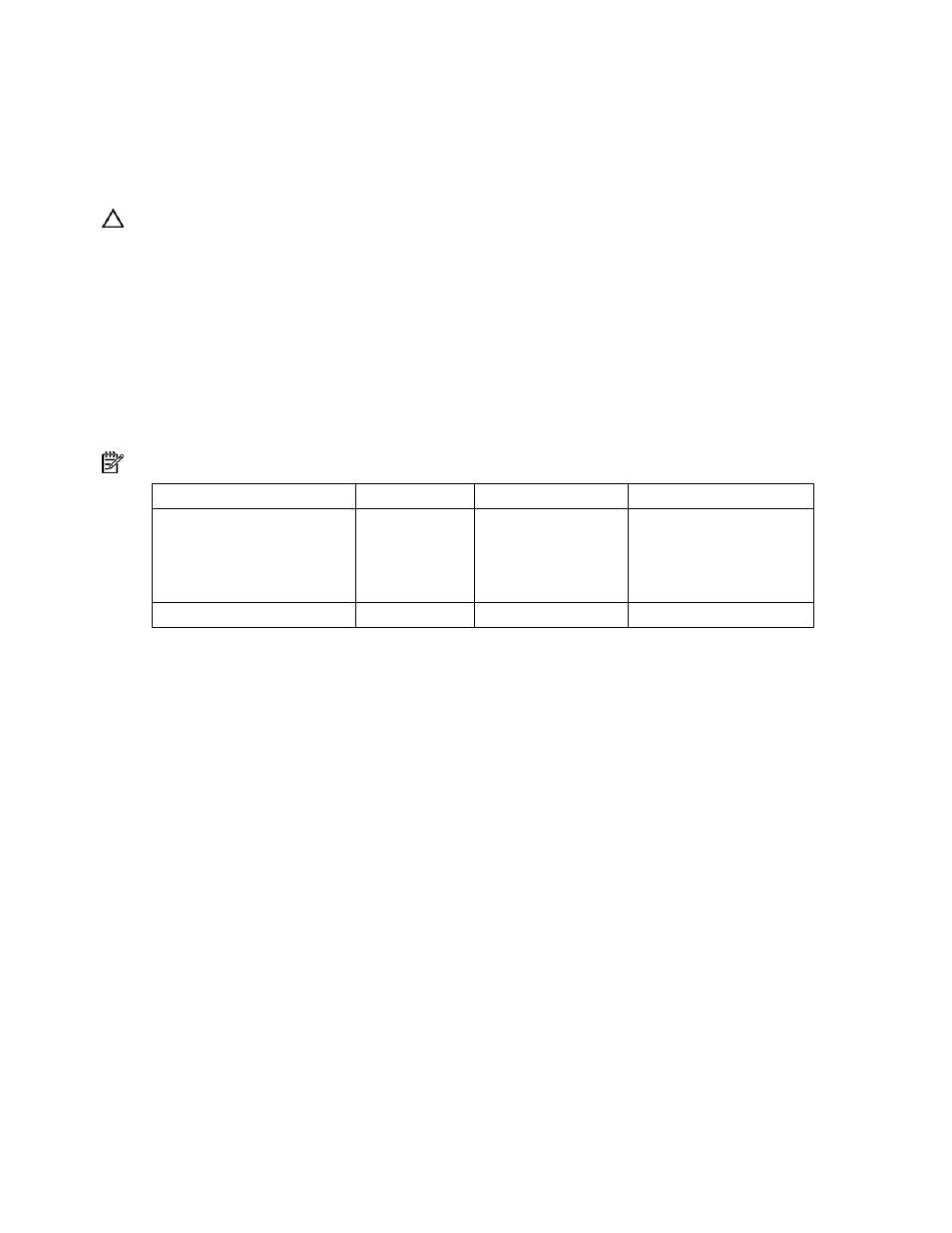
Installing the controller hardware 12
4.
For each SCSI bus, manually set the SCSI ID on each drive to a unique value in the range of 0 to
15, except 7 (which is reserved for controller use). For detailed instructions, consult the
documentation that is provided with the drive.
5.
Attach a multi-device SCSI cable from the internal connector of the controller to the non-hot-
pluggable hard drives. (The cable might have been provided with the server.)
6.
Replace the access panel, and secure it with the thumbscrews if any are present.
CAUTION: Do not operate the server for long periods with the access panel open or removed. Operating
the server in this manner results in improper airflow and improper cooling that can lead to thermal damage.
Connecting external storage
1.
On the rear of the server, connect the external cable to the VHDCI connector on the controller, and
tighten the lock screws on the cable connector.
2.
Attach the other end of the cable to the storage enclosure, and tighten the lock screws on the cable
connector.
SCSI cable part numbers
NOTE: If you require additional cables, order them by the option kit number.
SCSI cable type
Cable length
Option kit number
Cable assembly number
External VHDCI cable
1.8 m (6 ft)
3.7 m (12 ft)
7.3 m (24 ft)
11.9 m (39 ft)
341174-B21
341175-B21
164604-B21
150214-B21
313374-001
313374-002
313374-004
313374-005
Internal multi-device cable
varies
166389-B21
148785-001
- Integrity rx7620 Server Integrity rx5670 Server Integrity rx7640 Server Integrity rx2620 Servers Integrity rx1620 Servers Integrity rx2660 Servers Integrity rx6600 Server Integrity rx2600 Servers Integrity BL860c Server-Blade Integrity rx8620 Server Integrity Superdome sx2000 Server Integrity rx8640 Server Integrity rx3600 Server Integrity Superdome sx1000 Server
