Hp insight recovery user interface overview, Hp insight recovery configuration overview – HP Matrix Operating Environment Software User Manual
Page 16
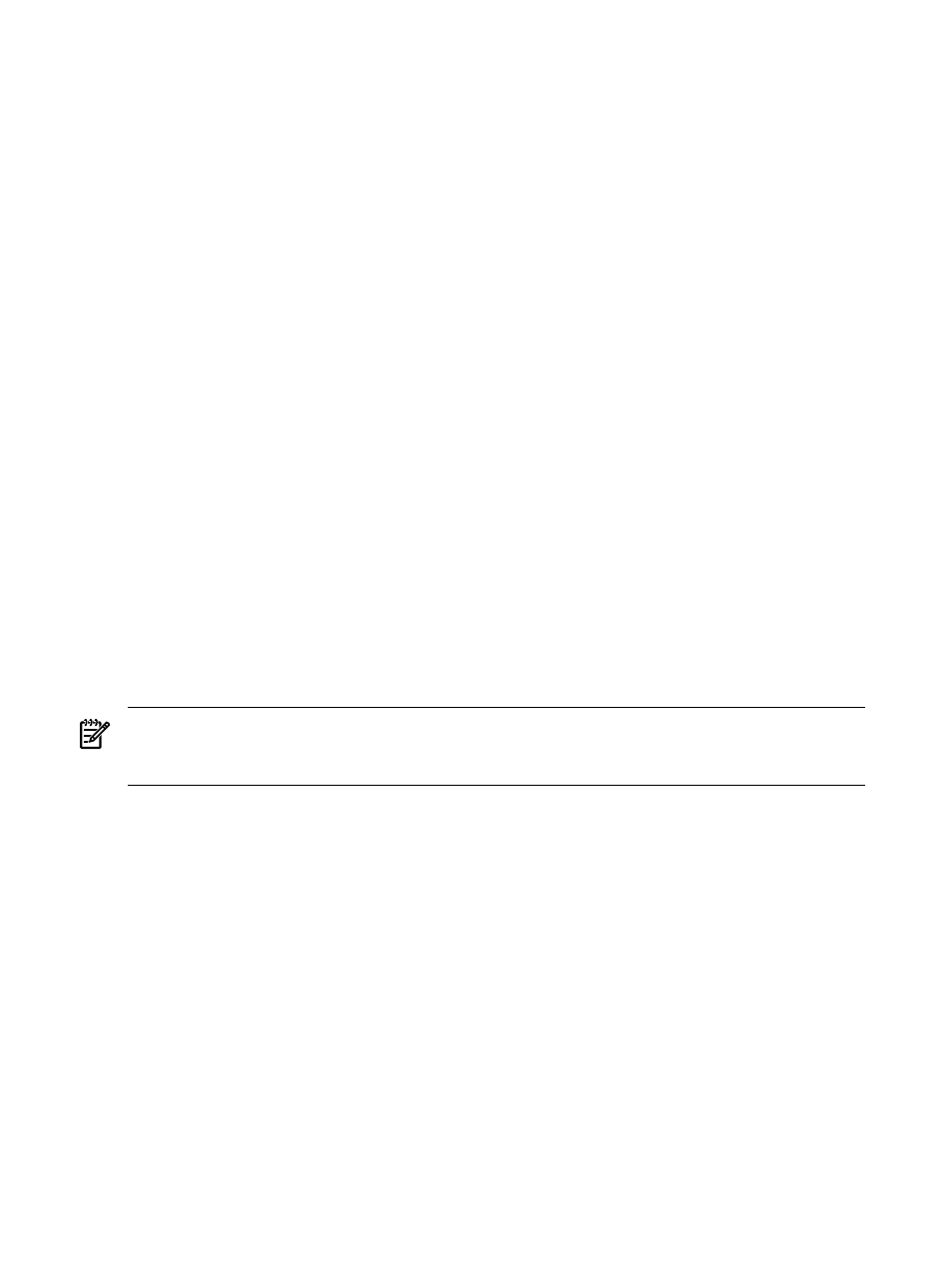
HP Insight Recovery user interface overview
The HP Insight Recovery user interface displays the following tabs:
•
Home
Displays a list of the HP Insight Recovery configuration tabs; Sites, Storage
Management Servers
, Storage Replication Groups, Recovery Groups, and the Jobs
tab, which is used for monitoring HP Insight Recovery operations. There is a brief description
of the tasks that can be completed under each of the tabs. Configured or Not configured
icons are displayed next to the name of each configuration tab, indicating which configuration
operations have been completed. The status of the most recent Insight Recovery Job that
has been invoked is displayed at the top of the Insight Recovery Home screen, including
the Latest Job Status, the Job Id, the Start Time, and the End Time (if the job has
completed).
•
Sites
Configure Primary and Recovery Sites, edit or delete existing site configurations,
change site roles, perform failover operations, export or import site configurations.
•
Storage Management Servers
Define Storage Management Servers, view, edit or delete
existing Storage Management Server configurations.
•
Storage Replication Groups
Create Storage Replication Groups, view, edit or delete existing
Storage Replication Groups.
•
Recovery Groups
Create or import Recovery Groups, edit or delete existing Recovery
Groups, view Recovery Group configuration details.
•
Jobs
Monitor Job progress, cancel Jobs in progress, delete completed Jobs, view Job and
Sub Job details.
The HP Insight Recovery online help system and tooltips provide answers to questions you may
have while using the graphical user interface.
HP Insight Recovery configuration overview
The following procedure is an overview of the HP Insight Recovery configuration process.
NOTE:
Before attempting to configure HP Insight Recovery, ensure that all DR Protected
Primary Site logical servers are deactivated and all Storage Replication Groups have been failed
over to the Recovery Site - this was done in
“ Recovery Site logical server setup” (page 15)
.
1.
From the Sites tab, configure the Primary Site.
2.
From the Storage Management Servers tab, configure storage management servers at the
Primary Site.
3.
From the Storage Replication Groups tab, configure Storage Replication Groups at the
Primary Site.
4.
From the Recovery Groups tab, configure Recovery Groups at the Primary Site.
5.
From the Sites tab, create export file at the Primary Site.
6.
From the Sites tab at the Recovery Site, import the Primary Site HP Insight Recovery
configuration at the Recovery Site.
7.
Test the recovery logical servers. The Recovery Groups are in maintenance mode, allowing
activation of the recovery logical servers — for more information see
8.
Deactivate the recovery logical servers and disable Maintenance mode at the Recovery Site
— for more information see
“Testing Recovery Groups” (page 17)
9.
Fail back the Storage Replication Groups to the Primary Site, then activate the Primary Site
logical servers. If there are VM hosted logical servers, use the VMware Virtual Center or the
Microsoft Hyper-V Management Console to rescan and refresh virtual machine resources.
16
Installing and configuring HP Insight Recovery
