Backing up application discovery files – HP Matrix Operating Environment Software User Manual
Page 37
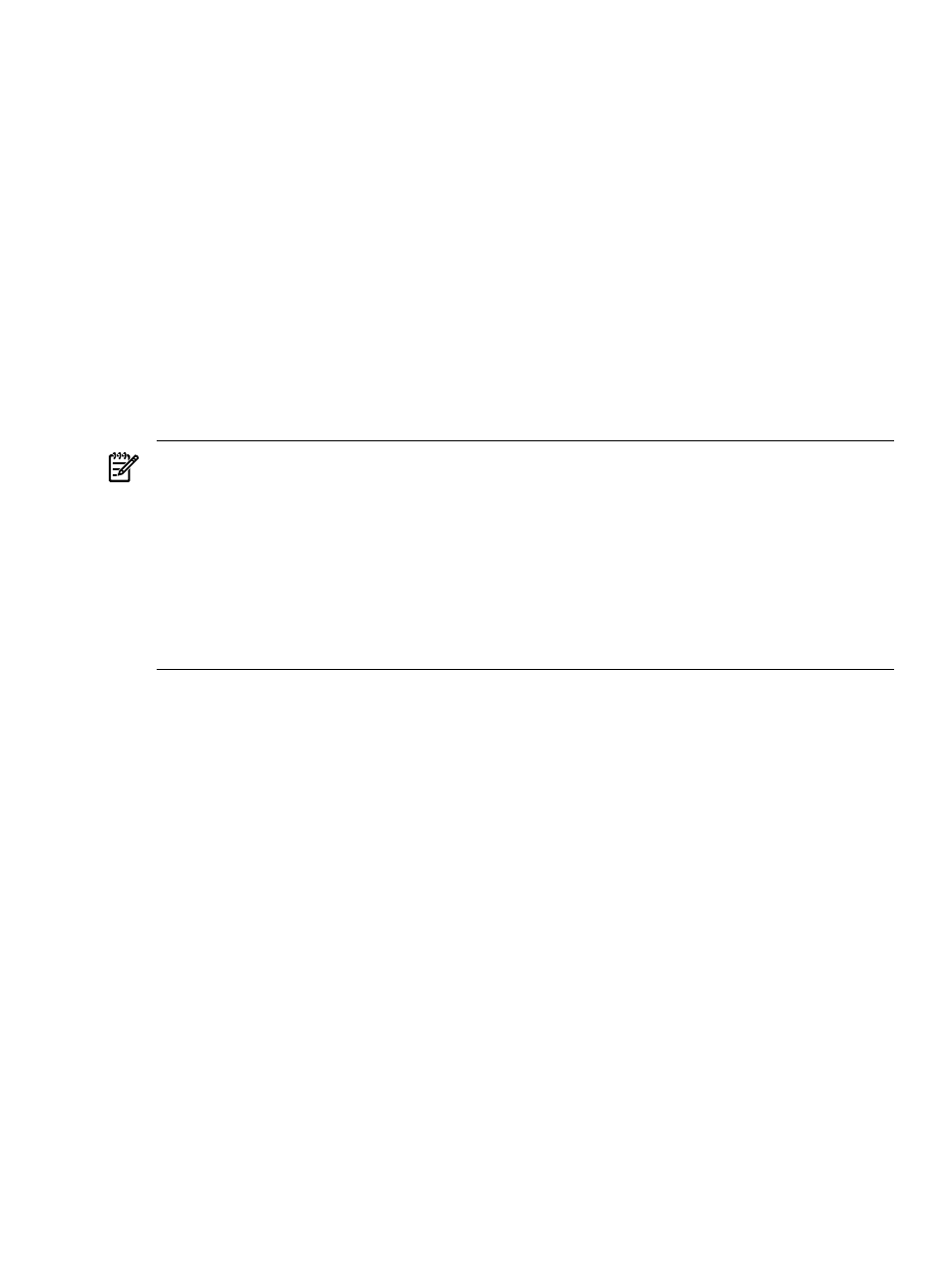
12. Click the link “Go back to Create Monitored Workload Definition” that appears under
Application Discovery
at the top of whatever screen you are on.
The Create Monitored Workload Definition screen reopens.
13. Check the table labeled Application Name and Version for your new application.
14. Click the radio button to the left of your new application's name.
15. Click Add to Definition.
16. Optional: Select the check box to include all versions of the selected applications in this
workload.
17. Click OK.
The Virtualization Manager Workload tab screen opens with your new application-based
workload included in the list.
Backing up Application Discovery files
Prior to backing up the data store for Application Discovery, stop the Application Discovery
service.
On HP-UX:
On HP-UX, Application Discovery program binaries are installed in /opt/amgr. Application
Discovery data are located in /var/opt/amgr. To back up Application Discovery, copy the
entire contents of these two directories to storage media.
On Microsoft Windows:
Program binaries are stored in the Virtual Server Environment install directory in C:\Program
Files\HP\Virtual Server Environment\data\
. For information on where Insight
Dynamics is installed by default, see the appropriate Insight software installation and
configuration guide.
For information on backing up data for all Insight Dynamics components, see the vseinitconfig
options in the command reference of the appropriate Insight software installation and
configuration guide, as appropriate for your setup.
Backing up Application Discovery files
37
